
Set up Family Sharing on Mac
To set up Family Sharing, one adult — the family organiser — invites family members to join the Family Sharing group. Each family member needs an Apple Account to participate in the group.
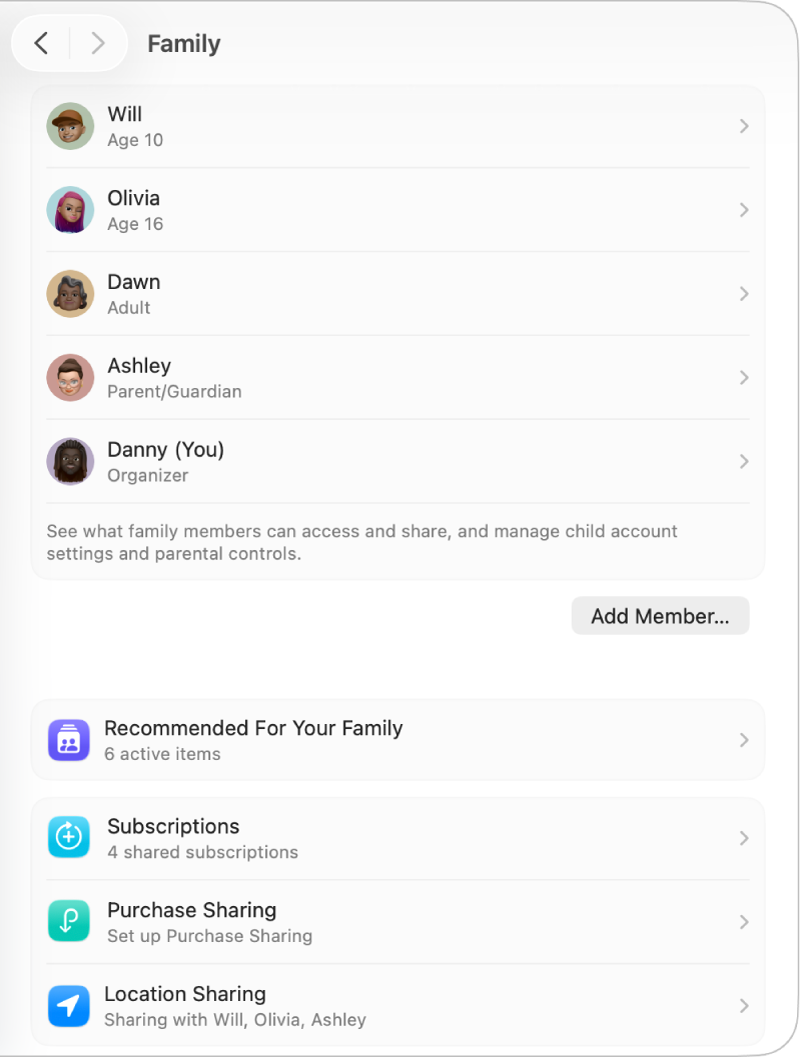
Invite people to join your Family Sharing group
Go to the System Settings app
 on your Mac.
on your Mac.Click your name at the top of the sidebar.
If you don’t see your name, click “Sign in”, enter your email address or phone number, then enter your password.
Click Family, then click Set Up Family.
Click Invite People, then do one of the following:
Invite someone currently with you: Choose Invite in Person, click Continue, then ask them to enter their Apple Account email address or phone number and their password on your Mac.
Send an invitation: Choose AirDrop, Mail or Messages. Click Continue, then send the invitation.
Create a child’s account for your Family Sharing group
Children under 13 years old can’t create an Apple Account on their own. (Age varies by country or region.) But if you’re the family organiser, a parent or a guardian, you can create an Apple Account for your child.
Go to the System Settings app
 on your Mac.
on your Mac.Click your name at the top of the sidebar.
If you don’t see your name, click “Sign in”, enter your Apple Account email address or phone number, then enter your password.
Click Family, then click Set Up Family.
If you’ve already set up Family Sharing, click Add Member.
Click Create Child Account, then follow the on-screen instructions. See the Apple Support article Create an Apple Account for your child.
Accept an invitation to a Family Sharing group
After someone invites you to join their Family Sharing group, do one of the following:
If they invited you in person: On your device, click Allow to see a code. On the organiser’s device, enter the code.
If they sent you an invitation: Click the invitation you received from the family organiser using AirDrop, Mail or Messages, then click Join Family.
If you want to accept in System Settings: On your Mac, choose Apple menu

Note: On your device, make sure you’re signed in to the Apple Account that the organiser sent the invitation to. If you don’t have an Apple Account, you have to create one before you can join a Family Sharing group.
View recommended settings
Go to the System Settings app
 on your Mac.
on your Mac.Click your name at the top of the sidebar.
If you don’t see your name, click “Sign in”, enter your Apple Account email address or phone number, then enter your password.
Click Family, then click Recommended For Your Family.
You see a list of suggestions for getting the most out of Family Sharing. For example, you can set up parental controls for kids, share your location or add a recovery contact.
For more details about what you can do after you set up Family Sharing, see Get started with Family Sharing recommendations.