Mac User Guide
- Welcome
- What’s new in macOS Tahoe
-
- Intro to Apple Intelligence
- Translate messages and calls
- Create original images with Image Playground
- Create your own emoji with Genmoji
- Use Apple Intelligence with Siri
- Find the right words with Writing Tools
- Summarise notifications and reduce interruptions
- Use ChatGPT with Apple Intelligence
- Apple Intelligence and privacy
- Block access to Apple Intelligence features
-
- Intro to Continuity
- Use AirDrop to send items to nearby devices
- Hand off tasks between devices
- Control your iPhone from your Mac
- Copy and paste between devices
- Stream video and audio with AirPlay
- Make and receive calls and text messages on your Mac
- Use your iPhone internet connection with your Mac
- Share your Wi-Fi password with another device
- Use iPhone as a webcam
- Insert sketches, photos and scans from iPhone or iPad
- Unlock your Mac with Apple Watch
- Use your iPad as a second display
- Use one keyboard and mouse to control Mac and iPad
- Sync music, books and more between devices
- Resources for your Mac
- Resources for your Apple devices
- Copyright and trademarks

Recognise your name on Mac
Your Mac can continuously listen for your name and notify you when it recognises it. You can record how you or someone else says your name to help Mac recognise your name.
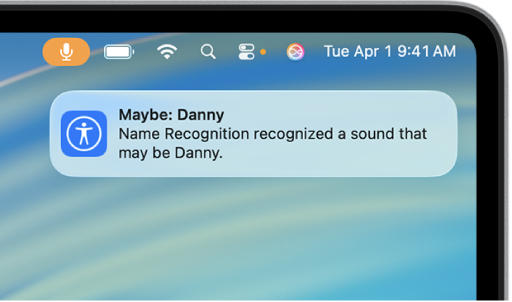
Note: Name recognition is available on Mac computers with Apple silicon, and is only available in English. Don’t rely on your Mac to recognise your name in circumstances where you may be harmed or injured, in high-risk or emergency situations.
Set up Name Recognition
On your Mac, choose Apple menu

 in the sidebar, then click Name Recognition. (You may need to scroll down.)
in the sidebar, then click Name Recognition. (You may need to scroll down.)Click Set Up.
Follow the on-screen instructions.
Add more than one name to Name Recognition
If you identify yourself by more than one name, you can have Mac recognise multiple names.
On your Mac, choose Apple menu

 in the sidebar, then click Name Recognition. (You may need to scroll down.)
in the sidebar, then click Name Recognition. (You may need to scroll down.)Click Add Name.
Follow the on-screen instructions.