Keynote User Guide for Mac
- Welcome
- What’s new
-
- Change object transparency
- Fill shapes and text boxes with colour or an image
- Add a border to an object
- Add a caption or title
- Add a reflection or shadow
- Use object styles
- Resize, rotate and flip objects
- Move and edit objects using the object list
- Add linked objects to make your presentation interactive
-
- Send a presentation
- Intro to collaboration
- Invite others to collaborate
- Collaborate on a shared presentation
- See the latest activity in a shared presentation
- Change a shared presentation’s settings
- Stop sharing a presentation
- Shared folders and collaboration
- Use Box to collaborate
- Create an animated GIF
- Post your presentation in a blog
-
- Use iCloud Drive with Keynote
- Export to PowerPoint or another file format
- Reduce the presentation file size
- Save a large presentation as a package file
- Restore an earlier version of a presentation
- Move a presentation
- Delete a presentation
- Password-protect a presentation
- Lock a presentation
- Create and manage custom themes
- Copyright
toolbar
The toolbar is the row of buttons above your presentation in the Keynote window. Click the buttons to see options for inserting objects like shapes, graphs and tables; to open and close the sidebar; to show or hide slide thumbnails and more.
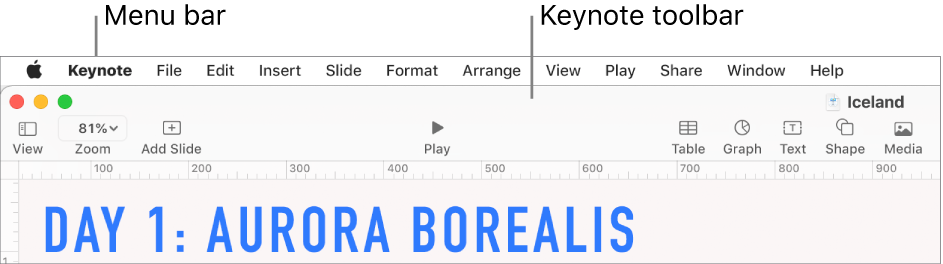
You can customise the toolbar by changing which buttons appear, and their arrangement. If you can’t see a button that’s mentioned in an instruction, the button may have been removed. You can add it back by customising the toolbar again.
To customise the toolbar, select View > Customise Toolbar (from the View menu at the top of your screen).
Tip: The menu bar at the top of your screen (above the Keynote window) includes some menus that have the same names as buttons in the toolbar. These menus don’t always contain the same options as the toolbar items. In most cases, the menu bar menus include many more commands than what’s available from the toolbar.