
Quantise note timing in the Piano Roll Editor in GarageBand on Mac
You can quantise, or automatically correct, the timing of notes in MIDI regions. This technique is useful when regions in the track contain the right notes, but aren’t perfectly in time with the project. When you quantise the timing, items are adjusted to the selected note value. You can quantise all the notes on an entire MIDI region in the Region tab of the Piano Roll Editor, or you can quantise selected notes in a region on the Notes tab of the Piano Roll Editor.
You quantise notes using the Time Quantise controls in the Piano Roll Editor. When the Region tab is selected, you can quantise all the notes in selected MIDI regions using the Time Quantise pop-up menu and strength slider. When the Notes tab is selected, you can quantise individual notes using the Time Quantise pop-up menu and the Q (Quantise) button.
The Time Quantise controls quantise notes and other items non‑destructively, for playback only. The original timing isn’t lost and you can recall it by setting the value to off.
Quantise the timing of all notes in a MIDI region
In the Tracks area of GarageBand on Mac double-click the MIDI region you want to quantise to open the Piano Roll Editor.
In the Piano Roll Editor inspector click the Region button.
From the Time Quantise pop-up menu, choose the note value you want to use to quantise the timing of the selected items.
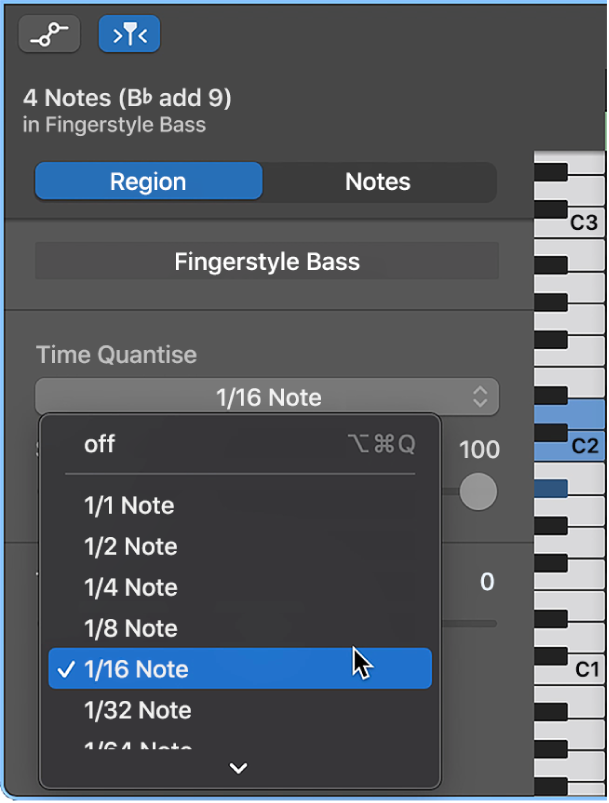
Drag the Strength slider to the left to decrease the strength of quantisation.
The Strength slider is available when MIDI regions are selected, but not when individual notes are selected.
Note: If no regions are selected, choosing a note value from the Time Quantise pop-up menu sets the value for auto-quantisation of recorded regions.
Quantise the timing of selected notes in a MIDI region
In the Tracks area of GarageBand on Mac double-click the MIDI region with the notes you want to quantise to open the Piano Roll Editor.
In the Piano Roll Editor inspector click the Notes button.
From the Time Quantise pop-up menu, choose the note value you want to use to quantise the timing of the selected items.
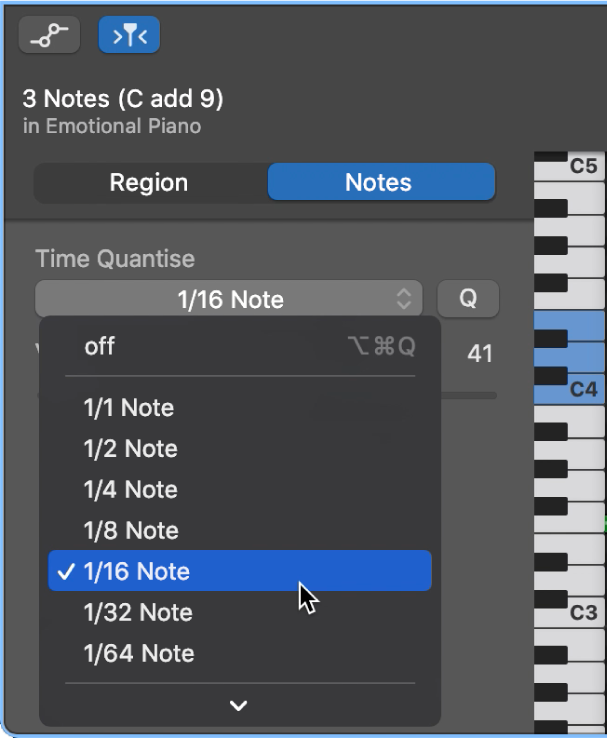
Note: If the Time Quantise pop-up menu is already set to the value that you want to use click the Q (Quantise) button to quantise the selected notes to that value.