GarageBand User Guide
- Welcome
-
- Play a lesson
- Choose the input source for your guitar
- Customise the lesson window
- See how well you played a lesson
- Measure your progress over time
- Slow down a lesson
- Change the mix of a lesson
- View full-page music notation
- View glossary topics
- Practise guitar chords
- Tune your guitar in a lesson
- Open lessons in the GarageBand window
- Get additional Learn to Play lessons
- If your lesson doesn’t finish downloading
- Touch Bar shortcuts
- Glossary

Piano Roll Editor in GarageBand on Mac
The Piano Roll Editor shows notes in MIDI regions as rectangles on a time grid. The position of each note shows the time position where it starts playing, its duration (length) and pitch.
You can edit individual notes by moving them, resizing them, dragging them vertically to change their pitch, and in a variety of other ways.
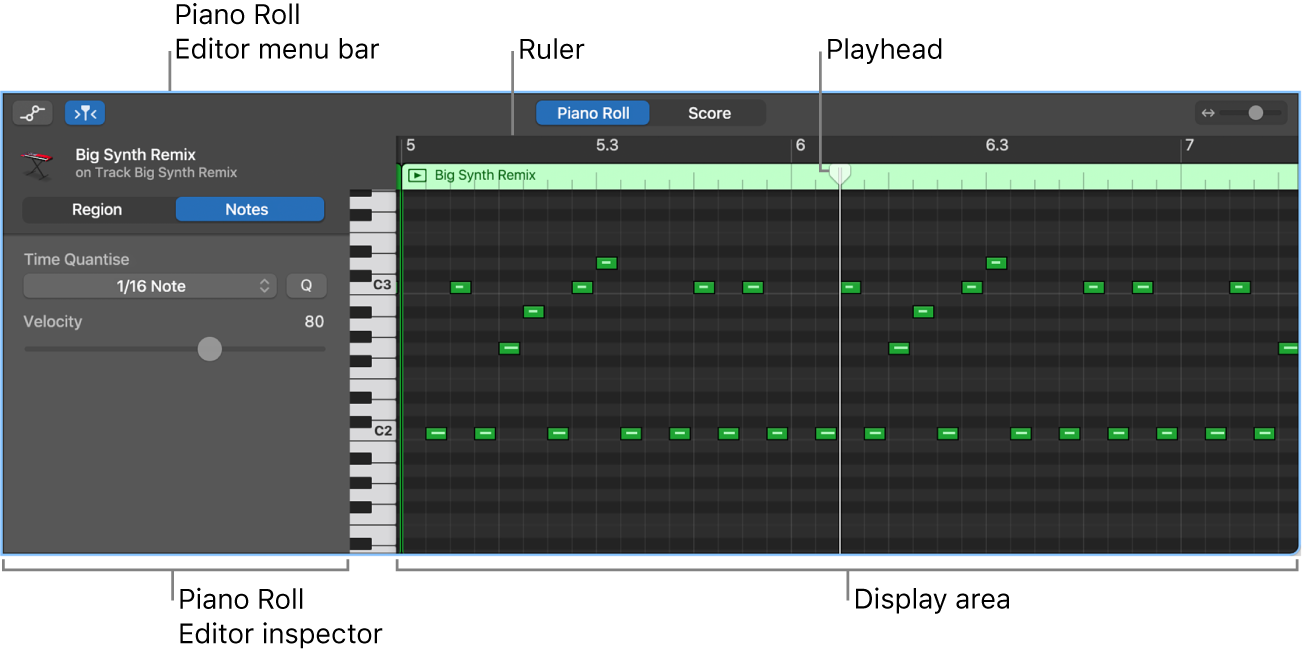
Piano Roll Editor menu bar: Contains the MIDI Draw button, Catch button and zoom slider.
Piano Roll Editor inspector: Contains controls for quantising note timing and adjusting note pitch and velocity.
Display area: Shows the notes in the MIDI region or regions as bars on a time grid.
Ruler: Shows time divisions so you can align and edit notes at precise time positions.
Playhead: Shows the current playback position.
Open the Piano Roll Editor
In GarageBand on Mac, do one of the following:
Double-click a MIDI region in the Tracks area.
Select a software instrument track, then click the Editors button
 in the control bar.
in the control bar.Select a software instrument track, then choose View > Show Editor.
For more information about using the Piano Roll Editor, see Intro to the Piano Roll Editor in GarageBand on Mac.