GarageBand User Guide
- Welcome
-
- Play a lesson
- Choose the input source for your guitar
- Customise the lesson window
- See how well you played a lesson
- Measure your progress over time
- Slow down a lesson
- Change the mix of a lesson
- View full-page music notation
- View glossary topics
- Practise guitar chords
- Tune your guitar in a lesson
- Open lessons in the GarageBand window
- Get additional Learn to Play lessons
- If your lesson doesn’t finish downloading
- Touch Bar shortcuts
- Glossary

Audio Editor in GarageBand on Mac
The Audio Editor displays the audio waveform of the regions on an audio track. You can copy, paste, move, trim, split and join audio regions. Using the Audio Editor grid, you can precisely align edits with specific points in time.
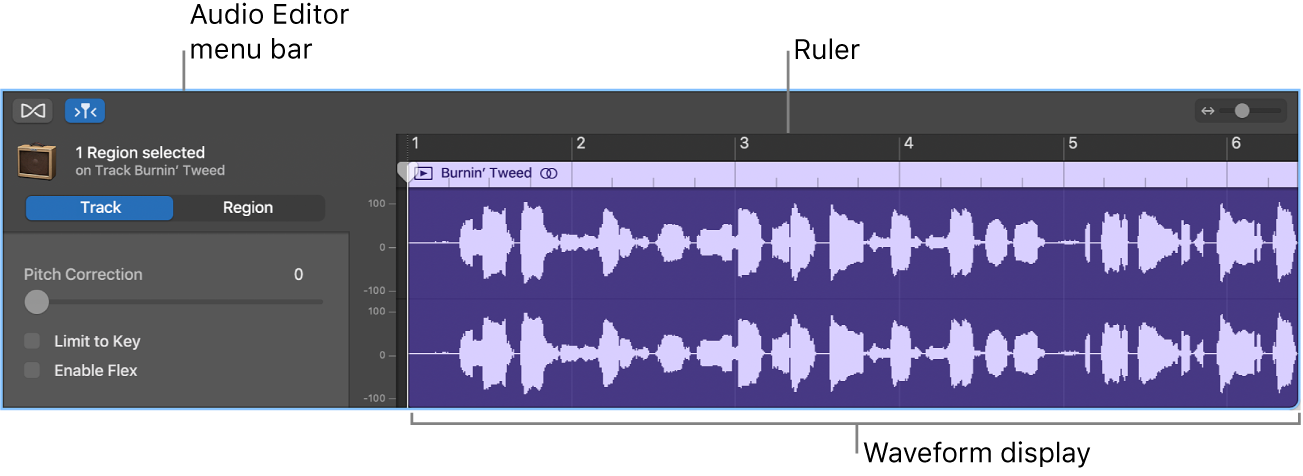
Audio Editor menu bar: Contains Flex and Catch buttons, and a zoom slider.
Audio Editor inspector: Contains controls for correcting pitch, quantising time and transposition.
Waveform display: Shows the audio waveform for the region on a time grid.
Ruler: Shows time divisions so you can align regions and make edits at precise time positions.
Playhead: Shows the current playback position.
You can also edit individual notes and beats in the Audio Editor using Flex Time. All edits in the Audio Editor are non-destructive, so you can always return to your original recordings.
Open the Audio Editor
In GarageBand on Mac, do one of the following:
Double-click an audio region in the Tracks area.
Select an audio track, then click the Editors button
 in the control bar.
in the control bar.Select an audio track, then choose View > Show Editor.
For more information about using the Audio Editor, see Intro to the Audio Editor in GarageBand on Mac. For information about making Flex edits, see Edit the note and beat timing in GarageBand on Mac.