Final Cut Pro User Guide for Mac
- Welcome
- What’s new
-
- Intro to importing media
- If it’s your first import
- Organize files during import
-
- Import from Image Playground
- Import from iMovie for macOS
- Import from iMovie for iOS or iPadOS
- Import from Final Cut Pro for iPad
- Import from Final Cut Camera
- Import from Photos
- Import from Music
- Import from Apple TV
- Import from Motion
- Import from GarageBand and Logic Pro
- Import using workflow extensions
- Record into Final Cut Pro
- Memory cards and cables
- Supported media formats
- Import third-party formats with media extensions
-
- Intro to effects
-
- Intro to transitions
- How transitions are created
- Add transitions and fades
- Quickly add a transition with a keyboard shortcut
- Set the default duration for transitions
- Delete transitions
- Adjust transitions in the timeline
- Adjust transitions in the inspector and viewer
- Merge jump cuts with the Flow transition
- Adjust transitions with multiple images
- Modify transitions in Motion
- Add adjustment clips
-
- Add storylines
- Use the precision editor
- Conform frame sizes and rates
- Use XML to transfer projects
- Glossary
- Copyright and trademarks

Import third-party formats with media extensions in Final Cut Pro for Mac
The Media Extensions feature built into macOS lets you use third-party media formats that aren’t natively supported in Final Cut Pro.
Note: The Media Extensions feature requires macOS 15 or later.
Install and turn on media extensions for third-party media formats
Download and install the media extension for the third-party media format you want to use.
Choose Apple menu

Click General
 in the sidebar, then click Login Items & Extensions. (You may need to scroll down.)
in the sidebar, then click Login Items & Extensions. (You may need to scroll down.)Scroll down to the Extensions section, click By Category (if available), then click the Info button next to Media Extensions.
Turn on any format readers, decoders, or processors for the media extension (you may need to scroll down), then click Done.
Quit Final Cut Pro (if it’s open), then reopen Final Cut Pro.
You can now import and edit with video encoded in the third-party media format.
View the status of media extensions in the inspector
In Final Cut Pro, import a video clip that’s encoded in the third-party media format.
Select the third-party media clip in the browser or timeline.
Open the Info inspector.
Tip: Double-click the top bar of the inspector to switch between half-height view and full-height view.
Scroll down to the Media Extensions section of the Info inspector to view installed media extensions.
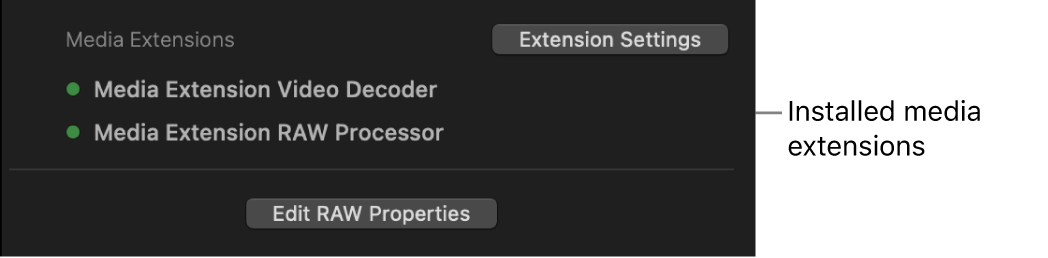
A green dot next to a media extension indicates that the media extension is being used to decode the selected video clip. If there’s an issue, a red triangle appears. Click the Extension Settings button to open System Settings and resolve the issue.
To view or adjust settings for third-party RAW media formats, click Edit RAW Properties.
Download this guide: PDF