تشغيل الصوت على HomePod باستخدام iPhone أو iPad
بإمكانك تسليم الصوت بسرعة عن طريق تقريب iPhone من HomePod. بإمكان HomePod أيضًا تشغيل الصوت المرسل من iPhone أو iPad باستخدام البث السريع و Siri.
للحصول على تفاصيل حول استخدام تطبيق الموسيقى وتطبيق البودكاست ومركز التحكم، انظر دليل مستخدم iPhone أو دليل مستخدم iPad.
تسليم الصوت إلى HomePod
يمكنك أنت وأفراد منزلك نقل الصوت من iPhone إلى HomePod لمواصلة التشغيل من حيث توقفت.
لتغيير من يمكنه تسليم الصوت إلى HomePod، انظر السماح للآخرين بالتحكم في الصوت على HomePod.
ملاحظة: لتسليم الصوت، يجب أن يكون Bluetooth مشغلاً على جهازك وأن يكون متصلاً بنفس شبكة Wi-Fi المتصل بها HomePod.
على iPhone، انتقل إلى الإعدادات > عام > البث السريع والتسليم، ثم تأكد من أن التحويل إلى HomePod قيد التشغيل.
قرِّب iPhone من الجزء العلوي من HomePod.
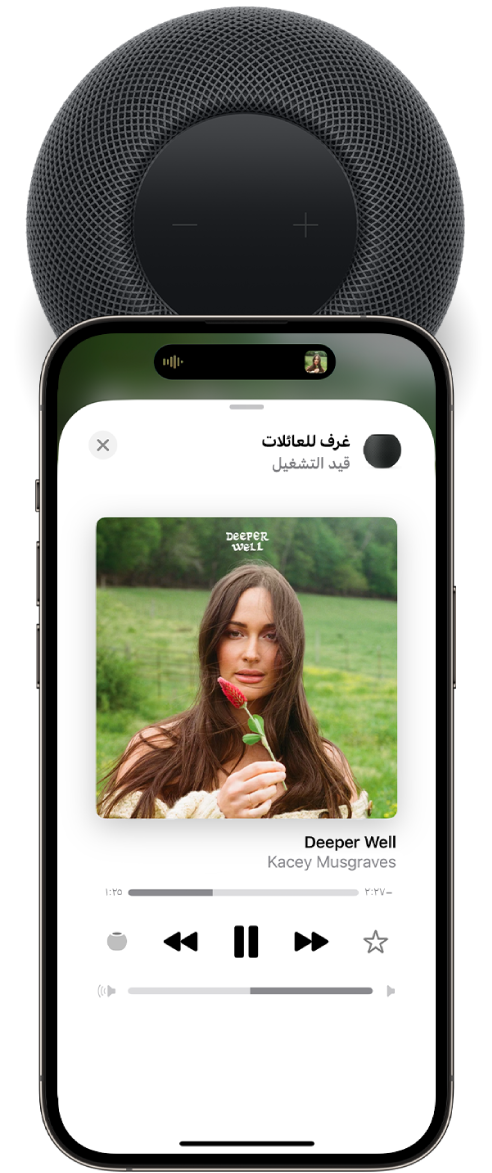
البث إلى HomePod من Apple Music أو Apple Podcasts
على iPhone أو iPad، انتقل إلى تطبيق الموسيقى
 أو تطبيق البودكاست
أو تطبيق البودكاست  ، ثم اضغط على عناصر التحكم في التشغيل.
، ثم اضغط على عناصر التحكم في التشغيل.اضغط على
 ، ثم حدد HomePod.
، ثم حدد HomePod.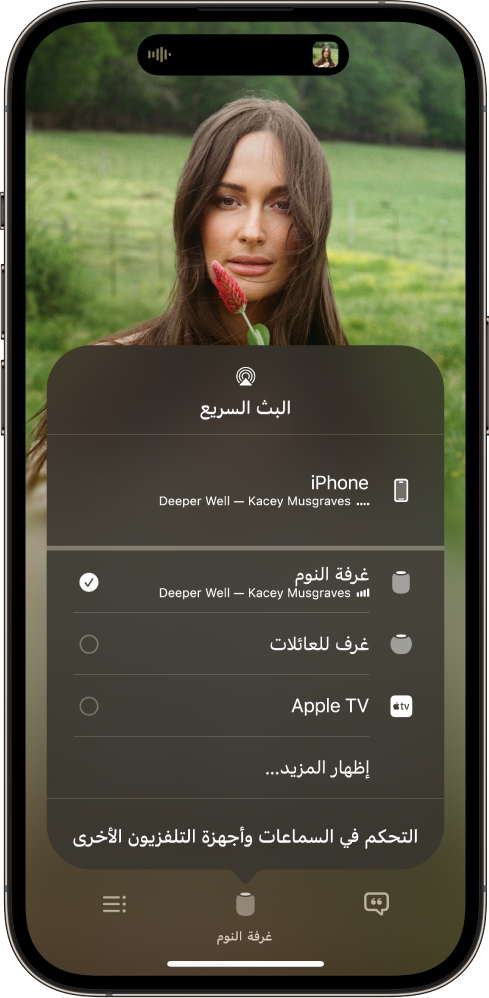
للرجوع إلى شاشة التشغيل، اضغط خارج خيارات البث السريع.
اضغط على
 لتشغيل العنصر الحالي، أو اسحب لأسفل من أعلى الشاشة، ثم حدد عنصرًا مختلفًا لتشغيله.
لتشغيل العنصر الحالي، أو اسحب لأسفل من أعلى الشاشة، ثم حدد عنصرًا مختلفًا لتشغيله.لإضافة عنصر إلى قائمة انتظار التالي على HomePod، المس العنصر مطولاً، ثم اضغط على تشغيل التالي أو تشغيل في الأخير.
تشغيل الصوت على HomePod باستخدام مركز التحكم
لفتح مركز التحكم على iPhone أو iPad، قم بأحد الإجراءات التالية:
على iPhone المزود ببصمة الوجه أو على iPad: اسحب لأسفل من الحافة العلوية اليسرى.
على iPhone المزود بزر الشاشة الرئيسية: اسحب لأعلى من الجزء السفلي.
اضغط على بطاقة الصوت، اضغط على
 ، ثم حدد واحدًا أو أكثر من سماعات HomePod.
، ثم حدد واحدًا أو أكثر من سماعات HomePod.
لتشغيل الصوت من الأجهزة الأخرى التي تدعم البث السريع، راجع الوثائق الخاصة بهذا الجهاز للحصول على تفاصيل حول تحديد وجهة الصوت.
استخدام Siri لتشغيل الموسيقى على HomePod باستخدام البث السريع
يمكنك استخدام Siri لتشغيل الوسائط من خدمات الوسائط غير المدعومة على HomePod. على سبيل المثال، قل "يا Siri، شغِّل Lana Del Rey على SoundCloud". ستبدأ HomePod تلقائيًا جلسة البث السريع من iPhone أو iPad القريب.
لتشغيل الموسيقى على HomePod باستخدام البث السريع:
إعداد التعرُّف على الصوت على HomePod. ستتعرف HomePod على خدمة الموسيقى المفضلة لكل فرد في المنزل.
تحقق للتأكد من أن iPhone أو iPad متصل بنفس شبكة Wi-Fi (في الإعدادات > Wi-Fi) المتصلة بها HomePod.
في إعدادات تحديد الموقع، تأكد من تعيين "موقعي" على "هذا الجهاز" على iPhone أو iPad. انتقل إلى الإعدادات >
 > [اسمك] > تحديد الموقع، ثم قم بتعيين "موقعي" على "هذا الجهاز".
> [اسمك] > تحديد الموقع، ثم قم بتعيين "موقعي" على "هذا الجهاز".اذكر اسم التطبيق عند قول طلبك.
تلميح: يتعرف Siri على HomePod على خدمة الموسيقى المفضلة لديك بمرور الوقت ويقوم بتشغيل الموسيقى تلقائيًا من هذا التطبيق، لذلك لن تحتاج إلى ذكر اسم التطبيق في طلبك.
ملاحظة: قد لا تدعم بعض خدمات الموسيقى Siri والبث السريع على iPhone أو iPad.
إذا تحرَّك iPhone أو iPad خارج نطاق HomePod، فسيتوقف تشغيل الوسائط تلقائيًا. انظر استخدام Siri لتشغيل الموسيقى والاستماع إليها على HomePod لمعرفة المزيد حول إضافة خدمة موسيقى إلى HomePod.