دليل مستخدم Apple Vision Pro
- مرحبًا
-
- تغيير إعدادات الإشعارات وأصوات الجهاز
- تعيين التاريخ والوقت واللغة والمنطقة
- تغيير اسم جهازك
- تغيير مظهر النص والنوافذ
- فتح قفل iPhone باستخدام Apple Vision Pro
- عرض لوحة المفاتيح أو ذراع التحكم في الألعاب أو iPhone أثناء التجربة الغامرة
- رؤية الأشخاص من حولك أثناء الانغمار
- استخدام Apple Vision Pro في نمط السفر
- تحديث التطبيقات في الخلفية
- تعيين قيود المحتوى في مدة استخدام الجهاز
- السماح للآخرين باستخدام Apple Vision Pro
-
- Apple Music Classical
- الكتب
- التقويم
- الالتقاط
- الساعة
- لقاء الديناصورات
- المنزل
- الخرائط
- الانتباه الذهني
-
- تشغيل الموسيقى
- التحكم في التشغيل
- إضافة ملصق موسيقي إلى مساحتك
-
- الاشتراك في Apple Music
- الاستماع إلى موسيقى Lossless
- الاستماع إلى موسيقى Dolby Atmos
- غنِّ مع Apple Music
- العثور على موسيقى جديدة
- إضافة موسيقى والاستماع إليها دون الاتصال بالإنترنت
- الحصول على توصيات ذات طابع شخصي
- الاستماع إلى الراديو
- البحث عن الموسيقى
- إنشاء قوائم تشغيل والتعاون عليها
- استخدام Siri لتشغيل الموسيقى
- تغيير صوت الموسيقى
- الأخبار
- Numbers
- Pages
- البودكاست
- التذكيرات
- Shazam
- الاختصارات
- المعرض المكاني
- الأسهم
- التلميحات
-
- العثور على البرامج والأفلام والمزيد
- مشاهدة Apple Immersive Video والأفلام ثلاثية الأبعاد
- تشغيل البرامج والأفلام
- مشاهدة الأفلام وبرامج التلفزيون في بيئة
- الاشتراك في Apple TV و MLS Season Pass وقنوات Apple TV
- مشاهدة الأحداث الرياضية
- مشاهدة عدة بثوث رياضية مباشرة
- شراء المحتوى وإدارة مكتبتك
- تغيير الإعدادات
- مذكرات الصوت
-
- بدء استخدام ميزات تسهيلات الاستخدام
- تشغيل الميزات باستخدام اختصار تسهيلات الاستخدام
- تغيير ميزات تسهيلات الاستخدام في Siri
- استخدام الوصول الموجه
- حقوق النشر والعلامات التجارية
التحكم في التشغيل في الموسيقى على Apple Vision Pro
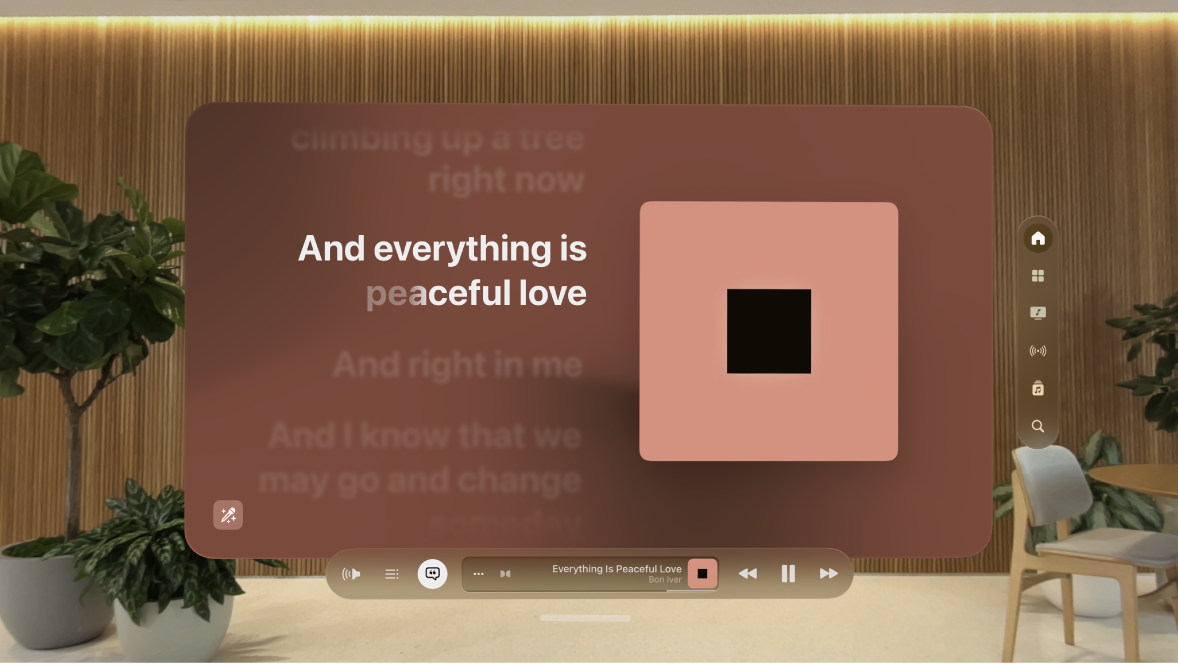
التحكم في التشغيل
يحتوي المشغل في أسفل نافذة الموسيقى على ثلاثة عناصر تحكم:
التحكم | الوصف | ||||||||||
|---|---|---|---|---|---|---|---|---|---|---|---|
تشغيل الأغنية الحالية. | |||||||||||
إيقاف التشغيل مؤقتًا. | |||||||||||
الانتقال إلى الأغنية التالية. ضم إصبعيك مطولًا للتقديم السريع عبر الأغنية الحالية. | |||||||||||
الرجوع إلى بداية الأغنية. اضغط مرة أخرى لتشغيل الأغنية السابقة في الألبوم أو قائمة التشغيل. ضم إصبعيك مطولًا للإرجاع عبر الأغنية الحالية. | |||||||||||
اضغط لمزيد من الخيارات، مثل إضافة إلى المكتبة أو انتقال إلى الفنان. | |||||||||||
اعرض كلمات الأغنية المتزامنة مع الوقت أو أخفِها (كلمات الأغاني ليست متوفرة لجميع الأغاني). | |||||||||||
اضبط مستوى الصوت. اضغط على | |||||||||||
اعرض المشغِّل المصغَّر. انظر إلى غلاف الألبوم في المشغل الموجود أسفل النافذة، ثم اضغط على | |||||||||||
ضبط مستوى الصوت والانتقال إلى أي موضع في الأغنية
يحتوي "قيد التشغيل" على خيارات إضافية للتحكم في الموسيقى.
ضبط مستوى الصوت: اضغط على
 ، ثم ضم إصبعيك على شريط التمرير واسحبه.
، ثم ضم إصبعيك على شريط التمرير واسحبه.الانتقال إلى أي موضع في الأغنية: ضم إصبعيك على رأس التشغيل واسحبه.
مشاهدة كلمات الأغنية المتزامنة مع الوقت
إذا كنت مشتركًا في Apple Music، يمكنك عرض كلمات الأغاني المتزامنة مع الوقت.
اضغط على ![]() . يتم تمرير الكلمات في الوقت المناسب مع الموسيقى.
. يتم تمرير الكلمات في الوقت المناسب مع الموسيقى.
لإخفاء كلمات الأغاني، اضغط على ![]() .
.
تلميح: اضغط على جزء محدد من كلمات الأغنية—السطر الأول من الكورس، مثلًا—للانتقال إلى ذلك الجزء من الأغنية.








