Mac User Guide
- Welcome
- What’s new in macOS Tahoe
-
- Intro to Apple Intelligence
- Translate messages and calls
- Create original images with Image Playground
- Create your own emoji with Genmoji
- Use Apple Intelligence with Siri
- Find the right words with Writing Tools
- Summarize notifications and reduce interruptions
- Use ChatGPT with Apple Intelligence
- Apple Intelligence and privacy
- Block access to Apple Intelligence features
-
- Intro to Continuity
- Use AirDrop to send items to nearby devices
- Hand off tasks between devices
- Control your iPhone from your Mac
- Copy and paste between devices
- Stream video and audio with AirPlay
- Make and receive calls and text messages on your Mac
- Use your iPhone internet connection with your Mac
- Share your Wi-Fi password with another device
- Use iPhone as a webcam
- Insert sketches, photos, and scans from iPhone or iPad
- Unlock your Mac with Apple Watch
- Use your iPad as a second display
- Use one keyboard and mouse to control Mac and iPad
- Sync music, books, and more between devices
- Resources for your Mac
- Resources for your Apple devices
- Copyright and trademarks

Change your login picture on Mac
You can change the picture that appears in the login window on your Mac. Your login picture is also displayed as your Apple Account picture and as your My Card in Contacts.
Note: You can’t change the picture for another user that’s currently logged in (indicated by a checkmark on the user’s picture). The user must log in and change their picture or log out so you can change it.
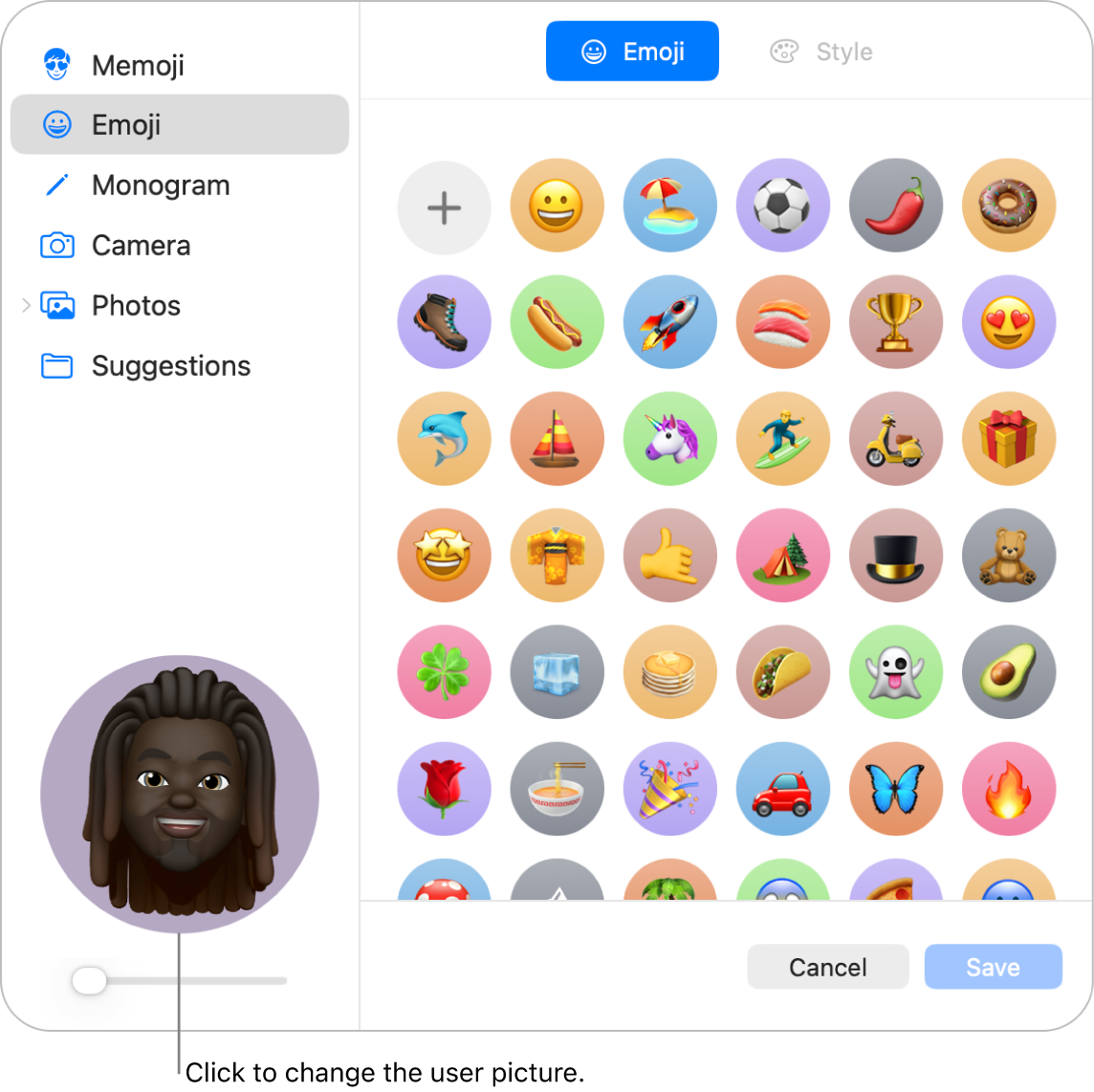
On your Mac, choose Apple menu

 in the sidebar. (You may need to scroll down.)
in the sidebar. (You may need to scroll down.)Click the picture next to your login name, then do any of the following:
Select a Memoji: Click Memoji, then click
 to select and compose a facial image. Or select one of the displayed Memoji, then select a pose and style you like.
to select and compose a facial image. Or select one of the displayed Memoji, then select a pose and style you like.Select an emoji: Click Emoji, then click
 to select an image from the emoji library. Or select one of the displayed emoji and select a style.
to select an image from the emoji library. Or select one of the displayed emoji and select a style.Select a monogram: Click Monogram, select a background color, then enter initials.
Take a picture using your Mac camera: Click Camera. Set up your shot, then click
 . You can retake the photo as many times as you need to. See Update your user picture using Photo Booth.
. You can retake the photo as many times as you need to. See Update your user picture using Photo Booth.Select a photo from your Photos library: Click Photos. To see photos from a specific album, click the album you want, then select a photo.
Tip: To quickly replace the current picture with an image on your Mac, just drag the image from the Finder onto the current picture.
Select a suggested image: Click Suggestions, then select a picture.
After you select an image, you can adjust its look. Do any of the following:
Adjust the image location: Drag the picture around within the circle.
Zoom in or out: Drag the slider left or right.
Click Save.