
Change your view of a FaceTime call on Mac
During a FaceTime video call, you can change how the call is shown, move the picture-in-picture window, and more.
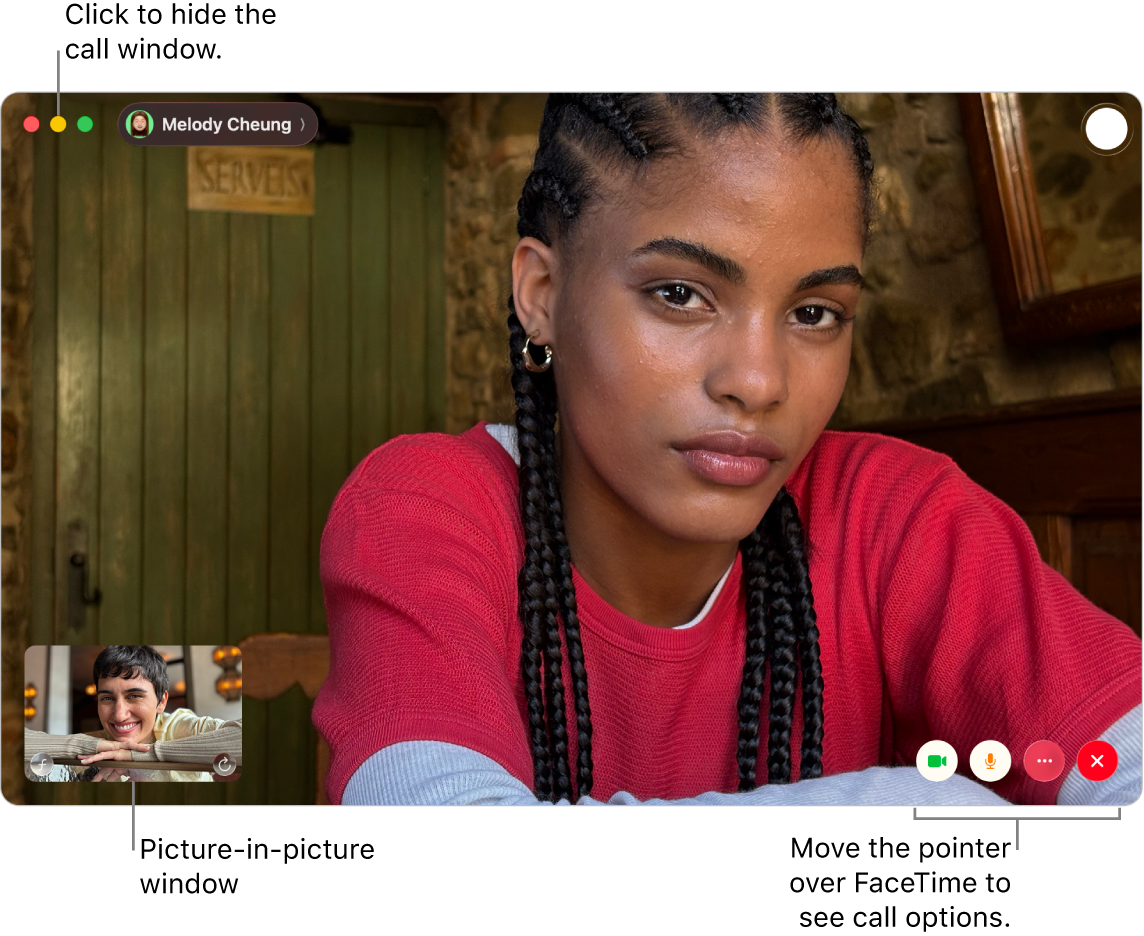
During a FaceTime video call, do any of the following:
Keep the video call window on top of your other apps: Choose Video > Always on Top. The call window floats on top of the other app windows, so it’s always visible, no matter which app you’re using.
View a video call in full screen: Click
 in the top-left corner of the FaceTime window, then click Full Screen.
in the top-left corner of the FaceTime window, then click Full Screen.View a video call in a split screen: Click and hold
 in the top-left corner of the FaceTime window, then choose an option. See Use apps in Split View.
in the top-left corner of the FaceTime window, then choose an option. See Use apps in Split View.Return to the standard window size (from full screen): Click and hold
 in the top-left corner of the FaceTime window, then choose Exit Full Screen, or press Control-Command-F.
in the top-left corner of the FaceTime window, then choose Exit Full Screen, or press Control-Command-F.Return to the standard window size (from split screen): Click and hold
 in the top-left corner of the FaceTime window, then choose an option, or press Control-Command-F.
in the top-left corner of the FaceTime window, then choose an option, or press Control-Command-F.Temporarily hide the video call window: Click
 at the top of the FaceTime window. (If you’re in full-screen view, first return to the standard window size.) The audio portion of the call continues while the window is minimized. To see the video again, click
at the top of the FaceTime window. (If you’re in full-screen view, first return to the standard window size.) The audio portion of the call continues while the window is minimized. To see the video again, click  in the Dock.
in the Dock.Move the picture-in-picture window: Drag any of the small windows to any area of the larger window.
Keep tile sizes the same during a group call: Choose FaceTime > Settings, click FaceTime, then deselect “Automatic prominence while speaking.”
Capture a moment from the call: See Take a Live Photo.
Add more people to the call: See Add people to a FaceTime call.
Change to an audio call: Click
 . To turn the camera back on, click the button again.
. To turn the camera back on, click the button again.Share your screen: See Share your screen.
Watch video or listen to audio together: See Use SharePlay.
Transfer the call to or from another device: See Move a FaceTime call to another device.
View the call on your iPad: See Use your iPad as a second display.
Use Portrait mode: See Use video conferencing features on Mac.
Note: In one-on-one calls, you can also change between portrait and landscape orientation—just move the pointer over the picture-in-picture window, then click ![]() . The orientation changes for the other person, too.
. The orientation changes for the other person, too.