
Take a Live Photo in FaceTime on Mac
When you’re on a FaceTime video call with one or more people, you can take a Live Photo of a participant to capture a moment from the call. See FaceTime Live Photo requirements.
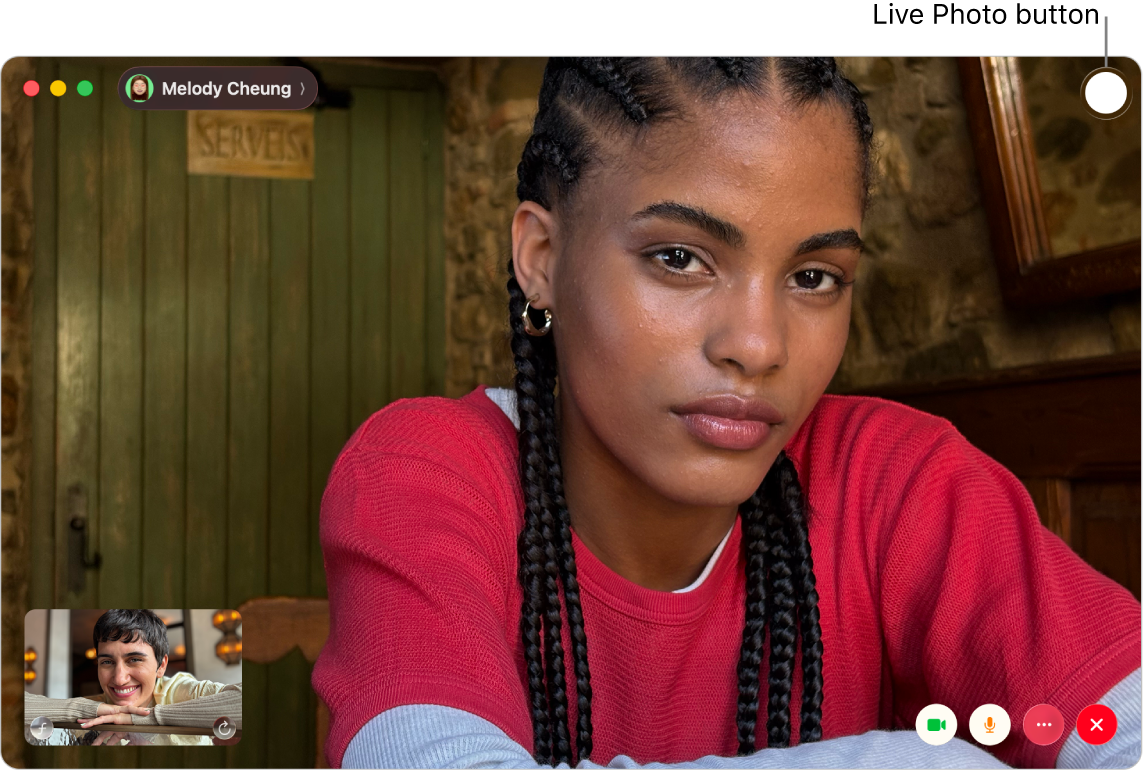
Set up FaceTime for Live Photos
Go to the FaceTime app
 on your Mac.
on your Mac.Choose FaceTime > Settings, then click FaceTime.
Select the “FaceTime Live Photos” checkbox. (This option is unavailable during a call.)
Note: When you select this option, you’re also allowing others to take Live Photos of you.
Take a Live Photo
Before taking a Live Photo, make sure you’ve opened the Photos app ![]() at least once, so Live Photos can automatically be saved in your Photos library. (The Photos app doesn’t need to be open when you take a Live Photo.)
at least once, so Live Photos can automatically be saved in your Photos library. (The Photos app doesn’t need to be open when you take a Live Photo.)
Go to the FaceTime app
 on your Mac.
on your Mac.Do one of the following during a video call:
In a one-on-one call: Select the FaceTime window.
In a group call: Double-click the tile of the person you want to take a Live Photo of.
Click

When you take a Live Photo of someone, or someone takes a Live Photo of you, you both receive a notification.
Note: If you can’t take a Live Photo of someone, make sure both of you have set up FaceTime for Live Photos.