
View assessment results in Schoolwork
Use the assessment details view to see assessment results for each student, as well as class averages. Using this information, you can gain a better understanding of where your students are with a concept, topic or lesson, and quickly validate your teaching strategies.
View assessment results
In the Schoolwork app
 , tap Recent Activity, Assessments or a class in the sidebar.
, tap Recent Activity, Assessments or a class in the sidebar.Tap the assessment you want to view.
Schoolwork displays the assessment details view, including the status of student work (Not Started, In Progress, Ready to Review, Continue Reviewing, Reviewed, Returned, Overdue), how long students spent on their work and when they turned in their work. Schoolwork also displays the average performance for the entire class.
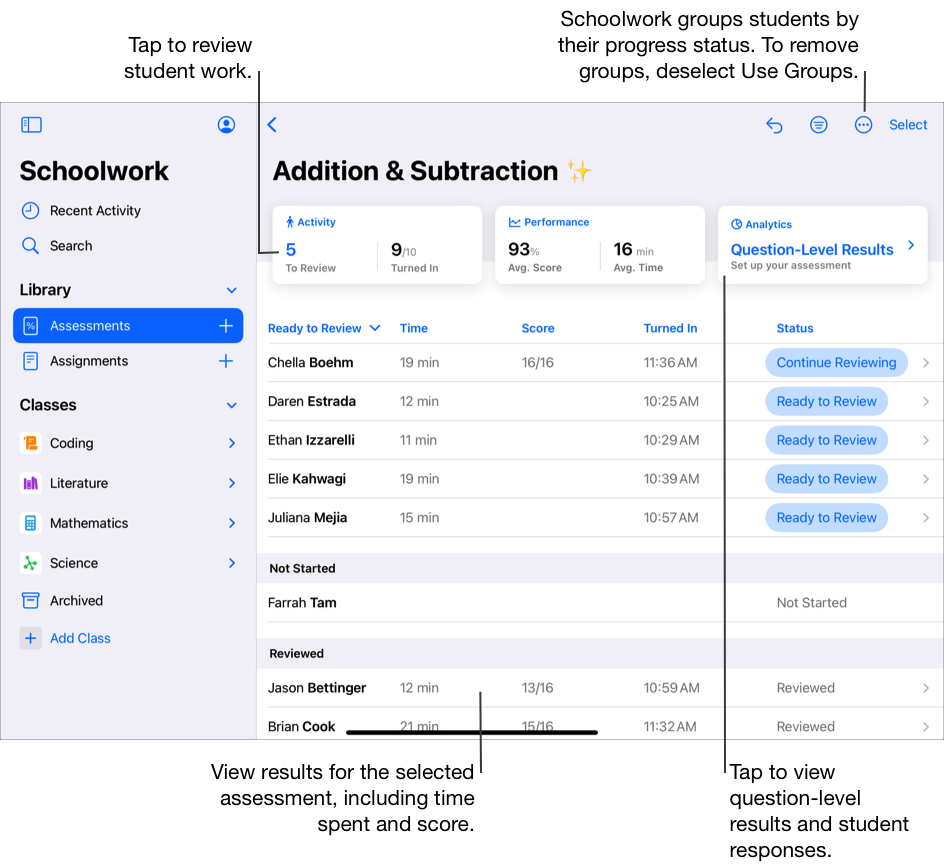
Use the details at the top of the view to see:
Activity data: Including the number of assessments left to review and the number of assessments handed in by students.
Performance data: Including the average review or score for the class and the average time that it took the class to complete the assessment.
To get question-level results and view individual student responses, tap Analytics at the top of the assessment details view.
Note: You must select a review value for at least one student’s work before you can view question-level results.
To filter results, tap
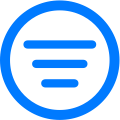 , then choose how you want to filter assessment results.
, then choose how you want to filter assessment results.To help you visualise overall status, tap
 , then tap Use Groups.
, then tap Use Groups.Schoolwork organises student work by groups (Overdue, Ready To Review, In Progress, Not Started, Reviewed, Returned).
Note: When you view progress in the assessment details view, if progress reporting is not turned on for a student, Schoolwork displays ![]() and includes a message in the student pop-up pane. Students with progress reporting turned off should still submit their work when they complete the assessment.
and includes a message in the student pop-up pane. Students with progress reporting turned off should still submit their work when they complete the assessment.