
Use the Point System review type in Schoolwork
Use the Point System review type to score your students’ work, indicate correct and incorrect answers and provide feedback in Schoolwork. Tap to add marks or symbols, to indicate correct and incorrect answers. You can also tap to add bonus marks, awarding additional points without changing the total points. As you add marks, Schoolwork automatically calculates students' scores and total possible points. You can move, edit, hide and remove marks. If marks that you add or remove affect the previously set total possible points, Schoolwork will update the total possible points for all students.
You can change mark values and symbols to personalise your experience. When you change values and symbols, Schoolwork updates settings for the current assessment only. New assessments return to the original settings.
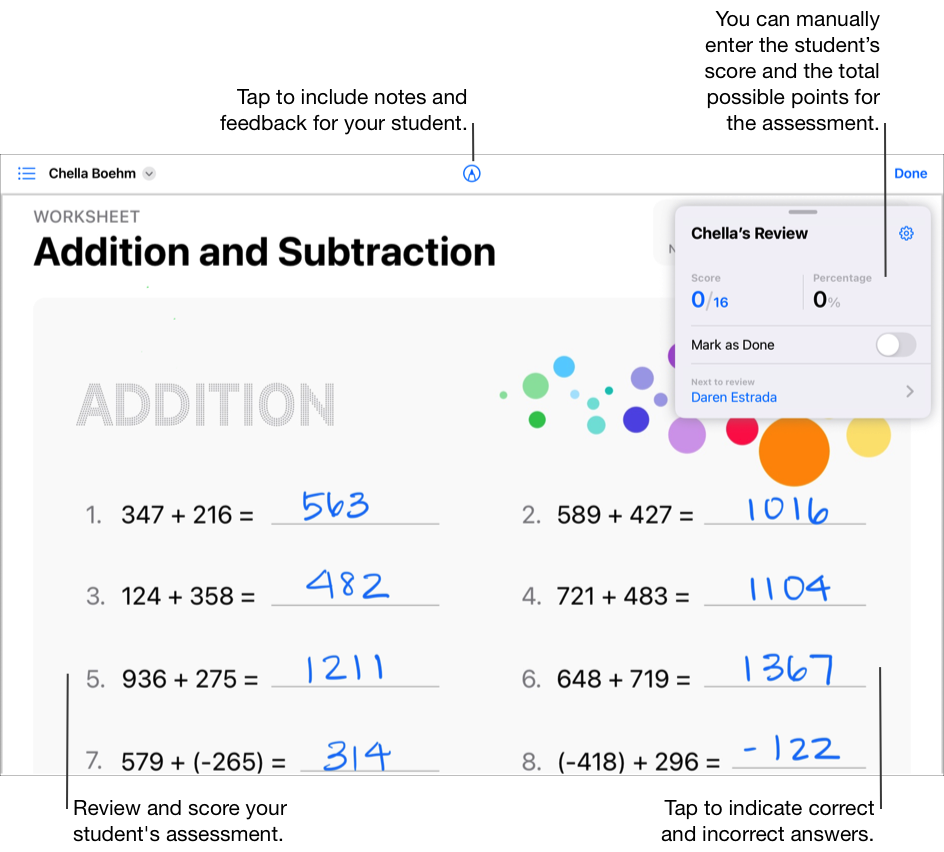
Tap to score assessments
In the Schoolwork app
 , tap Recent Activity, Assessments or a class in the sidebar.
, tap Recent Activity, Assessments or a class in the sidebar.Tap the assessment with the student work you want to score.
Find a student who turned in their work, then tap Ready To Review.
Tap Point System in the Choose How You Review pop-up pane, then tap Review.
Review your student’s work, use Markup tools to include notes and feedback for your student, then tap to indicate correct and incorrect answers:
Tap once to indicate a correct answer
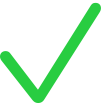 .
.Tap twice to indicate an incorrect answer
 .
.Tap three times to add a bonus mark
 .
.
As you add marks, Schoolwork automatically calculates the total possible points for the assessment and displays your student’s score and percentage in the review card.
Move and edit marks as needed:
To move marks, double-tap a mark, then drag it to a new location.
To edit marks, tap a mark, then tap to change the type of mark (correct, incorrect, bonus) or remove it.
Tap Mark as Done in the review card, then do one of the following:
If you are finished reviewing, tap Done.
To review your next student, tap the name of the student in the review card or tap
 in the top left-hand corner and select a student.
in the top left-hand corner and select a student.
To view an assessment without any marks, you can hide or remove marks:
To hide marks, tap
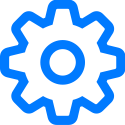 in the review card, then tap Hide All Marks.
in the review card, then tap Hide All Marks.To remove marks, tap
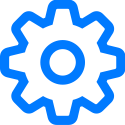 in the review card, then tap Remove All Marks. Schoolwork permanently deletes the marks. You cannot undo this action.
in the review card, then tap Remove All Marks. Schoolwork permanently deletes the marks. You cannot undo this action.
Schoolwork hides or removes score marks. Feedback you added using Markup tools still appears in the assessment.
Use the review card to score assessments
In the Schoolwork app
 , tap Recent Activity, Assessments or a class in the sidebar.
, tap Recent Activity, Assessments or a class in the sidebar.Tap the assessment with the student work you want to score.
Find a student who turned in their work, then tap Ready To Review.
Tap Point System in the Choose How You Review pop-up pane, then tap Review.
Review your student’s work, use Markup tools to include notes and feedback for your student, then use the review card to:
Enter your student’s score
Enter the total possible points for the assessment
Entering points in the review card removes any points you previously added by tapping to indicate correct and incorrect answers.
Tap Mark as Done in the review card, then do one of the following:
If you are finished reviewing, tap Done.
To review your next student, tap the name of the student in the review card or tap
 in the top left-hand corner and select a student.
in the top left-hand corner and select a student.
Edit values and symbols
In the Schoolwork app
 , tap Recent Activity, Assessments or a class in the sidebar.
, tap Recent Activity, Assessments or a class in the sidebar.Tap an assessment, find a student who turned in their work, then tap Ready To Review.
Read the review options, tap Review if applicable, then tap
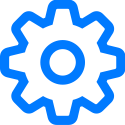 in the review card.
in the review card.Change default values:
To change the default for a correct answer, tap Correct, then choose a new value.
To change the default for a bonus mark, tap Bonus, then choose a new value.
When you change values, Schoolwork recalculates review card totals. For example, if you changed the value for correct answers from 1 to 3, Schoolwork updates a previous review card total of 12 points to 36 points.
To change the default symbol for correct answers, tap the current symbol, then choose a new symbol (✔︎ , ★, # ).