GarageBand User Guide
- Welcome
-
- Play a lesson
- Choose the input source for your guitar
- Customise the lesson window
- See how well you played a lesson
- Measure your progress over time
- Slow down a lesson
- Change the mix of a lesson
- View full-page music notation
- View glossary topics
- Practise guitar chords
- Tune your guitar in a lesson
- Open lessons in the GarageBand window
- Get additional Learn to Play lessons
- If your lesson doesn’t finish downloading
- Touch Bar shortcuts
- Glossary
- Copyright

View glossary topics in GarageBand on Mac
Learn to Play includes a glossary that provides quick information about guitar, piano and general music subjects. While you’re taking a lesson, you can quickly refer to a glossary topic, and then continue with the lesson. Glossary topics can include video, graphics or text.
Glossary topics include:
Articulations
Chords and scales
Guitar notation
Hand position and posture
Music notation
Notes on the fretboard (guitar) and keyboard (piano)
Picking and strumming
Using a capo
Open the Learn to Play glossary
In GarageBand on Mac, click the Glossary button in the upper-right area of the lesson window.
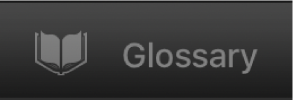
The glossary appears, showing the categories of glossary topics.
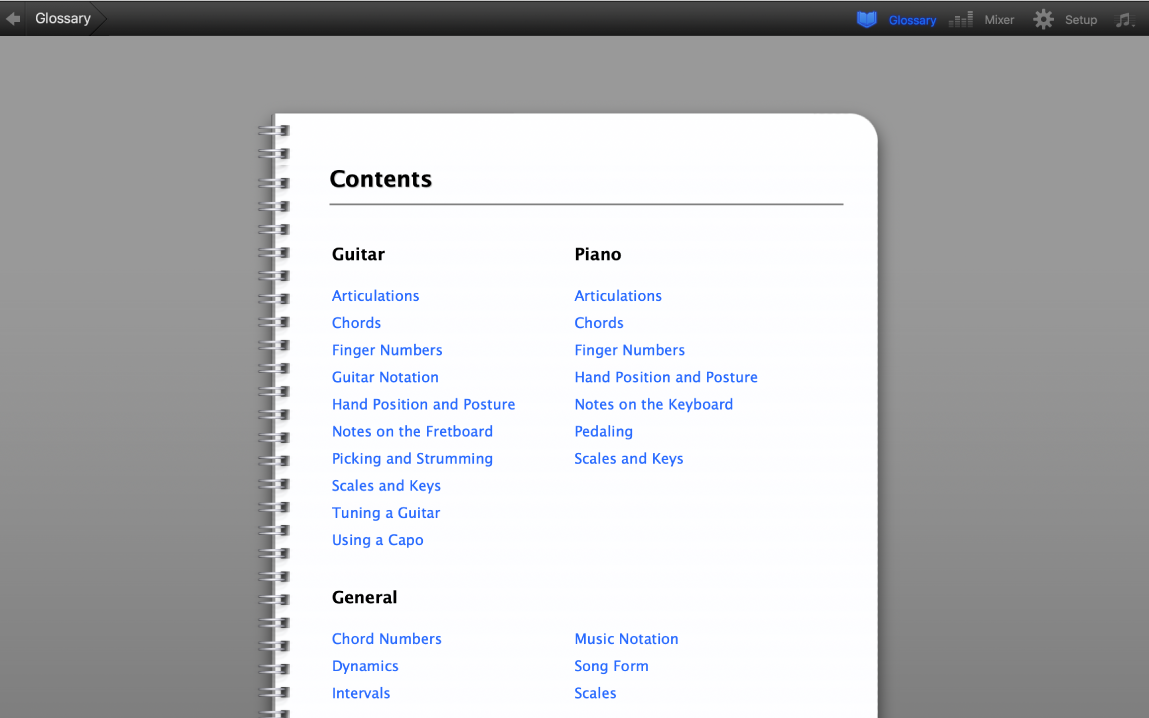
View a glossary topic
In GarageBand on Mac, click one of the topics in the list.
If a list of subtopics appears, click a subtopic.
The glossary topic opens. The navigation area in the upper-left corner of the window shows the path to the current topic. If the topic includes a video, the video begins playing.
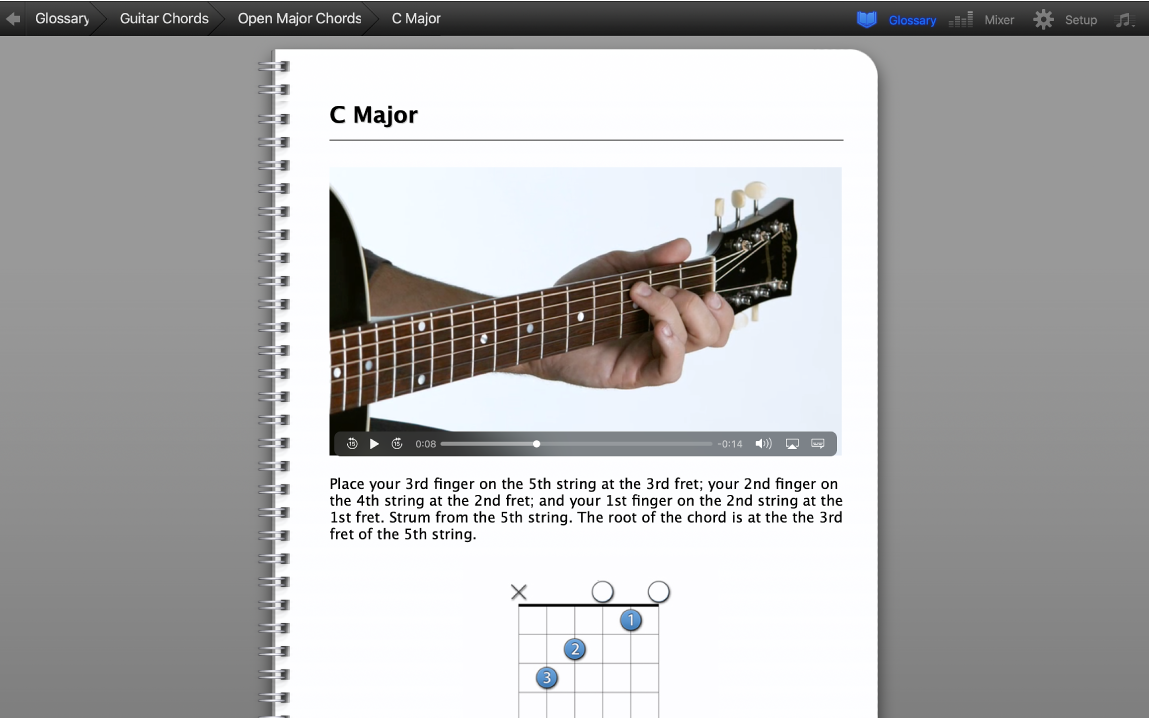
Choose a different glossary topic
In GarageBand on Mac, in the navigation area, do one of the following:
Click Glossary to return to the list of glossary topics.
If topics are visible in the upper-left part of the window, click a topic to view its subtopics.
Click the glossary topic you want to view.
Return to the lesson
In GarageBand on Mac, click the left-pointing arrow in the upper-left corner of the window.
