GarageBand User Guide
- Welcome
-
- Play a lesson
- Choose the input source for your guitar
- Customise the lesson window
- See how well you played a lesson
- Measure your progress over time
- Slow down a lesson
- Change the mix of a lesson
- View full-page music notation
- View glossary topics
- Practise guitar chords
- Tune your guitar in a lesson
- Open lessons in the GarageBand window
- Get additional Learn to Play lessons
- If your lesson doesn’t finish downloading
- Touch Bar shortcuts
- Glossary
- Copyright

Use AirDrop to share songs from GarageBand on Mac
AirDrop lets you quickly send songs to anyone near you — wirelessly.
Share a song to another Mac nearby
In GarageBand on Mac, to see other Macs nearby, turn on Wi-Fi and click the AirDrop icon in the sidebar of a Finder window. The recipients must also turn on Wi-Fi and click the AirDrop icon on their Macs.
The user pictures and computer names of those near you appear in the AirDrop window.
In GarageBand, choose Share > AirDrop.
In the AirDrop dialogue, do the following:
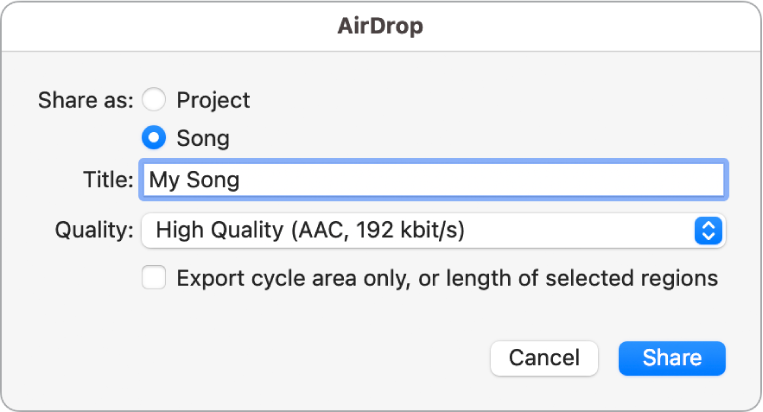
Select Project, if you want to share a project that recipients can open and edit in GarageBand on another Mac.
All audio-related settings are unavailable.
Select Song, if you want to share an audio file mixdown that recipients can open and play in the Music app or in any app that supports .m4a files.
You can edit the following settings:
Enter a new name in the Title field.
Choose an audio format from the Quality pop-up menu.
Choose whether to bounce the entire project, or only part of it based on the cycle area or the length of selected regions.
Click Share.
Select the recipient in the Share sheet that appears.
Once the recipient accepts the file transfer, the project or song is transferred to their Downloads folder.