Set an alarm or bedtime schedule on iPod touch
In the Clock app  , you can set an alarm that plays a sound at a specific time. You can also set a bedtime schedule that reminds you when to go to sleep and plays a sound when it’s time to wake up.
, you can set an alarm that plays a sound at a specific time. You can also set a bedtime schedule that reminds you when to go to sleep and plays a sound when it’s time to wake up.
Ask Siri. Say something like: “Wake me up tomorrow at 7 a.m.” or “Set an alarm for 9 a.m. every Friday.” Learn how to ask Siri.
Set an alarm
Tap Alarm, then tap
 .
.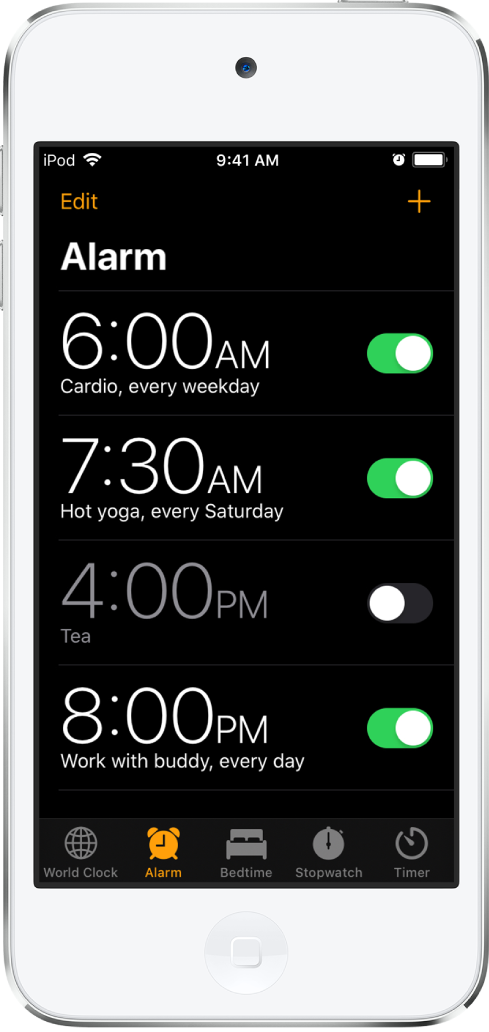
Set the time, then choose any of the following options:
Repeat: Choose the days of the week.
Label: Give the alarm a name, like “Water the plants.”
Sound: Choose a tone.
Snooze: Give yourself nine more minutes.
Tap Save.
To change or delete the alarm, tap Edit.
Set a bedtime schedule
Tap Bedtime at the bottom of the screen, tap Set Up, then follow the onscreen instructions.
Tap Bedtime, then turn on Bedtime Schedule.
Change your bedtime schedule
To change your Bedtime schedule, do any of the following:
Set the alarm days: Tap the days of the week.
Adjust your sleep and wake times: Drag
 and
and  .
.Turn off bedtime reminders: Tap
 , tap Options, tap Bedtime Reminder, then tap None.
, tap Options, tap Bedtime Reminder, then tap None.In Options, you can also turn Do Not Disturb During Bedtime on or off, track your time in bed, and set your wake-up sound and volume.
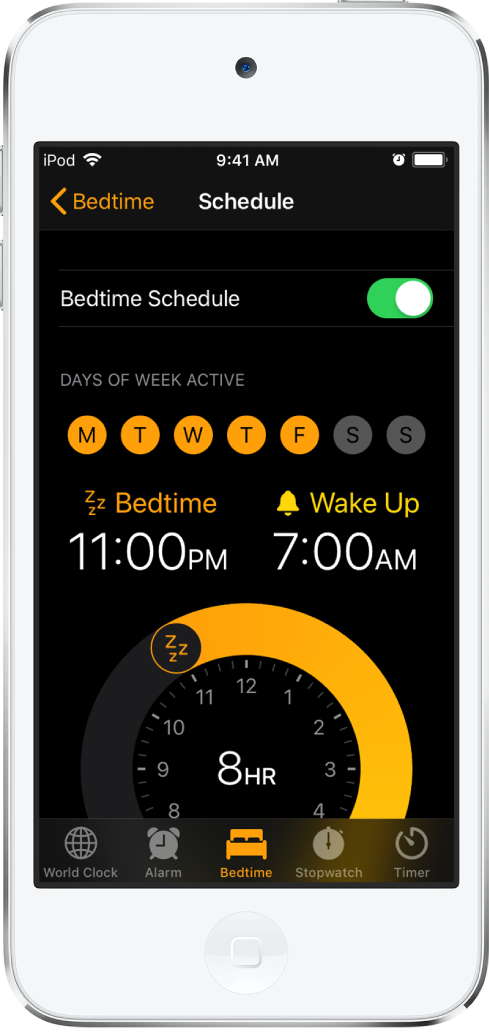
Track your sleep history
Tap Bedtime, then scroll down to Analysis, which shows your recent sleep history.
If you use your iPod touch when you’re supposed to be asleep, you won’t get sleep credit for that time.
To see more of your sleep history in the Health app, tap “Show more in Health.”
In the Health app, tap Add Data in the upper-right corner of the Sleep Analysis screen to add information about your sleep history.