Logic Pro User Guide for iPad
-
- What is Logic Pro?
- Working areas
- Work with function buttons
- Work with numeric values
- Undo and redo edits in Logic Pro for iPad
-
- Intro to tracks
- Create tracks
- Create tracks using drag and drop
- Choose the default region type for a software instrument track
- Select tracks
- Duplicate tracks
- Reorder tracks
- Rename tracks
- Change track icons
- Change track colors
- Use the tuner on an audio track
- Show the output track in the Tracks area
- Delete tracks
- Edit track parameters
- Start a Logic Pro subscription
- How to get help
-
- Intro to recording
-
- Before recording software instruments
- Record software instruments
- Record additional software instrument takes
- Record to multiple software instrument tracks
- Record multiple MIDI devices to multiple tracks
- Record software instruments and audio simultaneously
- Merge software instrument recordings
- Spot erase software instrument recordings
- Replace software instrument recordings
- Route MIDI internally to software instrument tracks
- Record with Low Latency Monitoring mode
- Use the metronome
- Use the count-in
-
- Intro to arranging
-
- Intro to regions
- Select regions
- Cut, copy, and paste regions
- Move regions
- Remove gaps between regions
- Delay region playback
- Trim regions
- Loop regions
- Repeat regions
- Mute regions
- Split and join regions
- Stretch regions
- Separate a MIDI region by note pitch
- Bounce regions in place
- Change the gain of audio regions
- Normalize audio regions in the Tracks area in Logic Pro for iPad
- Create regions in the Tracks area
- Convert a MIDI region to a Session Player region or a pattern region
- Replace a MIDI region with a Session Player region in Logic Pro for iPad
- Rename regions
- Change the color of regions
- Delete regions
-
- Intro to chords
- Add and delete chords
- Select chords
- Cut, copy, and paste chords
- Move and resize chords
- Loop chords on the Chord track
- Color chords on the Chord track
- Edit chords
- Work with chord groups
- Use chord progressions
- Change the chord rhythm
- Choose which chords a Session Player region follows
- Analyze the key signature of a range of chords
- Create fades on audio regions
- Extract vocal and instrumental stems with Stem Splitter
- Access mixing functions using the Fader
-
- Intro to Step Sequencer
- Use Step Sequencer with Drum Machine Designer
- Record Step Sequencer patterns live
- Step record Step Sequencer patterns
- Load and save patterns
- Modify pattern playback
- Edit steps
- Edit rows
- Edit Step Sequencer pattern, row, and step settings in the inspector
- Customize Step Sequencer
-
- Intro to mixing
-
- Channel strip types
- Channel strip controls
- Peak level display and clipping
- Set channel strip volume
- Set channel strip input format
- Set the output for a channel strip
- Set channel strip pan position
- Mute and solo channel strips
- Reorder channel strips in the Mixer in Logic Pro for iPad
- Replace a patch on a channel strip using drag and drop
- Work with plug-ins in the Mixer
- Search for plug-ins in the Mixer in Logic Pro for iPad
-
- Effect plug-ins overview
-
- Instrument plug-ins overview
-
- ES2 overview
- Interface overview
-
- Modulation overview
- Use the Mod Pad
-
- Vector Envelope overview
- Use Vector Envelope points
- Use Vector Envelope solo and sustain points
- Set Vector Envelope segment times
- Vector Envelope XY pad controls
- Vector Envelope Actions menu
- Vector Envelope loop controls
- Vector Envelope point transition shapes
- Vector Envelope release phase behavior
- Use Vector Envelope time scaling
- Modulation source reference
- Via modulation source reference
-
- Sample Alchemy overview
- Interface overview
- Add source material
- Save a preset
- Edit mode
- Play modes
- Source overview
- Synthesis modes
- Granular controls
- Additive effects
- Additive effect controls
- Spectral effect
- Spectral effect controls
- Filter module
- Low, bandpass, and highpass filters
- Comb PM filter
- Downsampler filter
- FM filter
- Envelope generators
- Mod Matrix
- Modulation routing
- Motion mode
- Trim mode
- More menu
- Sampler
- Studio Piano
- Copyright
EVOC 20 TrackOscillator oscillator in Logic Pro for iPad
The tracking oscillator follows the pitch of incoming monophonic audio signals and mirrors these pitches with a synthesized sound. The FM tone generator of EVOC 20 TrackOscillator consists of two oscillators. The frequency of Oscillator 1, the carrier, is modulated by multiwaveform Oscillator 2, the modulator, which deforms the sine wave of Oscillator 1. This results in a waveform with rich harmonic content.
In classic FM synthesis, sine waves are used as both modulator and carrier waveforms. The EVOC 20 TrackOscillator modulator oscillator provides a number of additional digital waveforms, which extend its sonic capabilities significantly. These waveforms contain additional harmonics that add a new level of richness to the resulting FM sounds.
Important: Many parameters discussed in this section are available only if the Synthesis in pop-up menu is set to Oscillator.
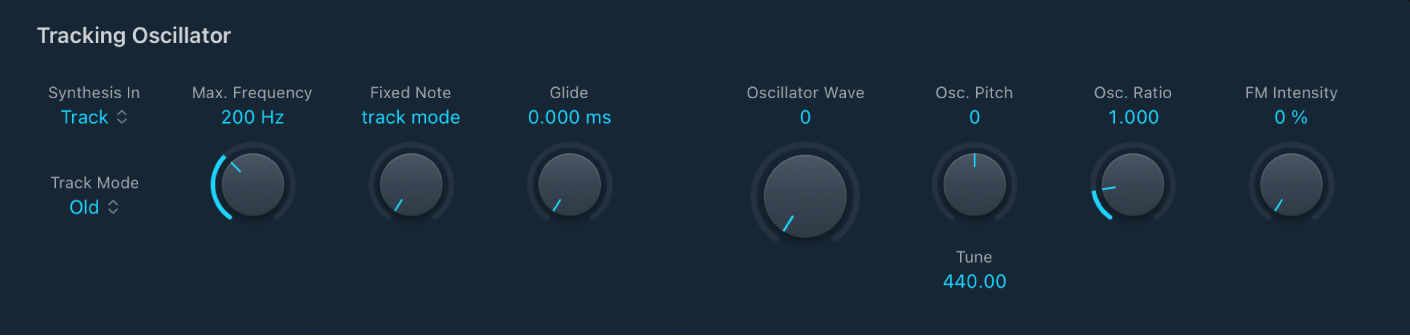
Tracking Oscillator parameters
Synthesis in pop-up menu: Choose the tracking signal source.
Track: Use the input audio signal of the channel strip that EVOC 20 TrackOscillator is inserted into as the synthesis signal, which drives the internal synthesizer.
Side Chain: Use a side chain as the synthesis control signal. You choose the side chain source channel from the Side Chain pop-up menu in the plug-in menu bar.
Oscillator: Set the tracking oscillator as the synthesis source. The oscillator mirrors, or tracks, the pitch of the analysis input signal. Choosing Oscillator activates the other parameters in the synthesis section. If Osc is not chosen, the FM Ratio, FM Int, and other parameters in this section have no effect.
Note: If you choose Side Chain and no Side Chain channel is assigned, EVOC 20 TrackOscillator reverts to Track mode.
Track Mode pop-up menu: Choose the pitch tracking mode.
Old: Pitch tracking mode based on a Fast Fourier Transform calculation.
Cepstrum: Pitch tracking mode based on analysis of harmonic spacing, enabling grouped harmonics and/or sidebands to be identified.
AKF: Pitch tracking mode based on analysis of harmonic content, enabling the fundamental frequency to be identified.
Max Frequency knob and field: Set the upper frequency of the pitch tracking oscillator.
Fixed Note knob and field: Set a fixed note frequency or set to the 0 position to turn on tracking mode.
Glide knob and field: Set the amount of time pitch correction takes, allowing sliding transitions to quantized pitches. See EVOC 20 TrackOscillator pitch controls.
Oscillator Wave knob and field: Choose an oscillator waveform from 100 Digiwaves for oscillator 2, the modulator.
Digiwaves are very short samples of the attack transients of various sounds and instruments.
Osc. Pitch knob and field: Set the pitch offset of the oscillator in semitones.
Tune field: Drag to adjust the tuning in hertz.
Osc. Ratio knob and field: Set the ratio between Oscillators 1 and 2, which defines the basic character of the sound. Even-numbered values or their multiples produce harmonic sounds, whereas odd-numbered values or their multiples produce inharmonic, metallic sounds.
An FM Ratio of 1.000 produces results resembling a sawtooth waveform.
An FM Ratio of 2.000 produces results resembling a square wave with a pulse width of 50%.
An FM Ratio of 3.000 produces results resembling a square wave with a pulse width of 33%.
FM Intensity knob and field: Determine the intensity of modulation. Higher values result in a more complex waveform with more overtones.
At a value of 0, the FM tone generator is deactivated and a sawtooth wave is generated.
At values above 0, the FM tone generator is activated. Higher values result in a more complex and brighter sound.
Download this guide: PDF