Logic Pro User Guide for iPad
-
- What is Logic Pro?
- Working areas
- Work with function buttons
- Work with numeric values
- Undo and redo edits in Logic Pro for iPad
-
- Intro to tracks
- Create tracks
- Create tracks using drag and drop
- Choose the default region type for a software instrument track
- Select tracks
- Duplicate tracks
- Reorder tracks
- Rename tracks
- Change track icons
- Change track colors
- Use the tuner on an audio track
- Show the output track in the Tracks area
- Delete tracks
- Edit track parameters
- Start a Logic Pro subscription
- How to get help
-
- Intro to recording
-
- Before recording software instruments
- Record software instruments
- Record additional software instrument takes
- Record to multiple software instrument tracks
- Record multiple MIDI devices to multiple tracks
- Record software instruments and audio simultaneously
- Merge software instrument recordings
- Spot erase software instrument recordings
- Replace software instrument recordings
- Route MIDI internally to software instrument tracks
- Record with Low Latency Monitoring mode
- Use the metronome
- Use the count-in
-
- Intro to arranging
-
- Intro to regions
- Select regions
- Cut, copy, and paste regions
- Move regions
- Remove gaps between regions
- Delay region playback
- Trim regions
- Loop regions
- Repeat regions
- Mute regions
- Split and join regions
- Stretch regions
- Separate a MIDI region by note pitch
- Bounce regions in place
- Change the gain of audio regions
- Normalize audio regions in the Tracks area in Logic Pro for iPad
- Create regions in the Tracks area
- Convert a MIDI region to a Session Player region or a pattern region
- Replace a MIDI region with a Session Player region in Logic Pro for iPad
- Rename regions
- Change the color of regions
- Delete regions
-
- Intro to chords
- Add and delete chords
- Select chords
- Cut, copy, and paste chords
- Move and resize chords
- Loop chords on the Chord track
- Color chords on the Chord track
- Edit chords
- Work with chord groups
- Use chord progressions
- Change the chord rhythm
- Choose which chords a Session Player region follows
- Analyze the key signature of a range of chords
- Create fades on audio regions
- Extract vocal and instrumental stems with Stem Splitter
- Access mixing functions using the Fader
-
- Intro to Step Sequencer
- Use Step Sequencer with Drum Machine Designer
- Record Step Sequencer patterns live
- Step record Step Sequencer patterns
- Load and save patterns
- Modify pattern playback
- Edit steps
- Edit rows
- Edit Step Sequencer pattern, row, and step settings in the inspector
- Customize Step Sequencer
-
- Intro to mixing
-
- Channel strip types
- Channel strip controls
- Peak level display and clipping
- Set channel strip volume
- Set channel strip input format
- Set the output for a channel strip
- Set channel strip pan position
- Mute and solo channel strips
- Reorder channel strips in the Mixer in Logic Pro for iPad
- Replace a patch on a channel strip using drag and drop
- Work with plug-ins in the Mixer
- Search for plug-ins in the Mixer in Logic Pro for iPad
-
- Effect plug-ins overview
-
- Instrument plug-ins overview
-
- ES2 overview
- Interface overview
-
- Modulation overview
- Use the Mod Pad
-
- Vector Envelope overview
- Use Vector Envelope points
- Use Vector Envelope solo and sustain points
- Set Vector Envelope segment times
- Vector Envelope XY pad controls
- Vector Envelope Actions menu
- Vector Envelope loop controls
- Vector Envelope point transition shapes
- Vector Envelope release phase behavior
- Use Vector Envelope time scaling
- Modulation source reference
- Via modulation source reference
-
- Sample Alchemy overview
- Interface overview
- Add source material
- Save a preset
- Edit mode
- Play modes
- Source overview
- Synthesis modes
- Granular controls
- Additive effects
- Additive effect controls
- Spectral effect
- Spectral effect controls
- Filter module
- Low, bandpass, and highpass filters
- Comb PM filter
- Downsampler filter
- FM filter
- Envelope generators
- Mod Matrix
- Modulation routing
- Motion mode
- Trim mode
- More menu
- Sampler
- Studio Piano
- Copyright
General Audio settings in Logic Pro for iPad
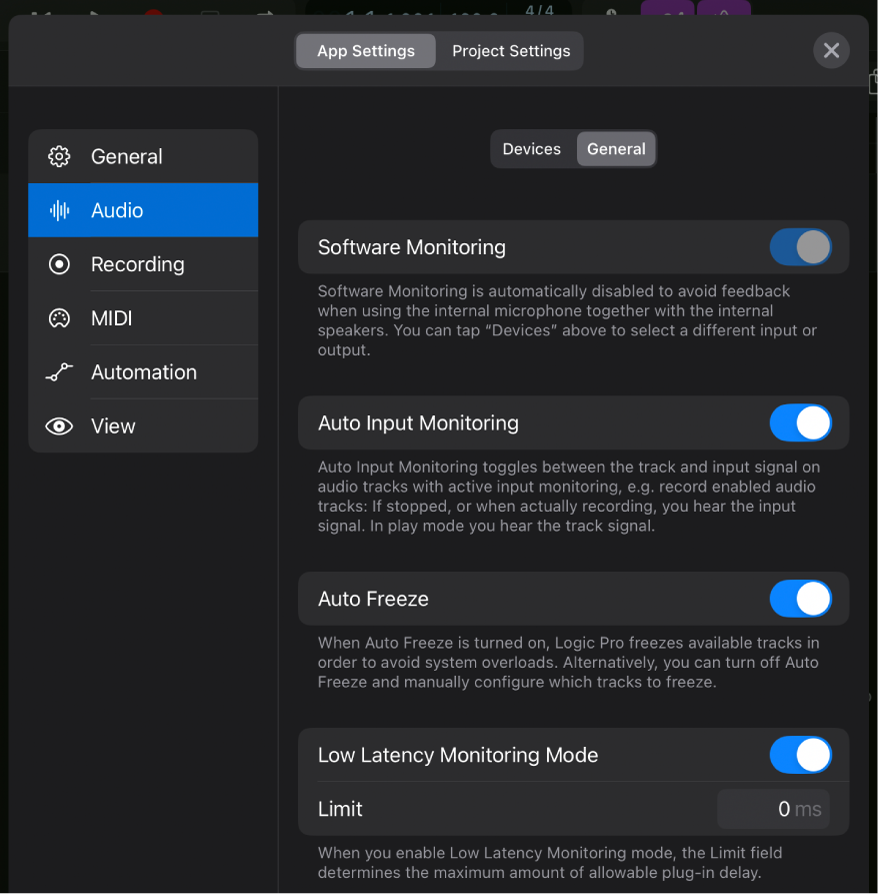
Software Monitoring: Tap to turn software monitoring on or off. It is automatically turned off to avoid feedback when you use the internal microphone together with the internal speakers on your iPad.
When software monitoring is on, you can monitor the incoming audio signal through any effects that are inserted on that track, and a certain amount of audible delay (commonly referred to as latency) is inevitable. If you’re listening to the recorded signal through your mixing console or your audio interface that supports hardware monitoring, you can turn this option off.
The following happens when software monitoring is turned off:
The Input Monitoring buttons (with the “I” icon) in the track headers and channel strips are not displayed.
The Input Monitoring switch in the Customize Track Header dialog is not available.
Auto Input Monitoring: This setting only affects a record-enabled audio track during playback. When Auto Input Monitoring is turned on, Logic Pro automatically turns off the track’s input signal during playback, so that you hear only the regions on that track. When Auto Input Monitoring is turned off, you hear the track’s regions and its input signal during playback.
You can use Auto Input Monitoring when you want to punch in on an existing region of a track. While playing back, you hear only the region, and when you press record, that track automatically switches to its input signal so you hear what you are performing as the new recording. However, you might want to turn Auto Input Monitoring off if you want to hear both, the region and your input signal on a record-enabled track during playback leading up to the punch-in point (or when practicing while playing along).
Auto Freeze: When Auto Freeze is on, Logic Pro automatically freezes a track if the iPad can’t process all audio in time. This could happen when a project has many channel strips with processor-intensive plug-ins. Auto Freeze also unfreezes frozen tracks when a track is being edited.
Low Latency Monitoring Mode switch and Limit: When you tap the switch to turn on Low Latency Monitoring mode, the Limit field appears below it, determining the maximum amount of allowable latency (delay) caused by a plug-in. Low Latency Monitoring mode bypasses latency-inducing plug-ins that would surpass that limit to ensure that all delays (across the entire signal flow of the current track) remain under the Limit value. This is useful when you want to play a software instrument with several latency-inducing plug-ins inserted in the channel strip. Low Latency Monitoring mode is automatically turned off when you close a project. See Record with Low Latency Monitoring mode.
Tip: Low Latency Monitoring mode can also be turned on and off with the Low Latency Monitoring Mode button
 in the control bar. See Customize the control bar.
in the control bar. See Customize the control bar.
Download this guide: PDF