Logic Pro User Guide for iPad
-
- What is Logic Pro?
- Working areas
- Work with function buttons
- Work with numeric values
- Undo and redo edits in Logic Pro for iPad
-
- Intro to tracks
- Create tracks
- Create tracks using drag and drop
- Choose the default region type for a software instrument track
- Select tracks
- Duplicate tracks
- Reorder tracks
- Rename tracks
- Change track icons
- Change track colors
- Use the tuner on an audio track
- Show the output track in the Tracks area
- Delete tracks
- Edit track parameters
- Start a Logic Pro subscription
- How to get help
-
- Intro to recording
-
- Before recording software instruments
- Record software instruments
- Record additional software instrument takes
- Record to multiple software instrument tracks
- Record multiple MIDI devices to multiple tracks
- Record software instruments and audio simultaneously
- Merge software instrument recordings
- Spot erase software instrument recordings
- Replace software instrument recordings
- Route MIDI internally to software instrument tracks
- Record with Low Latency Monitoring mode
- Use the metronome
- Use the count-in
-
- Intro to arranging
-
- Intro to regions
- Select regions
- Cut, copy, and paste regions
- Move regions
- Remove gaps between regions
- Delay region playback
- Trim regions
- Loop regions
- Repeat regions
- Mute regions
- Split and join regions
- Stretch regions
- Separate a MIDI region by note pitch
- Bounce regions in place
- Change the gain of audio regions
- Normalize audio regions in the Tracks area in Logic Pro for iPad
- Create regions in the Tracks area
- Convert a MIDI region to a Session Player region or a pattern region
- Replace a MIDI region with a Session Player region in Logic Pro for iPad
- Rename regions
- Change the color of regions
- Delete regions
-
- Intro to chords
- Add and delete chords
- Select chords
- Cut, copy, and paste chords
- Move and resize chords
- Loop chords on the Chord track
- Color chords on the Chord track
- Edit chords
- Work with chord groups
- Use chord progressions
- Change the chord rhythm
- Choose which chords a Session Player region follows
- Analyze the key signature of a range of chords
- Create fades on audio regions
- Extract vocal and instrumental stems with Stem Splitter
- Access mixing functions using the Fader
-
- Intro to Step Sequencer
- Use Step Sequencer with Drum Machine Designer
- Record Step Sequencer patterns live
- Step record Step Sequencer patterns
- Load and save patterns
- Modify pattern playback
- Edit steps
- Edit rows
- Edit Step Sequencer pattern, row, and step settings in the inspector
- Customize Step Sequencer
-
- Intro to mixing
-
- Channel strip types
- Channel strip controls
- Peak level display and clipping
- Set channel strip volume
- Set channel strip input format
- Set the output for a channel strip
- Set channel strip pan position
- Mute and solo channel strips
- Reorder channel strips in the Mixer in Logic Pro for iPad
- Replace a patch on a channel strip using drag and drop
- Work with plug-ins in the Mixer
- Search for plug-ins in the Mixer in Logic Pro for iPad
-
- Effect plug-ins overview
-
- Instrument plug-ins overview
-
- ES2 overview
- Interface overview
-
- Modulation overview
- Use the Mod Pad
-
- Vector Envelope overview
- Use Vector Envelope points
- Use Vector Envelope solo and sustain points
- Set Vector Envelope segment times
- Vector Envelope XY pad controls
- Vector Envelope Actions menu
- Vector Envelope loop controls
- Vector Envelope point transition shapes
- Vector Envelope release phase behavior
- Use Vector Envelope time scaling
- Modulation source reference
- Via modulation source reference
-
- Sample Alchemy overview
- Interface overview
- Add source material
- Save a preset
- Edit mode
- Play modes
- Source overview
- Synthesis modes
- Granular controls
- Additive effects
- Additive effect controls
- Spectral effect
- Spectral effect controls
- Filter module
- Low, bandpass, and highpass filters
- Comb PM filter
- Downsampler filter
- FM filter
- Envelope generators
- Mod Matrix
- Modulation routing
- Motion mode
- Trim mode
- More menu
- Sampler
- Studio Piano
- Copyright
Retro Synth Table oscillator in Logic Pro for iPad
The synthesizer oscillators are used to generate one or more waveforms. You set the basic tonal color with the chosen waveform or waveforms, adjust the pitch of the basic sound, and set the level relationships between oscillators. The signal of one or both oscillators is then sent to other parts of the synthesizer engine for shaping, processing, or manipulation. See filter controls, amp and effect controls, modulation, and global and controller settings.
Wavetable synthesis is useful for creating evolving textures and more clinical sounds. It is well-suited for pad creation, basses, and sound effects. Despite the clean tone, wavetable synthesis can also sound warm when combined with the right filter type. A wavetable consists of a series of single-cycle waveforms.
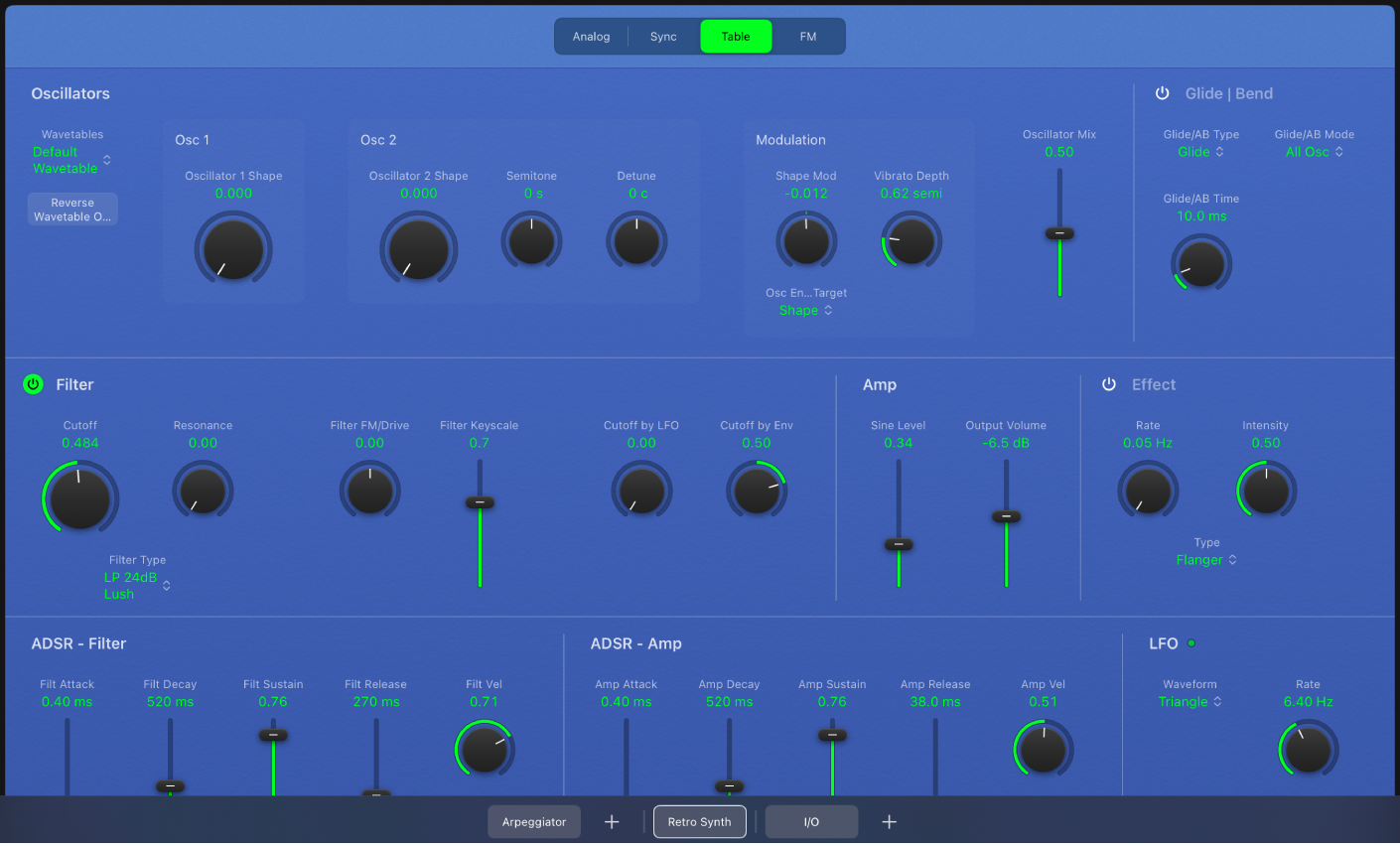
Table oscillator 1 and 2 parameters
Wavetables pop-up menu: Choose a factory or custom wavetable.
Custom Wavetable: Loads the custom wavetable in memory. You can switch between this and a factory wavetable.
App Wavetables submenu: Load a factory-supplied wavetable. You can switch between a factory wavetable and the custom wavetable.
Reverse Wavetable button: Reverses playback of the loaded wavetable. For example, a wavetable with 10 waveforms would sequentially play waveform 10 through to 1 when reversed.
Oscillator 1/2 Shape knobs and fields: Rotate to move through the waveforms in the active wavetable. A wavetable consists of a series of single-cycle waveforms.
Semitone knob and field: Rotate to set the pitch of oscillator 2—in semitone steps, over a range of ±2 octaves.
Detune knob and field: Rotate to precisely adjust the frequency of oscillator 2 in cents (1 cent = 1/100th semitone).
Table oscillator modulation and mix parameters
Shape Mod knob and field: In shape mode, set the modulation intensity. In formant mode, stretch or compress the formant spectrum of the active wavetable. The centered (off) position prevents all wavetable shape modulation with the LFO or filter envelope. The mode is chosen with the Osc Env Target pop-up menu.
Left of center = LFO modulation.
Right of center = Filter Envelope modulation.
Note: This parameter is also available as the Wave Variation (Formant) real-time modulation target. See Retro Synth global and controller settings.
Osc Env Target pop-up menu: Switch between shape and formant modes.
Shape mode: Choose waveforms from default or custom wavetables with the Shape knobs.
Formant mode: Use the Shape Modulation knob to stretch or compress the formant spectrum—a series of fixed frequency peaks—in the active waveform (chosen with the Shape knobs). This is similar to grain compression in a granular synth.
Vibrato Depth knob and field: Rotate to set the amount of vibrato (pitch modulation).
Oscillator Mix slider and field: Move to crossfade (set the level relationships) between the oscillators.
Download this guide: PDF