Watch Apple Originals in the Apple TV app
The Apple TV screen in the Apple TV app gives you easy access to Apple TV, a subscription streaming service featuring Apple Originals—award-winning films, series, compelling dramas, groundbreaking documentaries, kids’ entertainment, comedies, and more.
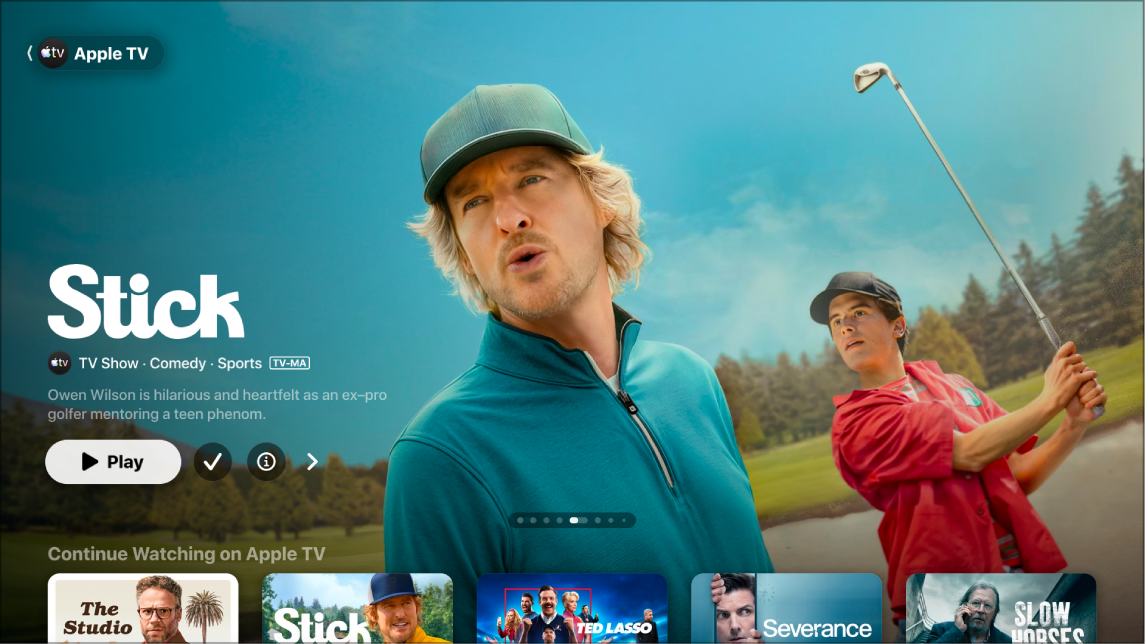
Note: Apple TV requires a subscription. Not all devices support on-device transactions, so you may not be able to buy, rent, or subscribe to shows or channels directly. However, you can watch items you’ve already purchased, rented, or subscribed to on another device signed in to the same Apple Account.
Play an Apple TV show or movie
Go to the Apple TV app
 on your smart TV, streaming device, or gaming console.
on your smart TV, streaming device, or gaming console.Open the sidebar, then select Apple TV.
Do any of the following:
Browse featured items at the top of the screen, then select the play button (if available).
Select an item in the Continue Watching row to immediately pick up where you left off.
Note: The Continue Watching row on the Apple TV screen displays movies and TV shows from Apple TV only.
Navigate down to view more rows, then select an item you want to watch. When the page for that item opens, select the play button (if available) or select a specific episode or trailer you want to watch.
If you don’t see a play button, you may need to subscribe to Apple TV to watch it. If the item hasn’t been released yet, you can add it to your Watchlist for later viewing.
Browse Apple TV
Go to the Apple TV app
 on your smart TV, streaming device, or gaming console.
on your smart TV, streaming device, or gaming console.Open the sidebar, then select Apple TV.
Do either of the following:
Browse featured items at the top of the Apple TV screen by pressing
 to progress through items. Press left on the smart TV or device remote to go back.
to progress through items. Press left on the smart TV or device remote to go back.Navigate down to see top charts, new releases, curated collections, and personalized recommendations.
Tip: When browsing a row, you can scroll up to highlight the row title, then select it to view all items in that category or view more information about the collection.
View more information about an Apple TV show or movie
When you select an item, a new screen appears with ratings, descriptions, and viewing information.
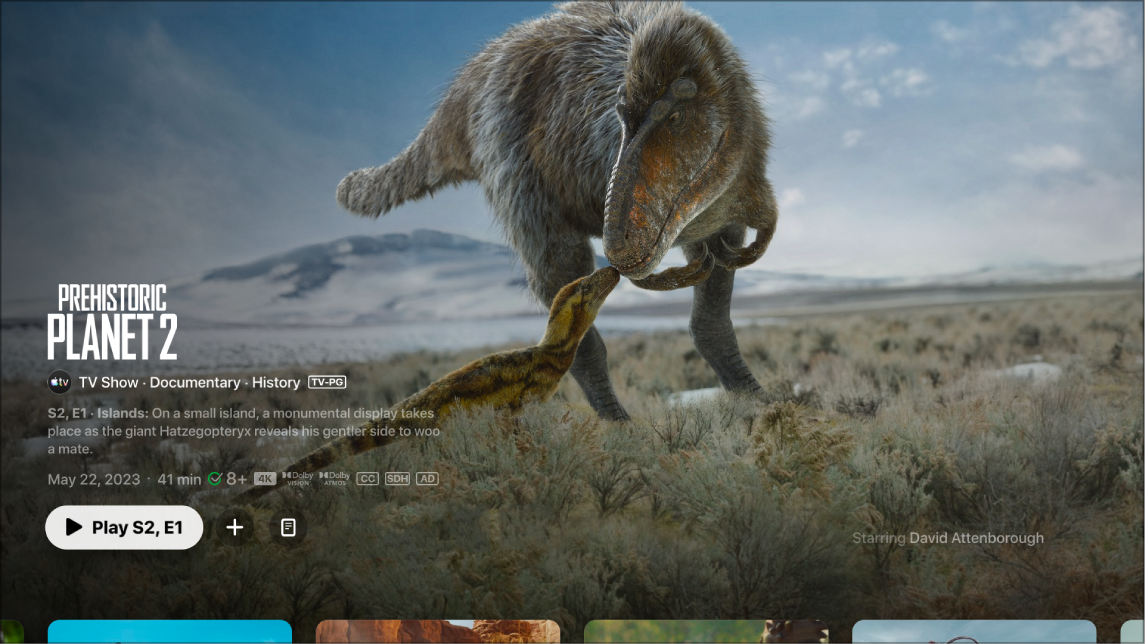
Go to the Apple TV app
 on your smart TV, streaming device, or gaming console.
on your smart TV, streaming device, or gaming console.Open the sidebar, then select Apple TV.
Do either of the following:
Browse featured items at the top of the screen, then select
 to view more information.
to view more information.Navigate down to view more rows, then select a TV show or movie.
When the page for a TV show, movie, or sports event opens, you can play the item (if available), add it to your Watchlist, or scroll down to view specific episodes, trailers, related items, and additional details.
Note: Availability of Apple TV may vary by country or region. See the Apple Support article Availability of Apple Media Services.