
Create a Magic Movie project in iMovie on iPhone
When you create a Magic Movie project, iMovie automatically creates a professional-looking movie from your media.
In the iMovie app
 on your iPhone, tap Start New Project, then tap Magic Movie.
on your iPhone, tap Start New Project, then tap Magic Movie.If you don’t see Start New Project, tap Projects to return to the Projects browser.
The albums and memories in the Photos app on your device appear in iMovie.
Do one of the following:
Choose media from the Recents or Videos album: Tap the Recents or Videos album, then tap the clips and photos you want to use.
Choose media from an album you created: Tap the album, then tap the clips and photos you want to use.
Clips will appear in the project in the order you tap them. You can see the order of each clip by the number that appears in the bottom-right corner.
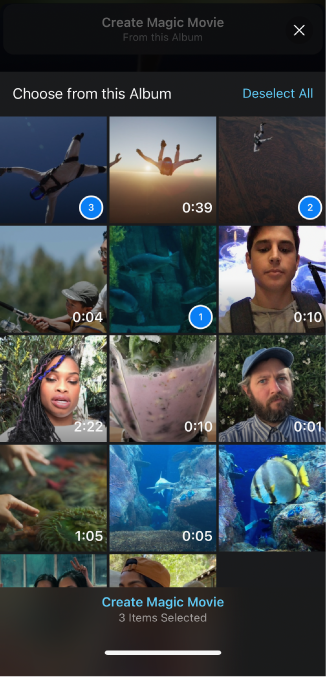
Tap Create Magic Movie at the bottom of the screen.
Tip: To use all the media in an album you created, tap the album, then tap Create Magic Movie in the center of the screen. All the media in the album is added to your Magic Movie in chronological order.