Apple TV 4K User Guide
- Welcome
- What’s new in tvOS 26
-
-
- Stream audio and video to Apple TV 4K
- Use HomePod or AirPlay-enabled speakers with Apple TV 4K
- Use AirPods or Beats with Apple TV 4K
- Connect Bluetooth devices
- Use your iPhone, iPad, or Apple Watch as a remote
- Manage incoming iPhone calls
- Use your iPhone or iPad as a keyboard
- Use your iPhone or iPad as a camera
- Use Siri on other devices to control Apple TV 4K
-
-
- TV app at a glance
- Navigate the Apple TV app
- Subscribe to Apple TV, MLS Season Pass, or a channel
- Start watching on the Home screen
- Control video playback
- Search in the Apple TV app
- Watch Apple Originals
- Watch MLS
- Watch sports
- Buy or rent movies and TV shows
- View movies and TV shows in your library
- Manage recommendations
- Adjust TV app settings
-
- Music app at a glance
- Subscribe to Apple Music
- Start listening on the Home screen
- Control music playback
- Search for songs, artists, and albums
- Discover new music
- About Apple Music Sing
- Play music together using SharePlay
- Listen to radio stations
- Watch music videos
- Browse music in your library
- See what your friends are listening to
- Manage recommendations
- Adjust Music app settings
- Sing
-
- Fitness app at a glance
- Connect your Apple Watch or iPhone
- Subscribe to Apple Fitness+
- Start working out in the For You screen
- View workout details and control playback
- Browse or search for workouts
- Save workouts for later
- Combine workouts with Stacks
- View and manage Fitness+ plans
- Work out together using SharePlay
- App Store
- Search
-
- Copyright and trademarks
Connect your Apple Watch or iPhone to the Fitness app on Apple TV 4K
Every time you open the Fitness app on Apple TV 4K, you need to connect your Apple Watch or iPhone to start working out.
Tip: Your Apple Watch or iPhone with iOS 16.1 or later syncs with the Fitness app on any Apple TV 4K with tvOS 16.1 or later, so you can work out using your Apple Fitness+ subscription with your Apple TV 4K at home, with an Apple TV 4K in the office workout room, or with an Apple TV 4K in a hotel room while you’re traveling.
Connect your Apple Watch or iPhone to Apple TV 4K
To connect to the Fitness app on Apple TV 4K, your Apple Watch or iPhone must be unlocked and have Bluetooth turned on.
Open Fitness
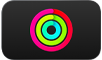 on Apple TV 4K.
on Apple TV 4K.Do any of the following:
Sign in as a known profile: Select your name, then confirm on your Apple Watch, or press
 on your remote to choose an iPhone to connect, then confirm on your iPhone.
on your remote to choose an iPhone to connect, then confirm on your iPhone.Sign in with a known device: Select a device from the Other Devices list, then confirm on that device.
Sign in with a new device: Select Other, then open the Workout app on Apple Watch or open the Fitness app on iPhone and confirm (requires watchOS 7.2 or iOS 16.1 or later).
The Fitness app opens with your workout history, Custom Plans, and library, or options to subscribe if you haven’t already.
Switch profiles in the Fitness app
While the Fitness app is open, you can switch which profile is working out.
Go to the Fitness
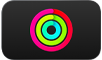 app on Apple TV 4K.
app on Apple TV 4K.Open the sidebar, then select the profile icon to sign out.
Select the profile you want to sign in as, or connect a new device.
Note: If you switch Apple TV 4K profiles in Control Center while using the Fitness app, any current profiles are logged out of the Fitness app.
For more detailed instructions on using Fitness with iPhone, iPad, and Apple Watch, see the Apple Fitness+ User Guide.