Logic Pro User Guide for iPad
-
- What is Logic Pro?
- Working areas
- Work with function buttons
- Work with numeric values
- Undo and redo edits in Logic Pro for iPad
-
- Intro to tracks
- Create tracks
- Create tracks using drag and drop
- Choose the default region type for a software instrument track
- Select tracks
- Duplicate tracks
- Reorder tracks
- Rename tracks
- Change track icons
- Change track colors
- Use the tuner on an audio track
- Show the output track in the Tracks area
- Delete tracks
- Edit track parameters
- Start a Logic Pro subscription
- How to get help
-
- Intro to recording
-
- Before recording software instruments
- Record software instruments
- Record additional software instrument takes
- Record to multiple software instrument tracks
- Record multiple MIDI devices to multiple tracks
- Record software instruments and audio simultaneously
- Merge software instrument recordings
- Spot erase software instrument recordings
- Replace software instrument recordings
- Route MIDI internally to software instrument tracks
- Record with Low Latency Monitoring mode
- Use the metronome
- Use the count-in
-
- Intro to arranging
-
- Intro to regions
- Select regions
- Cut, copy, and paste regions
- Move regions
- Remove gaps between regions
- Delay region playback
- Trim regions
- Loop regions
- Repeat regions
- Mute regions
- Split and join regions
- Stretch regions
- Separate a MIDI region by note pitch
- Bounce regions in place
- Change the gain of audio regions
- Normalize audio regions in the Tracks area in Logic Pro for iPad
- Create regions in the Tracks area
- Convert a MIDI region to a Session Player region or a pattern region
- Replace a MIDI region with a Session Player region in Logic Pro for iPad
- Rename regions
- Change the color of regions
- Delete regions
-
- Intro to chords
- Add and delete chords
- Select chords
- Cut, copy, and paste chords
- Move and resize chords
- Loop chords on the Chord track
- Color chords on the Chord track
- Edit chords
- Work with chord groups
- Use chord progressions
- Change the chord rhythm
- Choose which chords a Session Player region follows
- Analyze the key signature of a range of chords
- Create fades on audio regions
- Extract vocal and instrumental stems with Stem Splitter
- Access mixing functions using the Fader
-
- Intro to Step Sequencer
- Use Step Sequencer with Drum Machine Designer
- Record Step Sequencer patterns live
- Step record Step Sequencer patterns
- Load and save patterns
- Modify pattern playback
- Edit steps
- Edit rows
- Edit Step Sequencer pattern, row, and step settings in the inspector
- Customize Step Sequencer
-
- Intro to mixing
-
- Channel strip types
- Channel strip controls
- Peak level display and clipping
- Set channel strip volume
- Set channel strip input format
- Set the output for a channel strip
- Set channel strip pan position
- Mute and solo channel strips
- Reorder channel strips in the Mixer in Logic Pro for iPad
- Replace a patch on a channel strip using drag and drop
- Work with plug-ins in the Mixer
- Search for plug-ins in the Mixer in Logic Pro for iPad
-
- Effect plug-ins overview
-
- Instrument plug-ins overview
-
- ES2 overview
- Interface overview
-
- Modulation overview
- Use the Mod Pad
-
- Vector Envelope overview
- Use Vector Envelope points
- Use Vector Envelope solo and sustain points
- Set Vector Envelope segment times
- Vector Envelope XY pad controls
- Vector Envelope Actions menu
- Vector Envelope loop controls
- Vector Envelope point transition shapes
- Vector Envelope release phase behavior
- Use Vector Envelope time scaling
- Modulation source reference
- Via modulation source reference
-
- Sample Alchemy overview
- Interface overview
- Add source material
- Save a preset
- Edit mode
- Play modes
- Source overview
- Synthesis modes
- Granular controls
- Additive effects
- Additive effect controls
- Spectral effect
- Spectral effect controls
- Filter module
- Low, bandpass, and highpass filters
- Comb PM filter
- Downsampler filter
- FM filter
- Envelope generators
- Mod Matrix
- Modulation routing
- Motion mode
- Trim mode
- More menu
- Sampler
- Studio Piano
- Copyright
Work with plug-ins in the Mixer in Logic Pro for iPad
In addition to working with plug-ins in the Plug-ins area, you can work with plug-ins in channel strips in the Mixer. You can add plug-ins, replace a plug-in with a different one, search for a plug-in, and remove plug-ins in the Mixer. You can also reorder plug-ins and open plug-ins in a mini view or in Details view from the Mixer.
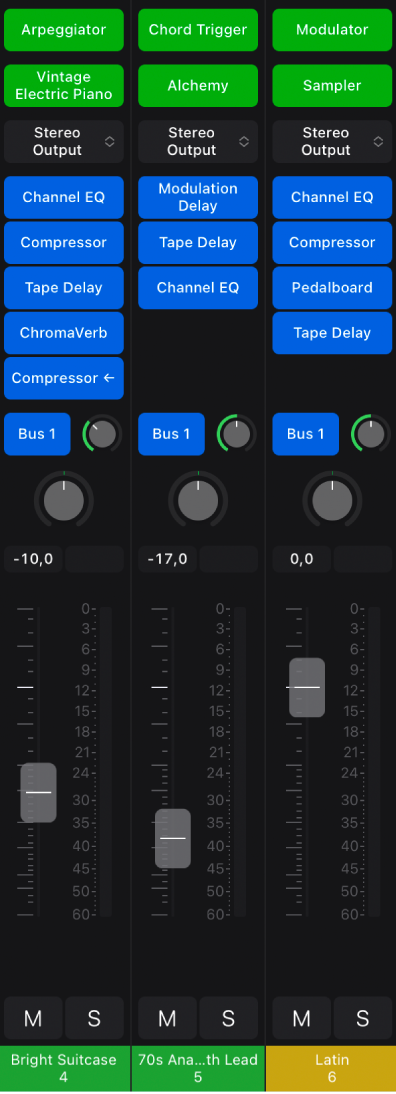
Add a plug-in to a channel strip in the Mixer
In Logic Pro, tap the Setup button
 in the Mixer menu bar (if it is not already selected).
in the Mixer menu bar (if it is not already selected).Do one of the following:
To add a MIDI effect plug-in (on a software instrument track), tap an empty MIDI Effect slot, then choose a MIDI effect.
To add an audio effect plug-in, tap an empty Audio Effect slot, then choose an audio effect.
Open a plug-in mini view in the Mixer
In Logic Pro, with the Mixer in Mix mode, touch and hold an instrument or effect plug-in slot.
The plug-in opens in a mini view in the Mixer, showing controls for the key plug-in parameters.
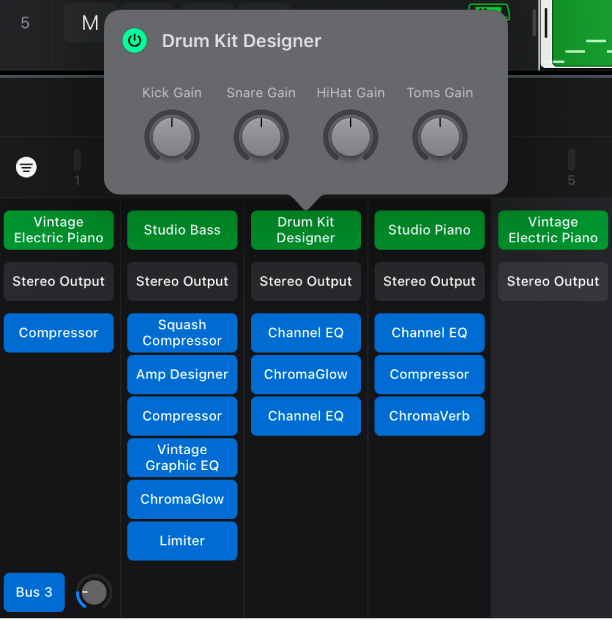
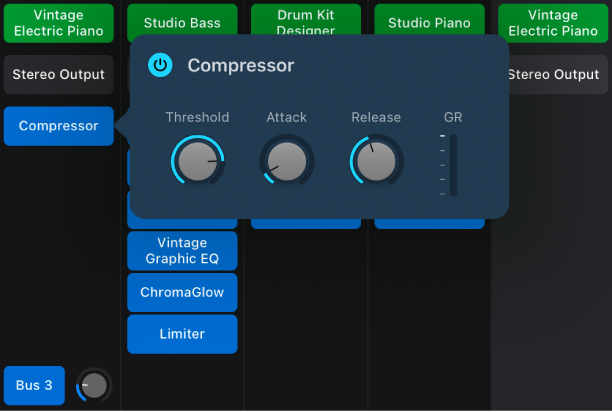
Open a plug-in in Details view from the Mixer
In Logic Pro, in the Mixer, do one of the following:
In Setup mode, tap a plug-in slot, then tap Open.
In Mix mode, tap a plug-in slot.
Replace a plug-in in the Mixer
In Setup mode, tap a plug-in slot, then tap Replace.
Choose a plug-in from the menu.
Move a plug-in to a different channel strip
In Setup mode, touch and hold a plug-in slot, then drag it to a different channel strip.
Copy a plug-in to a different channel strip
In Setup mode, tap a plug-in slot, then tap Copy.
On a different channel strip, tap an empty plug-in slot, then tap Paste.
Reorder plug-ins in the Mixer
In Setup mode, touch and hold a plug-in slot, then drag it up or down to reorder it.
Remove a plug-in in the Mixer
In Setup mode, tap a plug-in slot, then tap Remove.
Quickly turn plug-ins or sends on or off in the Mixer
Tap the Mix button
 in the Mixer menu bar (if it is not already selected).
in the Mixer menu bar (if it is not already selected).Tap the On/Off button
 in the Mixer menu bar.
in the Mixer menu bar.Do one of the following:
Tap any plug-in slot in a Mixer channel strip to turn the plug-in off, or, if it is turned off, to turn it on.
Tap any send slot in a Mixer channel strip to turn the send off, or, if it is turned off, to turn it on.
Turn plug-ins and sends on or off in Setup mode
In addition to using the On/Off button in Mix mode, you can bypass plug-ins and sends in Setup mode.
Tap the Setup button
 in the Mixer menu bar (if it is not already selected).
in the Mixer menu bar (if it is not already selected).Do one of the following:
To bypass a plug-in, tap the plug-in slot in a channel strip, then tap Bypass.
To bypass a send, tap the Send pop-up menu for the send, then tap Bypass.
To turn on a bypassed plug-in or send, do one of the following:
To turn on a bypassed plug-in, tap the plug-in slot in a channel strip, then tap Turn On.
To turn on a bypassed send, tap the Send pop-up menu for the send, then tap Turn On.
When multiple channels strips contain the same plug-in, you can turn the plug-in on or off on all of them by selecting the channel strips, tapping the On/Off button, then tapping the plug-in on one of the selected channel strips.
For detailed information about using plug-ins, see Work with plug-ins in Logic Pro.
Download this guide: PDF