Apple Platform Deployment
- Welcome
- Intro to Apple Platform Deployment
- What’s new
-
-
- Declarative status reports
- Declarative app configuration
- Authentication credentials and identity asset declaration
- Background task management declarative
- Calendar declarative configuration
- Certificates declarative configuration
- Contacts declarative configuration
- Exchange declarative configuration
- Google Accounts declarative configuration
- LDAP declarative configuration
- Legacy interactive profile declarative configuration
- Legacy profile declarative configuration
- Mail declarative configuration
- Math and Calculator app declarative configuration
- Passcode declarative configuration
- Passkey Attestation declarative configuration
- Safari browsing management declarative configuration
- Safari extensions management declarative configuration
- Screen Sharing declarative configuration
- Service configuration files declarative configuration
- Software Update declarative configuration
- Software Update settings declarative configuration
- Storage management declarative configuration
- Subscribed Calendars declarative configuration
-
-
- Accessibility payload settings
- Active Directory Certificate payload settings
- AirPlay payload settings
- AirPlay Security payload settings
- AirPrint payload settings
- App Lock payload settings
- Associated Domains payload settings
- Automated Certificate Management Environment (ACME) payload settings
- Autonomous Single App Mode payload settings
- Calendar payload settings
- Cellular payload settings
- Cellular Private Network payload settings
- Certificate Preference payload settings
- Certificate Revocation payload settings
- Certificate Transparency payload settings
- Certificates payload settings
- Conference Room Display payload settings
- Contacts payload settings
- Content Caching payload settings
- Directory Service payload settings
- DNS Proxy payload settings
- DNS Settings payload settings
- Dock payload settings
- Domains payload settings
- Energy Saver payload settings
- Exchange ActiveSync (EAS) payload settings
- Exchange Web Services (EWS) payload settings
- Extensible Single Sign-on payload settings
- Extensible Single Sign-on Kerberos payload settings
- Extensions payload settings
- FileVault payload settings
- Finder payload settings
- Firewall payload settings
- Fonts payload settings
- Global HTTP Proxy payload settings
- Google Accounts payload settings
- Home Screen Layout payload settings
- Identification payload settings
- Identity Preference payload settings
- Kernel Extension Policy payload settings
- LDAP payload settings
- Lights Out Management payload settings
- Lock Screen Message payload settings
- Login Window payload settings
- Managed Login Items payload settings
- Mail payload settings
- Network Usage Rules payload settings
- Notifications payload settings
- Parental Controls payload settings
- Passcode payload settings
- Printing payload settings
- Privacy Preferences Policy Control payload settings
- Relay payload settings
- SCEP payload settings
- Security payload settings
- Setup Assistant payload settings
- Single Sign-on payload settings
- Smart Card payload settings
- Subscribed Calendars payload settings
- System Extensions payload settings
- System Migration payload settings
- Time Machine payload settings
- TV Remote payload settings
- Web Clips payload settings
- Web Content Filter payload settings
- Xsan payload settings
-
- Glossary
- Document revision history
- Copyright and trademarks

Shared iPad overview
Shared iPad allows more than one user to sign in to an iPad. The iPad needs to be supervised before Shared iPad can be used. Shared iPad can be used not only in education but also in business. Multiple users can use the iPad, and the user experiences can be personal even though the devices are shared.
Shared iPad requires a device management service and Managed Apple Accounts that an organization issues and owns. Users with a Managed Apple Account can then sign in to an organization-owned Shared iPad. Devices need to have at least 32 GB of storage and be supervised. The following devices support Shared iPad:
All iPad Pro models
iPad (5th generation) or later
iPad Air 2 or later
iPad mini (4th generation) or later
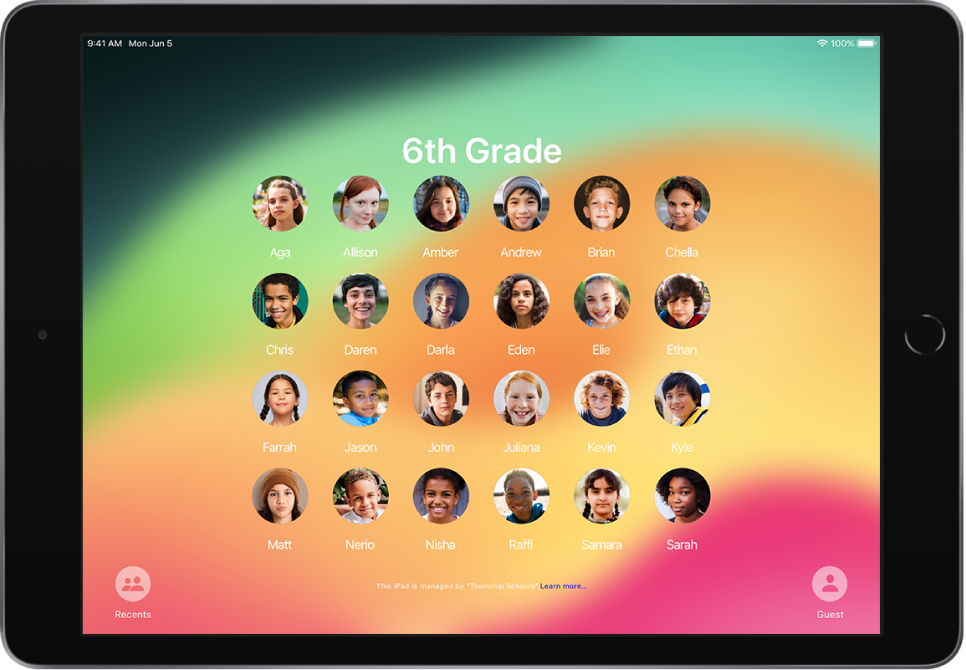
Classroom app
Teachers can also use the Classroom app for iPad or the Classroom app for Mac with Shared iPad. With Classroom, educators can take full advantage of iPad—helping students stay on task by using Classroom tools to manage common classroom workflows. To see the requirements for Classroom with Shared iPad, see the Classroom User Guide.
For example, in the classroom, transitions from class to class are greatly simplified. It’s easier to pick up right where students left off, and their work is automatically saved. When used with Classroom, intelligent caching helps accelerate student sign-ins by returning students to an iPad they previously used.
Unmanaged nearby classes in the Classroom app
For devices with iPadOS 17.4 and macOS 14.4, or later, this feature allows instructors with Managed Apple Accounts to create and use unmanaged nearby classes in Classroom (instead of Apple School Manager classes).
Shared iPad Temporary Session
In iPadOS 13.4 or later, any user has the ability to initiate a temporary session without the need for a user name or password by tapping Guest at the login screen. When a guest logs out, all their data—including browsing history—is deleted. In a temporary session, any user can unlock and access the iPad without a password. Users working in a temporary session should take this into account if they’re signed in to any websites or apps. Because a Managed Apple Account isn’t required, apps that use or require iCloud or cloud-based storage may not be supported.
Using Temporary Sessions with Shared iPad also prevents users from modifying account settings or signing in to Apple services. For example, users can’t sign in to Messages or the App Store.
Temporary Sessions on Shared iPad with iPadOS 17 or later can use the QuotaSize key for the temporary user. This key helps reserve sufficient space to install apps or other media while a user is signed in.
Note: Purchased books can’t be assigned in a temporary session on Shared iPad, because books can be assigned only to users with a personal Apple Account or Managed Apple Account.