Change force sensor, Touch control, or button settings for AirPods
On your iPhone, iPad, Mac, Apple TV device, or Apple Watch, you can adjust the button, force sensor, or Touch control settings for AirPods 3, AirPods 4, AirPods Pro, or AirPods Max to suit your motor needs.
Quick links
![]() Change force sensor, Touch control, or button settings using iPhone or iPad
Change force sensor, Touch control, or button settings using iPhone or iPad
![]() Change force sensor, Touch control, or button settings using Mac
Change force sensor, Touch control, or button settings using Mac
![]() Change force sensor, Touch control, or button settings using Apple Watch
Change force sensor, Touch control, or button settings using Apple Watch
![]() Change force sensor, Touch control, or button settings using your Apple TV device
Change force sensor, Touch control, or button settings using your Apple TV device
Change force sensor, Touch control, or button settings using iPhone or iPad
Go to the Settings app
 on your iPhone or iPad.
on your iPhone or iPad.Tap Accessibility, then tap AirPods.
Select your AirPods.
Set any of the following options:
Press Speed: When an action requires pressing the buttons, force sensor, or Touch control multiple times, adjust how quickly you must press before the action occurs.
Press and Hold Duration: Adjust the duration required to press and hold the buttons, force sensor, or Touch control on your AirPods before an action occurs.
Volume Control for AirPods Pro 2 and AirPods Pro 3: If you don’t want to control the volume by swiping up or down on the stem, turn off Volume Swipe.
You can also adjust the length of the swipe by tapping an option below Volume Swipe.
Change force sensor, Touch control, or button settings using Mac
Go to the System Settings app
 on your Mac.
on your Mac.Click Accessibility
 in the sidebar, then click Audio (you may need to scroll down).
in the sidebar, then click Audio (you may need to scroll down).Select your AirPods.
Set any of the following options:
Press speed: When an action requires pressing the buttons or force sensor multiple times, adjust how quickly you must press before the action occurs.
Press and hold duration: Adjust the duration required to press and hold the buttons or force sensor on your AirPods before an action occurs.
Volume Control for AirPods Pro 2 and AirPods Pro 3: If you don’t want to control the volume by swiping up or down on the stem, turn off Volume Control.
Change force sensor, Touch control, or button settings using Apple Watch
Wear your AirPods, and make sure they’re connected to your Apple Watch.
Go to the Settings app
 on your Apple Watch.
on your Apple Watch.Tap Accessibility, tap AirPods, then choose settings.
Change force sensor, Touch control, or button settings using your Apple TV device
Wear your AirPods, and make sure they’re connected to your Apple TV 4K or Apple TV HD.
Go to the Settings app
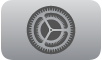 on your Apple TV 4K or Apple TV HD.
on your Apple TV 4K or Apple TV HD.Select Accessibility, select AirPods, select your AirPods from the list, then adjust any of the following:
Press Speed: When an action requires pressing the buttons, force sensor, or Touch control multiple times, adjust how quickly you must press before the action occurs.
Press and Hold Duration: Adjust the duration required to press and hold the buttons, force sensor, or Touch control on your AirPods before an action occurs.
You can also change the accessibility settings for your AirPods to suit your hearing needs. See Set headphone accommodations for AirPods.