Mac User Guide
- Welcome
- What’s new in macOS Tahoe
-
- Intro to Apple Intelligence
- Translate messages and calls
- Create original images with Image Playground
- Create your own emoji with Genmoji
- Use Apple Intelligence with Siri
- Find the right words with Writing Tools
- Summarize notifications and reduce interruptions
- Use ChatGPT with Apple Intelligence
- Apple Intelligence and privacy
- Block access to Apple Intelligence features
-
- Intro to Continuity
- Use AirDrop to send items to nearby devices
- Hand off tasks between devices
- Control your iPhone from your Mac
- Copy and paste between devices
- Stream video and audio with AirPlay
- Make and receive calls and text messages on your Mac
- Use your iPhone internet connection with your Mac
- Share your Wi-Fi password with another device
- Use iPhone as a webcam
- Insert sketches, photos, and scans from iPhone or iPad
- Unlock your Mac with Apple Watch
- Use your iPad as a second display
- Use one keyboard and mouse to control Mac and iPad
- Sync music, books, and more between devices
- Resources for your Mac
- Resources for your Apple devices
- Copyright and trademarks

Get to know the Mac desktop
At the top of the screen is the menu bar and at the bottom is the Dock. In between is what’s called the desktop. The desktop is where you do your work.
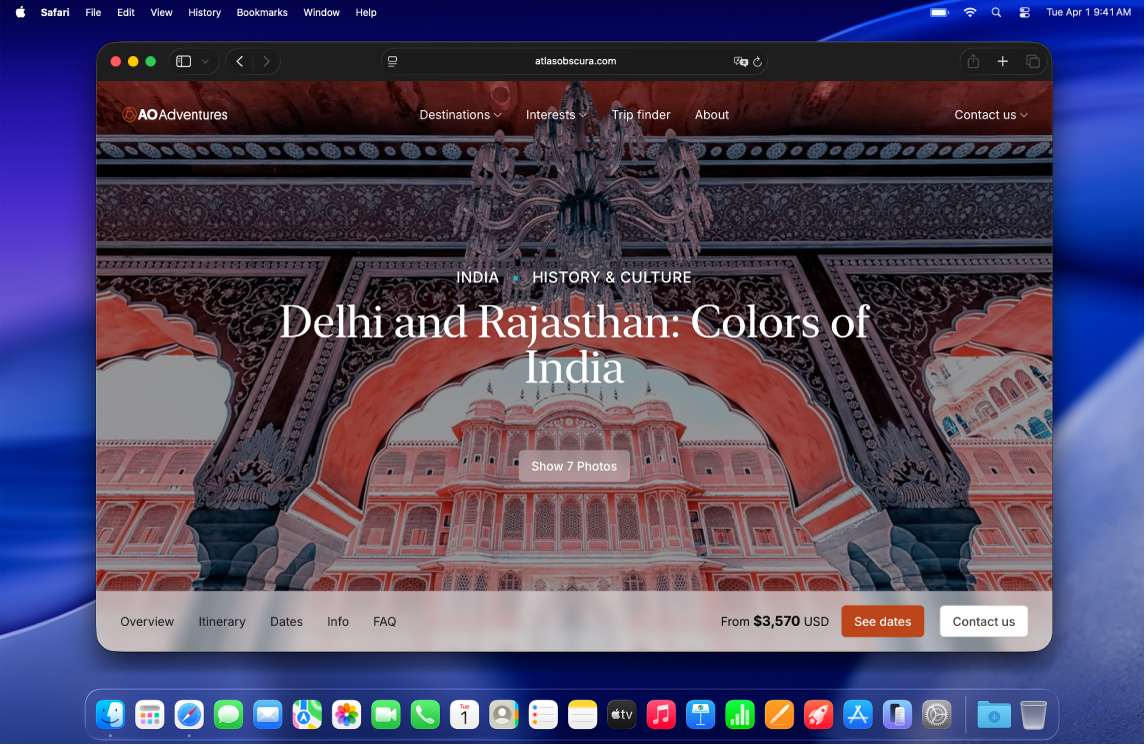
Change the desktop picture
You can choose a different macOS desktop picture—dynamic ones automatically change throughout the day—or use one of your own photos. See Customize the wallpaper on your Mac.
Change the desktop appearance
You can choose a light or dark appearance for the menu bar, desktop picture, Dock, and built-in apps. See Use a light or dark appearance.
Use notifications on the desktop
Notifications appear in the top-right corner of the desktop to let you know about upcoming events, incoming emails or messages, and more; you can ask for a reminder, reply to a message, and more, right from the notification. You can customize how and when notifications appear. To pause them when you need to concentrate on a task, turn on a Focus.
Organize files on the desktop
If you like to keep files handy on the desktop, you can use stacks to neatly group files by type or other criteria along one side of the desktop—whenever you add a file to the desktop, it automatically goes into a stack. See Use desktop stacks.
Find a window on the desktop
If your desktop is covered by open windows, you can use Mission Control to move them aside to get to the desktop, or to show a simple view of everything that’s open on the desktop, so it’s easy to spot the window you need. See View open windows and spaces in Mission Control.
Use multiple desktops
You can create additional desktop spaces to organize tasks on specific desktops. For example, you can manage email on one desktop while focusing on a project using another desktop, and easily switch between the two. You can even customize each desktop to suit the task you’re working on. See Work in multiple spaces.