Mac User Guide
- Welcome
- What’s new in macOS Tahoe
-
- Intro to Apple Intelligence
- Translate messages and calls
- Create original images with Image Playground
- Create your own emoji with Genmoji
- Use Apple Intelligence with Siri
- Find the right words with Writing Tools
- Summarize notifications and reduce interruptions
- Use ChatGPT with Apple Intelligence
- Apple Intelligence and privacy
- Block access to Apple Intelligence features
-
- Intro to Continuity
- Use AirDrop to send items to nearby devices
- Hand off tasks between devices
- Control your iPhone from your Mac
- Copy and paste between devices
- Stream video and audio with AirPlay
- Make and receive calls and text messages on your Mac
- Use your iPhone internet connection with your Mac
- Share your Wi-Fi password with another device
- Use iPhone as a webcam
- Insert sketches, photos, and scans from iPhone or iPad
- Unlock your Mac with Apple Watch
- Use your iPad as a second display
- Use one keyboard and mouse to control Mac and iPad
- Sync music, books, and more between devices
- Resources for your Mac
- Resources for your Apple devices
- Copyright and trademarks

Customize the menu bar on Mac
On your Mac, add icons to the menu bar to quickly access your most commonly used settings and controls.
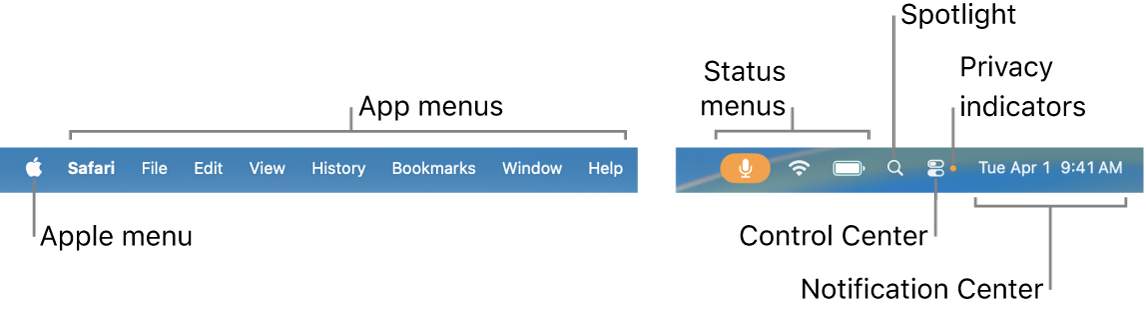
Add an icon to the menu bar
On your Mac, do one of the following:
Add an icon from System Settings: Choose Apple menu

 in the sidebar (you may need to scroll down), then select the icon you want to appear in the menu bar.
in the sidebar (you may need to scroll down), then select the icon you want to appear in the menu bar.With Systems Settings, you can add icons for settings and controls like Siri, Weather, and Time Machine to the menu bar.
Add an icon from Control Center: Click
 in the menu bar, click Edit Controls, then drag the item from the Controls Gallery or Control Center to the menu bar.
in the menu bar, click Edit Controls, then drag the item from the Controls Gallery or Control Center to the menu bar.With Control Center, you can add icons for settings and controls like Quick Note, Put Display to Sleep, and Color filters to the menu bar.
Remove an icon from the menu bar
On your Mac, do one of the following:
Remove an icon you added from System Settings: Choose Apple menu

 in the sidebar, then deselect the icon you want to remove from the menu bar.
in the sidebar, then deselect the icon you want to remove from the menu bar.Remove an icon you added from Control Center: Click
 in the menu bar, click Edit Controls, then drag the item off the menu bar.
in the menu bar, click Edit Controls, then drag the item off the menu bar.