Numbers User Guide for iPhone
- Welcome
- Copyright
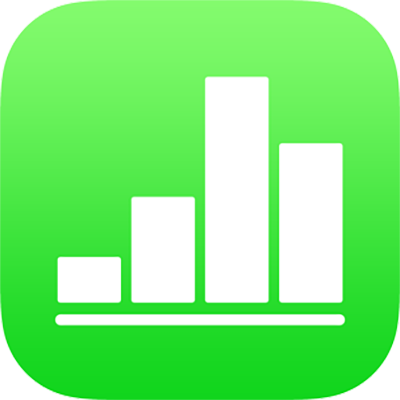
Save and name a spreadsheet in Numbers on iPhone
Numbers automatically saves your spreadsheet as you work and gives it a default name. At any time, you can rename the spreadsheet or create a duplicate of it with a different name.
Rename a spreadsheet
Open Numbers, and if a spreadsheet is already open, tap Spreadsheets or
 in the top-left corner to see all your spreadsheets.
in the top-left corner to see all your spreadsheets.Touch and hold the spreadsheet thumbnail, lift your finger, then tap Rename.
If you don’t see the spreadsheet you want to rename, try searching for it, or tap Browse or Recents at the bottom of the screen. See Find a spreadsheet in Numbers on iPhone.
Type a new name, then tap Done.
To quickly delete the current name, tap the “x” in the text field.
Save a copy of a spreadsheet
Open Numbers, and if a spreadsheet is already open, tap Spreadsheets or
 in the top-left corner to see all your spreadsheets.
in the top-left corner to see all your spreadsheets.Touch and hold the spreadsheet thumbnail, lift your finger, then tap Duplicate.
The duplicate appears with a number appended to its name.
If you can’t see the spreadsheet you want to copy, try searching for it, or tap Browse or Recents at the bottom of the screen. See Find a spreadsheet in Numbers on iPhone.