Numbers User Guide for iPhone
- Welcome
- Copyright
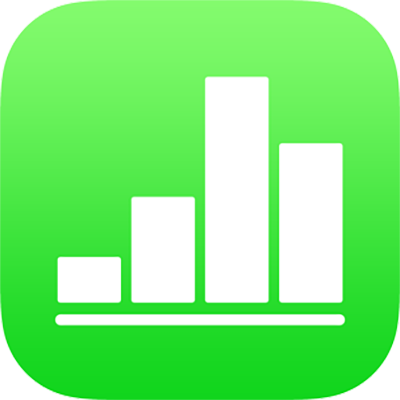
Save a shape to the shapes library in Numbers on iPhone
If you created or customised a closed-path shape, you can save it to the shapes library. When you save a custom shape, the shape’s path, flip and rotation properties are saved; size, colour, opacity and other properties aren’t.
If you’re signed in to iCloud and have iCloud Drive turned on, your custom shapes are available in any Numbers spreadsheet on your devices (but not in Numbers for iCloud).
Tap to select a custom shape on the sheet, then tap Add to Shapes. If you can’t see Add to Shapes, tap
 to see more options.
to see more options.The shape is saved in the My Shapes category of the shapes library, which appears only when you have custom shapes. Shapes appear in the library in the order you create them; you can’t change this order.
In the shapes library, touch and hold the shape you just created, then tap Rename.
Type your own name for the shape.
To delete a custom shape, touch and hold it in the shapes library, then tap Delete.
Important: If you’re signed in to iCloud and have iCloud Drive turned on, deleting a custom shape deletes it from all your devices.