Play background sounds on Beats
When you use supported Beats with iPhone, iPad, or Mac, you can play calming background sounds—such as ocean or rain—to mask unwanted environmental noise and help minimize distractions so you can focus or rest.
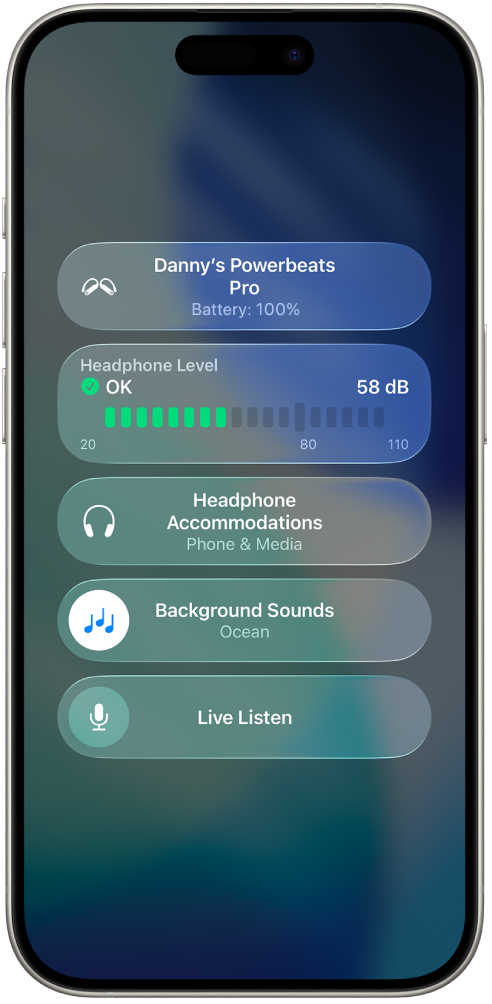
Play background sounds on your Beats using Control Center on iPhone or iPad
Before you begin, make sure you’ve added Hearing to Control Center.
Wear your Beats, and make sure they’re connected to your iPhone or iPad.
Open Control Center on your iPhone or iPad, touch and hold the screen, tap Add a Control, scroll down to Hearing Accessibility, then tap
 .
.Hearing is added to Control Center.
Open Control Center, then tap
 .
.Do either of the following:
Turn background sounds on or off: Tap
 .
.Adjust volume or choose another sound: Tap Background Sounds, then adjust the volume slider or tap a sound.
Play background sounds on your Beats using Settings on iPhone or iPad
Wear your Beats, and make sure they’re connected to your iPhone, iPad, or Mac.
Do one of the following:
iPhone or iPad: Go to Settings
 > Accessibility > Audio & Visual > Background Sounds, then turn on Background Sounds.
> Accessibility > Audio & Visual > Background Sounds, then turn on Background Sounds.Mac: Choose Apple menu

 in the sidebar. Click Audio, then turn on Background Sounds.
in the sidebar. Click Audio, then turn on Background Sounds.
Set any of the following:
Sound: Choose a sound; the audio file downloads to your device.
Volume: Drag the slider.
Use When Media is Playing (iPhone, iPad only): Adjust the volume of the background sound when your device is playing music or other media.
Equalizer: Turn this setting on or off, then choose your options.
Stop Sounds with a Timer: Turn this setting on or off, then choose your options.
Turn off background sounds when your Mac is not in use (Mac only): Turn the setting on or off.
You can also play background sounds from Control Center.