Use your Powerbeats Pro 2
When you’re wearing your Powerbeats Pro 2, you can control playback, adjust volume, answer phone calls, switch between noise cancellation and transparency modes, use Siri, and more. In-ear heart rate monitoring sensors let you share your heart rate data with Apple Fitness workouts, the Apple Health app, or your favorite third-party workout apps or equipment.
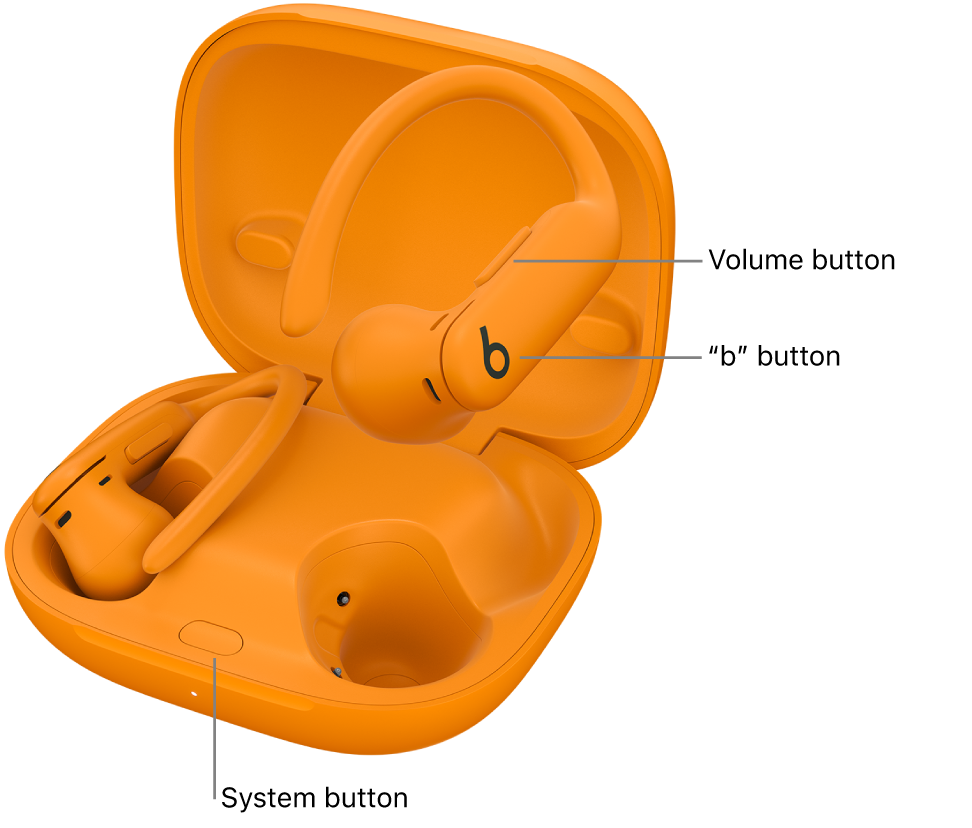
When you take Powerbeats Pro 2 out of the charging case, they’re turned on and ready to use.
Powerbeats Pro 2 sense when they’re in your ears and automatically play audio. Playback pauses when you remove one earbud and resumes when you replace it; playback stops when you remove both earbuds. You can turn Automatic Ear Detection on or off in settings.
Important: To get the most out of your Powerbeats Pro on iPhone, such as using heart rate monitoring during workouts in the Fitness app, using head gestures to accept or decline calls, or automatically pausing audio when you fall asleep, update your Powerbeats Pro 2 to the latest firmware version.
Charge Powerbeats Pro 2
Pair Powerbeats Pro 2 with your Apple or Android device
See Pair Beats.
Play audio on Powerbeats Pro 2
Wear your Powerbeats Pro 2, and make sure they’re connected to your Apple or Android device.
Go to an audio app, then play something—for example, a song in the Music app
 or an episode in the Podcasts app
or an episode in the Podcasts app  .
.Do any of the following using either earbud:
Play and pause audio: Press
 . To resume playback, press it again.
. To resume playback, press it again.Play the next track: Double-press
 .
.Play the previous track: Triple-press
 .
.
Tip: You can choose to automatically pause audio when you fall asleep while listening to audio using your iPhone, iPad, Mac, or Apple TV. See Pause audio when you fall asleep with Powerbeats Pro 2.
Change the volume on Powerbeats Pro 2
Use the volume control on either earbud to do any of the following:
Increase the volume: Press (or press and hold) the top portion of the volume button.
Decrease the volume: Press (or press and hold) the lower portion of the volume.
Switch between noise cancellation and transparency modes on Powerbeats Pro 2
Press and hold
 on either earbud to switch between Active Noise Cancellation (ANC) and Transparency.
on either earbud to switch between Active Noise Cancellation (ANC) and Transparency.A tone plays when the listening mode changes.
You can turn off Active Noise Cancellation (ANC) and Transparency using the Off listening mode (not enabled by default). To cycle between Off, Transparency, and Noise Cancellation, see Change Beats press-and-hold settings.
Note: You can also switch between listening modes using your Apple or Android device.
Turning ANC and Transparency mode off maximizes battery life.
To customize the press-and-hold actions on Powerbeats Pro 2, see Change Beats press-and-hold settings.
Listen to Spatial Audio on Powerbeats Pro 2
Make and answer calls on Powerbeats Pro 2
Do any of the following using either earbud:
Make a call using Siri or another voice assistant: Make sure you’ve set up Siri. Press and hold
 , then when you hear a chime, say something like “Call Eliza’s mobile.”
, then when you hear a chime, say something like “Call Eliza’s mobile.”Answer or end a call: When you receive a call, press
 . To end the call, double-press it.
. To end the call, double-press it.Answer a second incoming call and put the first call on hold, or switch between two active calls: Press
 .
.Answer an incoming call and end the previous call: Press and hold
 .
.Decline an incoming call: Double-press
 .
.Mute or unmute the microphone: During a call, press
 . To unmute, press it again.
. To unmute, press it again.
To customize the end-call, mute/unmute, and press-and-hold actions on Powerbeats Pro 2, see Customize controls on your Beats.
Ask Siri on Powerbeats Pro 2
Set up Siri (if you haven’t already done so).
Do either of the following:
Say “Siri” or “Hey Siri.”
Press and hold the “b” button
 on either earbud.
on either earbud.
When you hear a chime, make your request.
Learn how to change your settings to activate Siri or to use Siri to announce calls or notifications on your Beats.
Use head gestures to respond to Siri
Accept a call or reply to notifications and messages: Nod your head up and down.
Decline a call or dismiss notifications and messages: Shake your head side to side.
To customize head gestures, see Change head gesture settings on Powerbeats Pro 2.
Note: To use head gestures to respond to Siri, Announce Calls and Announce Notifications must be on. See Use Siri to announce calls or notifications.