Get the right fit with your Beats earphones
Beats earphones come with ear tips in a variety of sizes. Choose a pair that feels secure and make a good seal with your ear canal to ensure the best sound quality and noise cancellation (on supported devices).
If you’re using Beats Fit Pro, Powerbeats Fit, or Powerbeats Pro 2, you can use the Ear Tip Fit Test to get the fit that suits you best.
Find the best ear tip fit
If your earbuds don’t already have ear tips attached, select the size that fits you best and attach them.
Insert and rotate the earbuds downward until they form a secure fit and acoustic seal.
If you can’t get a good seal, try adjusting the earbuds or switching ear tips.
Remove or attach ear tips
Do either of the following:
Remove an ear tip: Pull firmly with your fingers at the base of the ear tip where it attaches to the earbud.
Attach an ear tip: Align the ear tip with the circular nozzle on the earbud. With your fingers at the base of the ear tip, push the ear tip onto the connector until you feel it click securely into place.
Ensure the best sound quality and heart rate monitoring accuracy on your Powerbeats Pro 2
Powerbeats Pro 2 comes with five ear tip sizes to ensure a comfortable and secure fit with a proper acoustic seal: extra small, small, medium (pre-installed), large, and extra large. Getting the right fit optimizes your listening experience and heart rate monitoring accuracy.
Find the ear tip size that fits you best.
For a better seal, try one size up.
Secure the earhook behind your ear, insert the earbud, then rotate the earhook toward the back of your ear into a comfortable position.
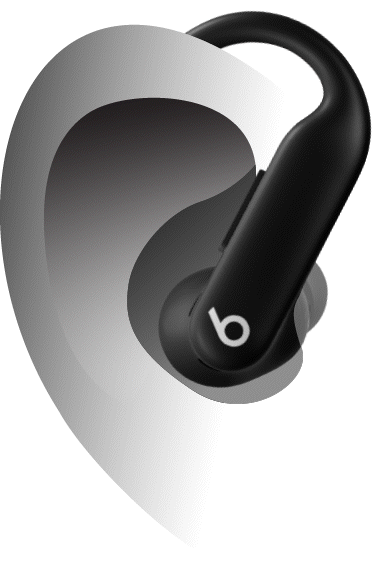
Take the Ear Tip Fit Test on iPhone or iPad or on an Android device to confirm that you have the right fit.
Test your ear tip fit on Beats Fit Pro, Powerbeats Fit, or Powerbeats Pro 2 on iPhone or iPad
If you’re not sure that you’re getting the best possible seal and sound quality, you can run the Ear Tip Fit Test.
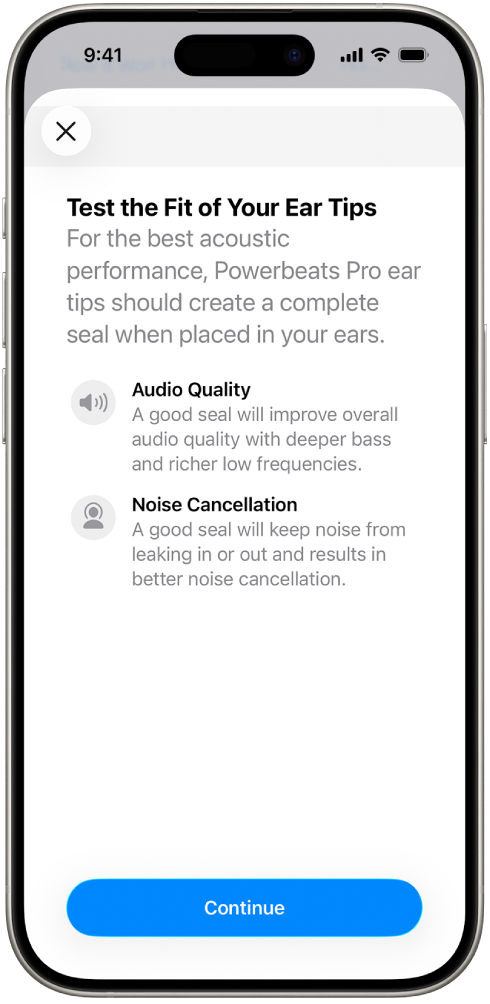
Wear your Beats and make sure they’re connected to your iPhone or iPad.
Go to Settings
 on your iPhone or iPad, then tap the name of your Beats near the top of the screen.
on your iPhone or iPad, then tap the name of your Beats near the top of the screen.Make sure that Automatic Ear Detection is turned on.
Tap Ear Tip Fit Test, then follow the onscreen instructions.
Test your ear tip fit on Beats Fit Pro, Powerbeats Fit, or Powerbeats Pro 2 on an Android device
In the Beats app for Android, you can use the Ear Tip Fit Test to make sure that you’re getting the best possible seal and sound quality.
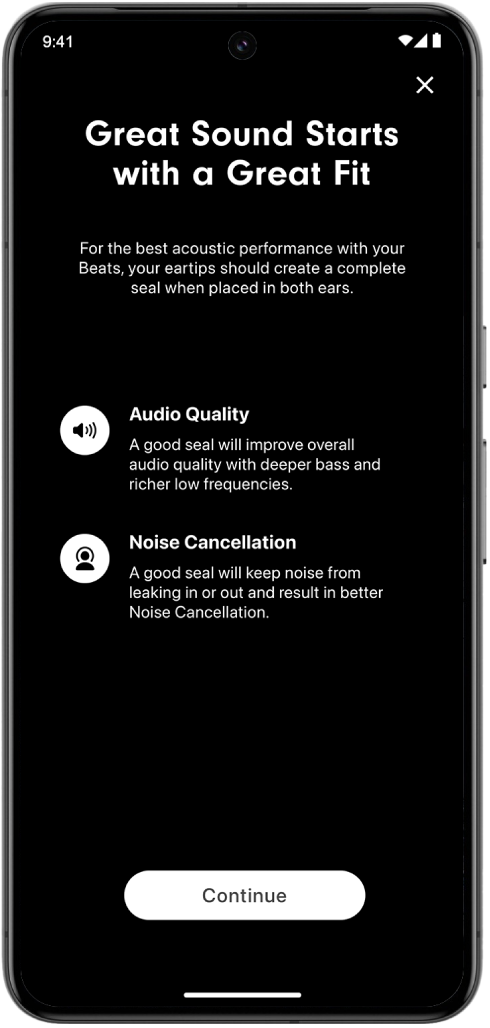
Before you begin, make sure you’ve installed the Beats app and connected your Beats to the app.
In the Beats app, tap

Make sure that Automatic Ear Detection is turned on.
Scroll down to Ear Tip Fit Test, then follow the onscreen instructions.
Tip: For the best results, make sure you’re in a quiet room and turn off any audio playing around you or on your phone before performing the test.
For more information about fit and potential skin sensitivities, see the Support article Wearing your AirPods, EarPods, or Beats devices.