Set location-based reminders on iPhone
In the Reminders app ![]() , you can set a reminder to notify you when you arrive at or leave a location (for example, when you leave work, you can get a reminder to stop at the library).
, you can set a reminder to notify you when you arrive at or leave a location (for example, when you leave work, you can get a reminder to stop at the library).
Ask Siri. Say something like: “Remind me to stop at the grocery store when I leave here.” Learn how to ask Siri.
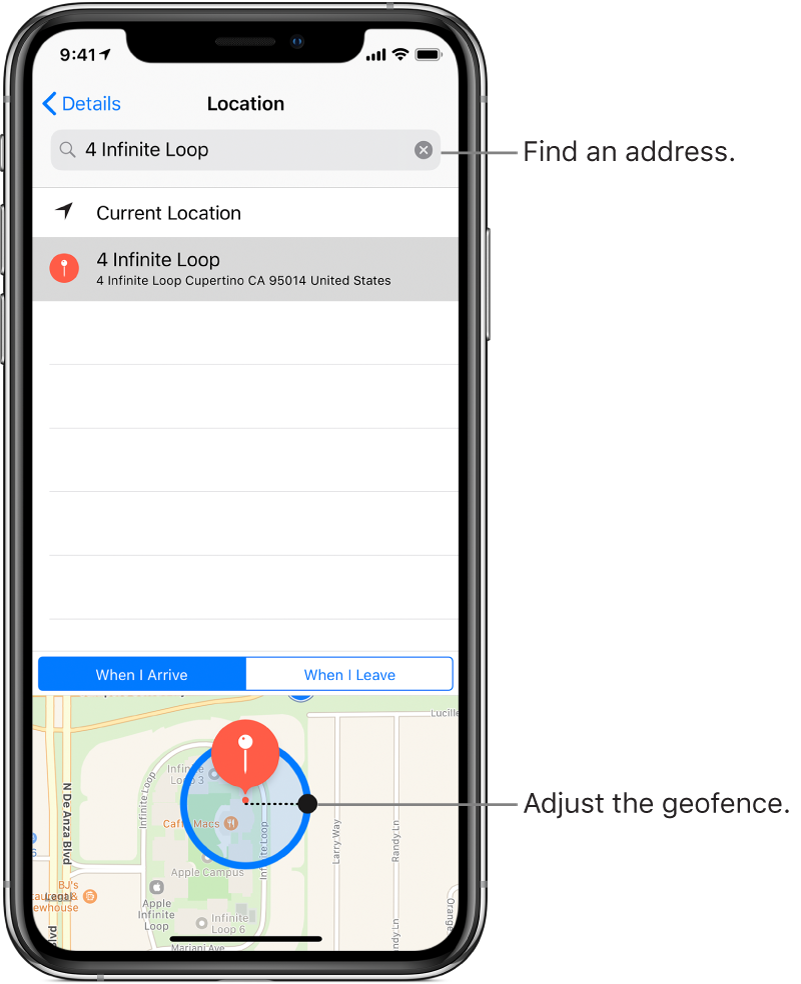
Be reminded when you arrive at or leave a location
Open a list, swipe left on the reminder, then tap More.
Turn on “Remind me at a location,” then tap Location.
In the search field, enter the address or location where you want to be reminded or choose a location from the list.
Choose if you want a reminder when you leave or arrive at that location.
Drag the black dot on the map in or out to change the perimeter of your reminder area.
Tap Details to return to the previous screen, then tap Done.
When you set a location reminder, locations in the list include addresses from your My Card in Contacts. Add your work, home, and other favorite addresses to your card for easy access in Reminders.
Note: To receive location-based reminders, make sure that Location Services is turned on in Settings ![]() > Privacy.
> Privacy.