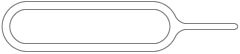Modifying this control will update this page automatically
Accessories included with iPhone
The following accessories are included with iPhone:
EarPods with Lightning Connector (iPhone 7 and later) Use the headset to listen to music and videos, and make phone calls. See Use Apple EarPods.
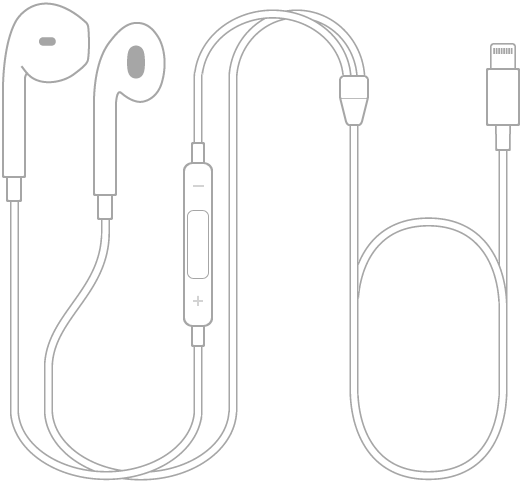
Lightning to USB Cable Use the cable to connect iPhone to the USB power adapter or to your computer.
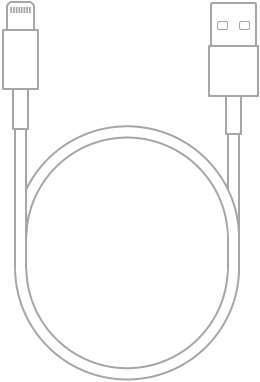
Apple USB power adapter Use the adapter with the Lightning to USB Cable to charge the iPhone battery. The size of the adapter depends on your iPhone model and region.
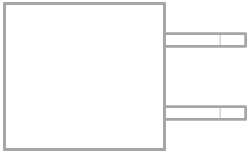
SIM eject tool (not included in all regions) Use the tool to eject the SIM card tray. See Set up cellular service on iPhone.