Numbers
Numbers User Guide for iPad
- Welcome
- What’s new
-
- Get started with Numbers
- Intro to images, charts, and other objects
- Create a spreadsheet
- Open spreadsheets
- Prevent accidental editing
- Personalize templates
- Use sheets
- Undo or redo changes
- Save your spreadsheet
- Find a spreadsheet
- Delete a spreadsheet
- Print a spreadsheet
- Change the sheet background
- Copy text and objects between apps
- Customize the toolbar
- Touchscreen basics
- Use Apple Pencil with Numbers
- Copyright

Change object transparency in Numbers on iPad
You can create interesting effects by making images, shapes, text boxes, lines, arrows, drawings, 3D objects, or videos more or less opaque. When you put a low-opacity object on top of another object, for example, the bottom object shows through.
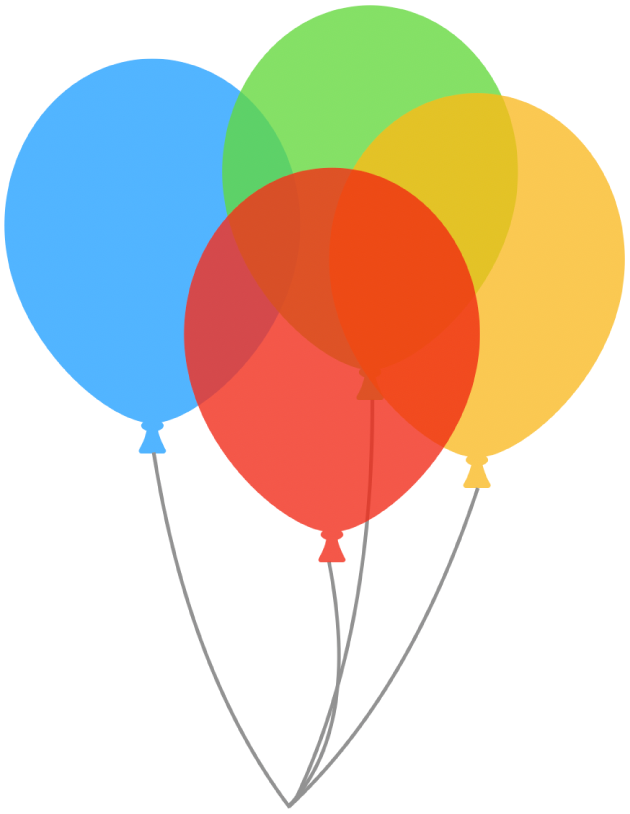
Go to the Numbers app
 on your iPad.
on your iPad.Open a spreadsheet with the images, shapes, text boxes, lines, arrows, drawings, 3D objects, or videos you want to work with.
Tap to select object, or select multiple objects.
Tap
 .
.For a drawing, tap Drawing, then drag the Opacity slider. For any other item, tap Style, then drag the Opacity slider.
You can also tap the field next to the slider and enter a new value.
Thanks for your feedback.