Apple Vision Pro User Guide
- Welcome
- Let others use your Apple Vision Pro
-
- Capture
- Clock
- Encounter Dinosaurs
- Mindfulness
- Numbers
- Pages
- Shazam
- Shortcuts
- Tips
-
- Use built-in privacy and security protections
- Keep your Apple ID secure
-
- Sign in with passkeys
- Sign in with Apple
- Automatically fill in strong passwords
- Change weak or compromised passwords
- View your passwords and related information
- Use shared password groups
- Share passkeys and passwords securely with AirDrop
- Make your passkeys and passwords available on all your devices
- Automatically fill in verification codes
- Sign in with fewer CAPTCHA challenges on Apple Vision Pro
- Manage two-factor authentication for your Apple ID
- Create and manage Hide My Email addresses
- Protect your web browsing with iCloud Private Relay
- Use a private network address
- Use Contact Key Verification on Apple Vision Pro
- Copyright
Watch memories in Photos on Apple Vision Pro
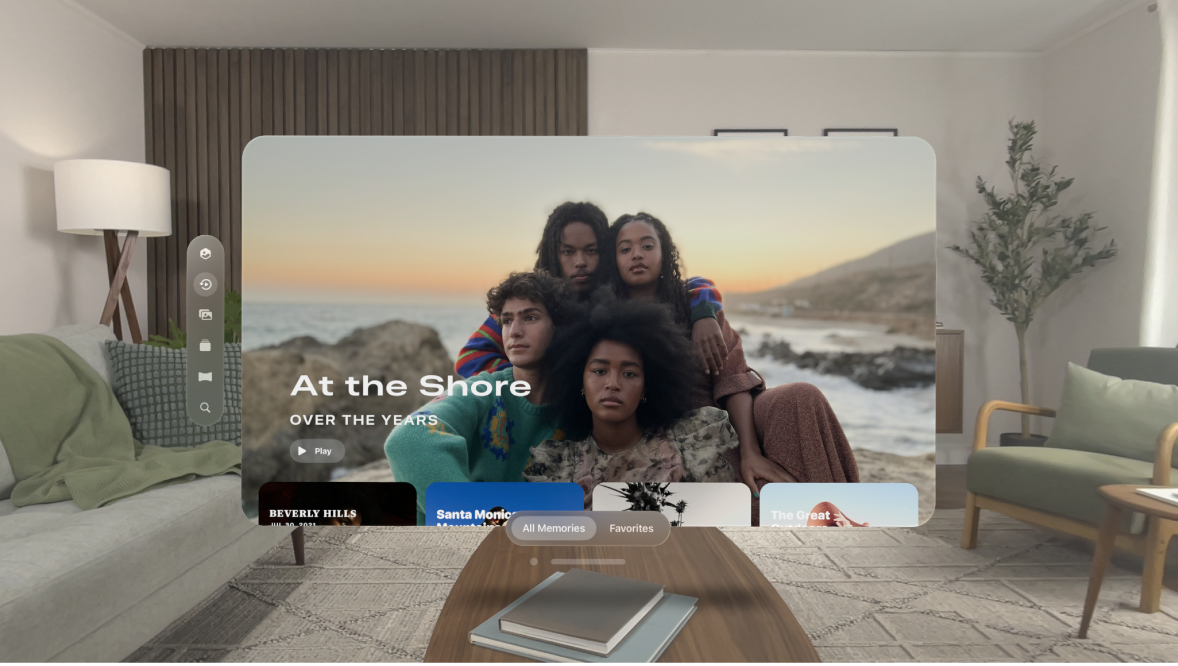
The Memories feature in the Photos app ![]() creates a personalized collection of photos and videos that are set to music and you watch like a movie. Each memory features a significant person, place, or event from your Photos library.
creates a personalized collection of photos and videos that are set to music and you watch like a movie. Each memory features a significant person, place, or event from your Photos library.
Play a memory
Open Photos, then tap Memories in the tab bar.
Tap a memory to play it. As you watch, you can do any of the following:
See the playback controls (if they’re not visible): Tap anywhere in the app window.
Pause: Tap

Go backward or forward: Swipe left or right, or pinch and drag the frames at the bottom of the window.
Share a memory
Tap Memories in the tab bar, then play the memory you want to share.
While the memory plays, tap the window, tap

Add a memory to Favorites
While a memory is playing, tap the window, tap 
To view your favorite memories, tap Memories in the tab bar, then tap Favorites at the bottom of the window.
Edit the title and length of a memory
Tap 
Delete a memory
Tap 