Apple Vision Pro User Guide
- Welcome
- Let others use your Apple Vision Pro
-
- Capture
- Clock
- Encounter Dinosaurs
- Mindfulness
- Numbers
- Pages
- Shazam
- Shortcuts
- Tips
-
- Use built-in privacy and security protections
- Keep your Apple ID secure
-
- Sign in with passkeys
- Sign in with Apple
- Automatically fill in strong passwords
- Change weak or compromised passwords
- View your passwords and related information
- Use shared password groups
- Share passkeys and passwords securely with AirDrop
- Make your passkeys and passwords available on all your devices
- Automatically fill in verification codes
- Sign in with fewer CAPTCHA challenges on Apple Vision Pro
- Manage two-factor authentication for your Apple ID
- Create and manage Hide My Email addresses
- Protect your web browsing with iCloud Private Relay
- Use a private network address
- Use Contact Key Verification on Apple Vision Pro
- Copyright
Use the Clock app on Apple Vision Pro
The Clock app 
See the time in cities worldwide
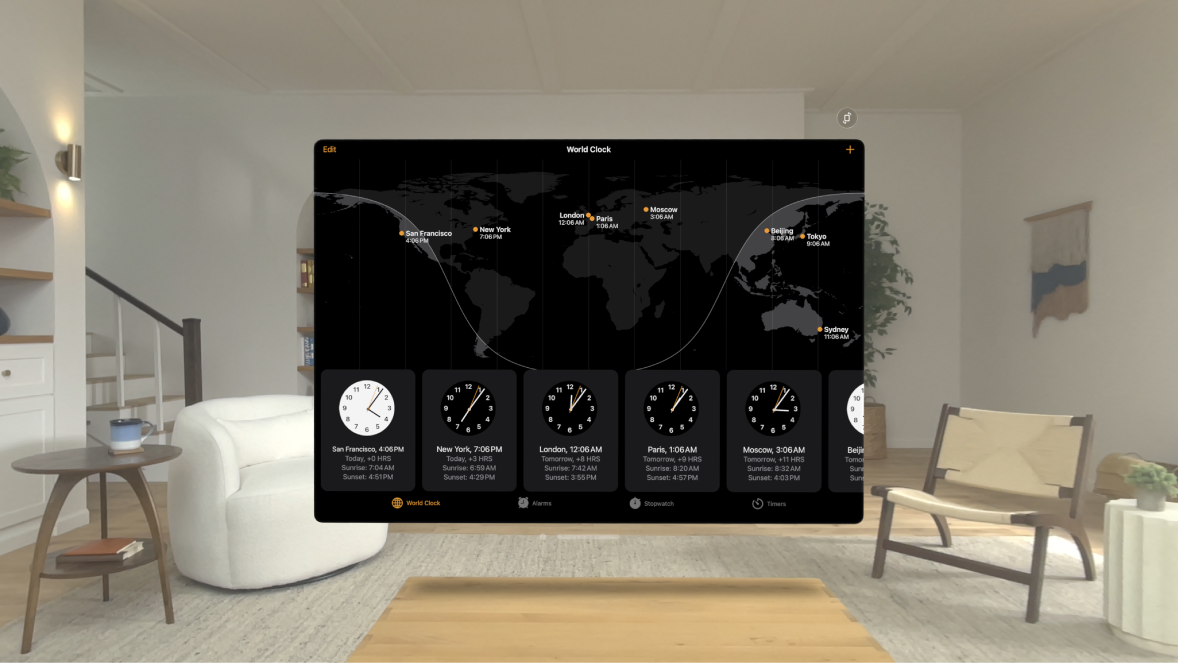
To see the time in other cities, tap World Clock, tap ![]() , then enter a city.
, then enter a city.
To manage your list of cities, tap Edit.
Siri: Say something like: “What time is it?” or “What time is it in London?” Find out what Siri can do on Apple Vision Pro.
Set an alarm
Tap Alarms, then tap
 .
.Set the time, then choose options like when to repeat the alarm, the sound you want to play, and whether or not you can snooze when the alarm goes off.
Tap Save.
If you need to change the alarm, tap the alarm time.
To turn off an alarm, tap the button below the alarm time. To delete an alarm, tap Edit at the top, tap ![]() , then tap Done.
, then tap Done.
Siri: Say something like: “Set an alarm for 7 a.m.” Find out what Siri can do on Apple Vision Pro.
Track time with the stopwatch
Tap Stopwatch, then tap Start.
Tap Lap to record a lap or split, or tap Stop to record the final time.
Tap Reset to clear the stopwatch.
Set timers
Tap Timer.
Set the duration and a sound to play when the timer ends, then tap Start. You can have multiple timers running at once; just tap
 to add another.
to add another.You can also tap a Recent timer at the bottom to start it again.
Siri: Say something like: “Set a timer for 30 minutes.” Find out what Siri can do on Apple Vision Pro.
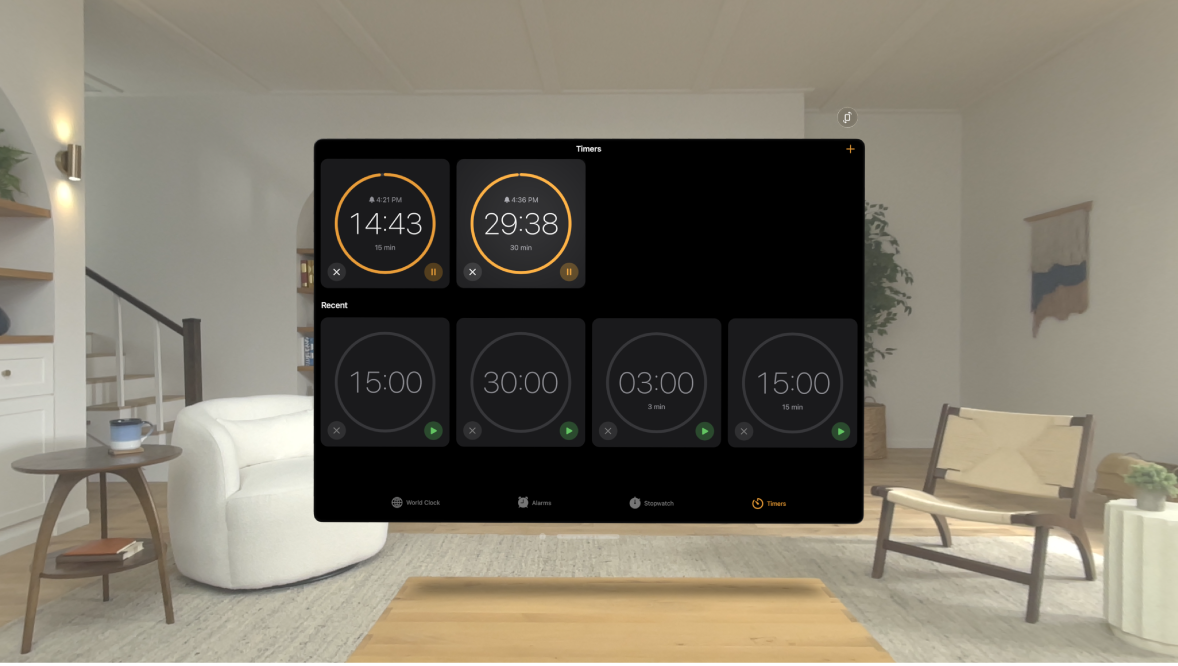
Alarms, stopwatches, and timers continue even if you close the Clock app.