Use Apple Music Sing on Apple TV 4K
Apple Music Sing ![]() lets you sing along to millions of songs with real-time, beat-by-beat lyrics. You can sing along by simply adjusting the volume of a song’s vocals, or, for more fun, use your iPhone as a mic that amplifies your voice through your TV. You can also use your iPhone as a Continuity Camera to see yourself singing onscreen along with lyrics and visual effects.
lets you sing along to millions of songs with real-time, beat-by-beat lyrics. You can sing along by simply adjusting the volume of a song’s vocals, or, for more fun, use your iPhone as a mic that amplifies your voice through your TV. You can also use your iPhone as a Continuity Camera to see yourself singing onscreen along with lyrics and visual effects.
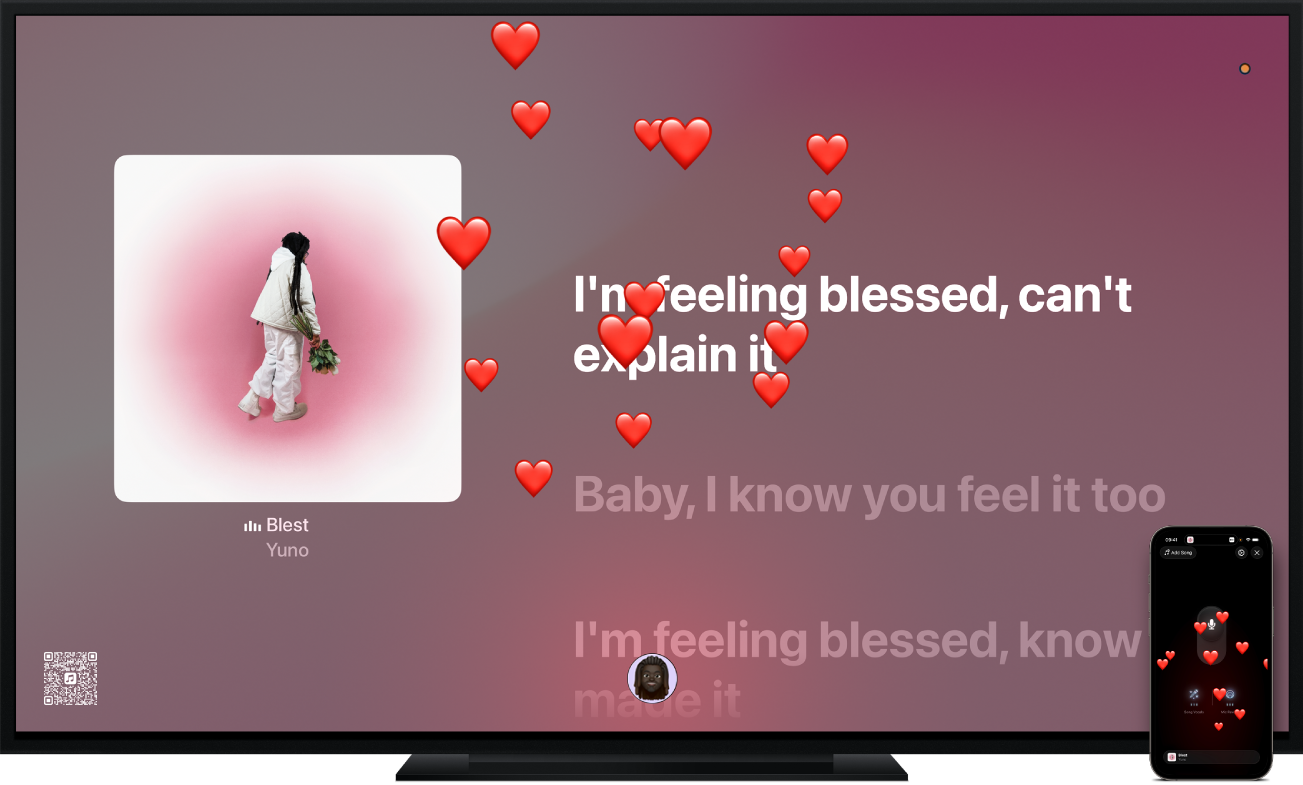
Note: Apple Music Sing requires a subscription to Apple Music and an Apple TV 4K (3rd generation) with tvOS 26 or later. Anyone on Wi-Fi and iOS 26 or later can connect their iPhone SE (2nd generation or later) or iPhone 11 or later to use as a mic, no subscription required. See Which Apple TV model do I have?
Browse Apple Music Sing
Do either of the following:
Scroll down to see curated rows of music picked especially for Apple Music Sing, including songs by genre, artist or decade.
Navigate left and right in a row to view available options, then select a mix or playlist to see the song list.
Do any of the following:
Start playing a mix or playlist: Select Play or select
 , then choose Play to begin playing from the top.
, then choose Play to begin playing from the top.Connect an iPhone to use as a mic: Select Connect iPhone Mic. See Use an iPhone as a microphone.
Play songs in a mixed order: Select
 , then choose Shuffle.
, then choose Shuffle.Add items to a playlist: Select
 , choose Add to a Playlist, then select a playlist or choose New Playlist.
, choose Add to a Playlist, then select a playlist or choose New Playlist.Get additional options for a song: Navigate to a song in the list, press and hold the clickpad or touch surface to view more options, then choose Go to Artist, Go to Album, Add to a Playlist, View Lyrics or Create Station.
When you start playing music, the Now Playing screen opens, where you can control playback, get more information and view lyrics (if available). See Control music playback on Apple TV 4K.
Sing along with lyrics
Do either of the following:
Start playing a song, or navigate to Now Playing at the top of the screen.
Show playback controls, swipe down on the clickpad or touch surface, then select
 .
.Tip: To get help pronouncing or translating the lyrics (if available), show playback controls, select
 , then choose Show Pronunciation, Show Translation or both.
, then choose Show Pronunciation, Show Translation or both.Swipe up on the clickpad or touch surface, then select
 .
.Note: If Apple Music Sing isn’t available for the current song, the
 button is dimmed.
button is dimmed.Use your remote to do either of the following:
Adjust the vocal volume only: Swipe up or down on the clickpad or touch surface.
Adjust the overall song volume: Press
 or
or  .
.
Press
 or
or 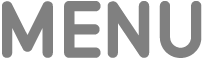 to close vocal volume control.
to close vocal volume control.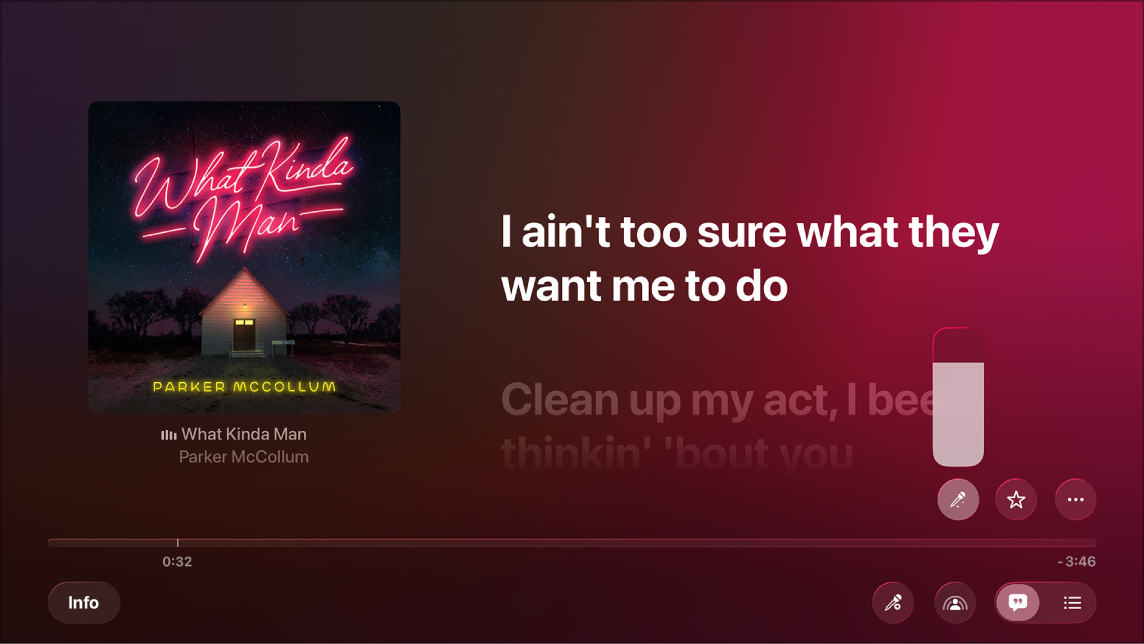
If you’re listening to a song playing with Dolby Atmos and you turn on Apple Music Sing, Dolby Atmos turns off and the song plays without surround sound. If you turn off Apple Music Sing, the song plays with Dolby Atmos again.
Use an iPhone as a microphone
You can connect your iPhone to use as a mic with Apple Music Sing so you can hear your voice amplified through your TV speakers. When you’re connected, you can access controls on your iPhone to add reverb, lower the vocals or turn your volume up. Anyone on the same Wi-Fi network using an iPhone with iOS 26 or later can join the party — only the host needs an Apple Music subscription.
Note: All participants must have an iPhone SE (2nd generation or later), or iPhone 11 or later.
Do either of the following:
Do either of the following:
If you’re browsing the Apple Music Sing screen: Select a mix or playlist to see the song list, then select Connect iPhone Mic.
If you’re viewing any song with lyrics playing in sync on the Now Playing screen: Show playback controls, then select
 .
.
Use your iPhone’s camera to scan the QR code on your TV screen.
Microphone controls appear on your iPhone. You can now view lyrics and hear your voice on your TV speakers while you sing along to a song.
When an iPhone mic is connected, the QR code remains visible on Apple TV 4K. Up to 30 additional people can scan the QR code to join the party, but only one person can use the microphone at any time.
Note: Apple Music Sing does not support wireless speakers such as HomePod. To use the iPhone as a mic, follow the onscreen instructions when you scan the QR code to change your speaker output to your TV or wired receiver speakers. After your Sing session has ended, Apple TV 4K automatically switches your speakers back to wireless. To change speaker settings manually, see Change audio settings on Apple TV 4K.
When you finish adding yourself or additional people to the party, select Start Singing on Apple TV 4K, or press
 or
or 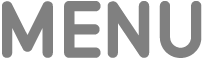 on the remote.
on the remote.Start playing a song.
If lyrics don’t appear on Apple TV 4K, show playback controls, swipe down on the clickpad or touch surface, then select
 .
.Tip: To get help pronouncing or translating the lyrics (if available), show playback controls, select
 , then choose Show Pronunciation, Show Translation or both.
, then choose Show Pronunciation, Show Translation or both.While you’re playing a song and singing along, use the controls on your iPhone to do any of the following:
Turn the microphone on or off: Tap
 .
.Adjust the microphone volume: Press the volume up and down buttons on your iPhone.
Adjust the song vocals (optional): Tap Song Vocals up to three times to cycle through preset vocal levels.
Adjust the mic reverb: Tap Mic Reverb up to three times to cycle through preset reverb levels.
Add a song: Select Add Song, browse or search for songs, then tap
 next to a song to add it to the Sing Queue. When you’ve finished adding songs, tap Done.
next to a song to add it to the Sing Queue. When you’ve finished adding songs, tap Done.React to the singer’s live performance with animated emoji: While someone else is singing, tap any of the featured emoji or tap
 to browse or search your emoji collection (if your mic is on, tap
to browse or search your emoji collection (if your mic is on, tap  to turn it off first).
to turn it off first).
To add visual effects to the background on the Now Playing screen on Apple TV 4K, show playback controls on Apple TV 4K, select
 , choose Visual Effects, then select an effect from the Filters list.
, choose Visual Effects, then select an effect from the Filters list.When you’ve finished, press
 or
or 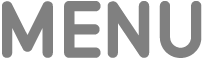 on the remote.
on the remote.To end the Sing session, do either of the following:
On the Now Playing screen on Apple TV 4K: Show playback controls, select
 , then select Disconnect Mic.
, then select Disconnect Mic.On your iPhone: Tap
 , then tap Disconnect Mic.
, then tap Disconnect Mic.
Sing onscreen with visual effects
When you have a Continuity Camera set up, you can see yourself singing onscreen along with lyrics. For more fun, you can add visual effects to your image and lyrics to enhance the sing-along experience.
Note: An iPhone can be connected as either a Continuity Camera or a microphone but not as both at the same time. Visual effects are available during both Continuity Camera and microphone sessions.
Do either of the following:
Start playing a song or navigate to Now Playing at the top of the screen.
Show playback controls, swipe down on the clickpad or touch surface, then select
 .
.Tip: To get help pronouncing or translating the lyrics (if available), select
 , then choose Show Pronunciation, Show Translation or both.
, then choose Show Pronunciation, Show Translation or both.Swipe up on the clickpad or touch surface, select
 , choose Sing with Camera, then select Connect iPhone or iPad.
, choose Sing with Camera, then select Connect iPhone or iPad.Note: If onscreen effects aren’t available for the current song, or if you haven’t set up Continuity Camera, the Sing with Camera option is dimmed.
On the Continuity Camera screen, do either of the following:
If you already appear in the list of profiles: Select your profile, then confirm on your iPhone or iPad.
If you don’t appear in the list of profiles: Select Other to reveal a QR code, then open the Camera app on your iPhone or iPad, scan the QR code, tap Connect to Apple TV, and confirm on your iPhone or iPad.
Position your iPhone or iPad near the TV in landscape orientation so that the rear camera (iPhone) or front camera (iPad) faces you and you’re satisfied with the way you appear in the preview on your TV screen.
You can also press
 on the remote to skip this step.
on the remote to skip this step.After a short countdown, your iPhone or iPad camera is ready to use with Apple Music Sing on Apple TV 4K, and the live image from your camera appears onscreen along with lyrics.
On the Now Playing screen, show playback controls, then select
 to adjust any of the following controls:
to adjust any of the following controls:Turn Centre Stage on or off: Choose Sing with Camera, then select Centre Stage, which keeps everyone in the room perfectly framed, even as they move around.
Add visual effects to the background: Choose Visual Effects, then select an effect from the Filters list.
Disconnect the camera: Choose Sing with Camera, then select Disconnect Camera.
When you’ve finished, press
 or
or 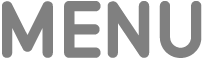 on the remote. To access controls again, show playback controls, then select
on the remote. To access controls again, show playback controls, then select  .
.To stop seeing yourself onscreen, do either of the following:
In the Music app, select
 , choose Sing with Camera, then select Disconnect Camera.
, choose Sing with Camera, then select Disconnect Camera.Tap Pause or Disconnect on your iPhone or iPad Lock Screen.
Note: This feature requires Apple TV 4K (3rd generation) with tvOS 17 or later, and any of the following: iPhone XR or later (including iPhone SE (2nd generation)) with iOS 17; iPad (8th generation) or later, iPad mini (5th generation) or later, iPad Air (3rd generation) or later, iPad Pro 11-inch (1st generation) or later, or iPad Pro 12.9-inch (3rd generation) or later with iPadOS 17.