Apple TV 4K User Guide
- Welcome
- What’s new in tvOS 26
-
-
- Stream audio and video to Apple TV 4K
- Use HomePod or AirPlay-enabled speakers with Apple TV 4K
- Use AirPods or Beats with Apple TV 4K
- Connect Bluetooth devices
- Use your iPhone, iPad or Apple Watch as a remote
- Manage incoming iPhone calls
- Use your iPhone or iPad as a keyboard
- Use your iPhone or iPad as a camera
- Use Siri on other devices to control Apple TV 4K
-
-
- TV app at a glance
- Navigate the Apple TV app
- Subscribe to Apple TV, MLS Season Pass or a channel
- Start watching on the Home screen
- Control video playback
- Search in the Apple TV app
- Watch Apple Originals
- Watch MLS
- Watch sport
- Buy or rent movies and TV shows
- View movies and TV shows in your library
- Manage recommendations
- Adjust TV app settings
-
- Music app at a glance
- Subscribe to Apple Music
- Start listening on the Home screen
- Control music playback
- Search for songs, artists and albums
- Discover new music
- About Apple Music Sing
- Play music together using SharePlay
- Listen to radio stations
- Watch music videos
- Browse music in your library
- See what your friends are listening to
- Manage recommendations
- Adjust Music app settings
- Sing
-
- Fitness app at a glance
- Connect your Apple Watch or iPhone
- Subscribe to Apple Fitness+
- Start working out in the For You screen
- View workout details and control playback
- Browse or search for workouts
- Save workouts for later
- Combine workouts with Stacks
- View and manage Fitness+ plans
- Work out together using SharePlay
- App Store
- Search
-
- Copyright and trademarks
View your library in the Apple TV app
The Library screen in the Apple TV app includes your purchases and rentals, organised by category.
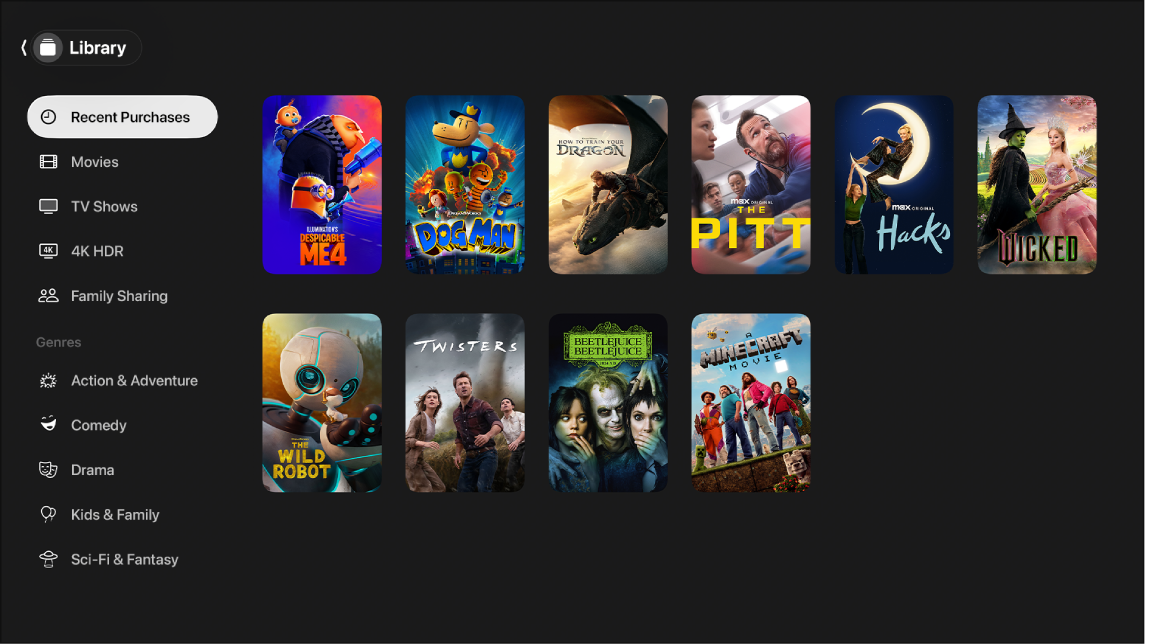
Browse your library
Go to the Apple TV app
 on Apple TV 4K.
on Apple TV 4K.Open the sidebar, then select Library.
Browse movies and TV shows you’ve purchased or rented, or select a category or genre in the Library sidebar to filter items.
Select a movie to play it, or select a TV show to see available episodes.
Access another family member’s collection
If you’ve set up Family Sharing with your Apple Account, your other family members’ purchases appear in your library. You can easily switch to another person’s collection.
Go to the Apple TV app
 on Apple TV 4K.
on Apple TV 4K.Open the sidebar, then select Library.
Navigate to Family Sharing, then select a family member.
That family member’s library appears. You can browse their collection and select an item to play it.
To go back to your library, press
 or
or 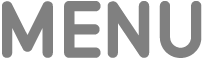 on your remote.
on your remote.