
Manage Activity sharing on Apple Watch
If you have an Apple Watch and previously shared your Activity rings with someone, they can see information about your activity level and workouts. It doesn’t give them any information about your location.

Find out how: To view a task below, select the plus button ![]() next to its title.
next to its title.
Use your Apple Watch to stop sharing
You can hide your progress, or stop sharing your activity with a particular person entirely, from the Sharing tab in the Activity app.
To stop sharing Activity rings with someone using your Apple Watch.
Open the Activity app
 on your Apple Watch.
on your Apple Watch.Tap
 .
.To remove someone you’re sharing with, tap their name, scroll down, then tap Remove Friend.
To learn more, see:
Share your activity from Apple Watch in the Apple Watch User Guide
Use your iPhone to stop sharing
You can stop sharing Activity rings with someone using your iPhone.
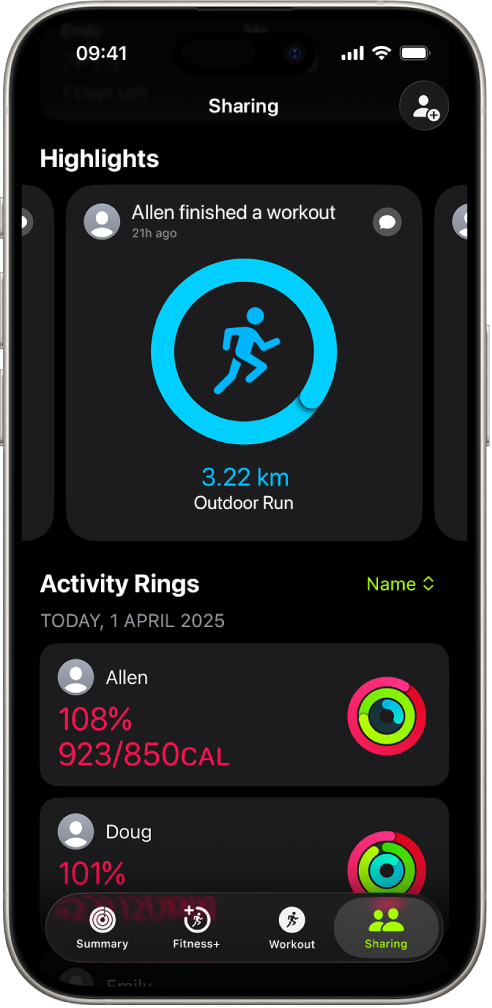
Open the Fitness app
 on your iPhone, then tap Sharing.
on your iPhone, then tap Sharing.Tap a person you share with, tap
 , then tap Remove Friend or Hide my Activity.
, then tap Remove Friend or Hide my Activity.
To learn more, see:
Share your activity from Apple Watch in the Apple Watch User Guide