
Edit values and symbols in Schoolwork
When you score an assessment, you tap to add marks, or symbols, to indicate correct and incorrect answers. You can also tap to add bonus marks; awarding additional points without changing the total points.
To personalize your experience, you can change mark values and symbols. When you change values and symbols, Schoolwork updates settings for the current assessment only. New assessments return to the original settings.
Edit values and symbols
In the Schoolwork app
 , tap Recent Activity, Assessments, or a class in the sidebar.
, tap Recent Activity, Assessments, or a class in the sidebar.Tap an assessment, find a student who has turned in their work, then tap Ready To Review.
Read the review options, tap Review if applicable, then tap
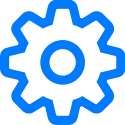 in the upper-right corner.
in the upper-right corner.Change default values:
To change the default for a correct answer, tap Correct, then choose a new value.
To change the default for a bonus mark, tap Bonus, then choose a new value.
When you change values, Schoolwork recalculates review card totals. For example, if you changed the value for correct answers from 1 to 3, Schoolwork updates a previous review card total of 12 points to 36 points.
To change the default symbol for correct answers, tap the current symbol, then choose a new symbol (✔︎ , ★, # ).