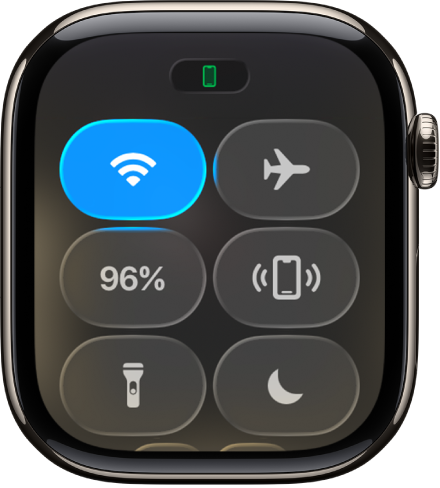Apple Watch User Guide
- Welcome
- What’s new
- Run with Apple Watch
-
- Alarms
- Audiobooks
- Blood Oxygen
- Calculator
- Calendar
- Camera Remote
- ECG
- Medications
- Memoji
- Music Recognition
- News
- Now Playing
- Remote
- Shortcuts
- Siren
- Stocks
- Stopwatch
- Tides
- Timers
- Use the Tips app
- Translate
- Vitals
- Voice Memos
- Walkie-Talkie
- World Clock
- Copyright and trademarks
Pair another Apple Watch with your iPhone
You can pair more than one Apple Watch with your iPhone and easily switch from one watch to another.
Set up another Apple Watch
You can pair another Apple Watch in the same way you paired your first one. Bring your iPhone near your Apple Watch, wait for the Apple Watch pairing screen to appear on your iPhone, then tap Pair. Or follow these steps:
Go to the Apple Watch app
 on your iPhone.
on your iPhone.Tap My Watch, then tap All Watches at the top of the screen.
Tap Add Watch, then follow the onscreen instructions.
To learn how to set up a watch for your child or another person in your Family Sharing group, see Set up Apple Watch for a family member.
Quickly switch to a different Apple Watch
Your iPhone detects the paired Apple Watch you’re wearing and automatically connects to it. Just put on a different Apple Watch and raise your wrist.
You can also choose an Apple Watch manually:
Go to the Apple Watch app
 on your iPhone.
on your iPhone.Tap My Watch, then tap All Watches at the top of the screen.
Turn off Auto Switch, then choose a different watch.
To see if your Apple Watch is connected to your iPhone, press the side button to open Control Center, then look for the Connected status icon ![]() at the top of the screen.
at the top of the screen.