
Add and print comments in Pages on Mac
You can add comments to text, objects, charts, and table cells. A small square appears in the left margin of a document to indicate a comment is attached to text (which is also highlighted). Comments attached to shapes are also indicated by a small square. Comments in table cells are indicated by a triangle in the corner of the cell. When you don’t want comments to be visible, you can hide them, and you can print a document with or without comments.
When multiple people are working on a document, each person’s comments appear in a unique color and include their author name. Anyone can reply to a comment, which is especially useful if you’re collaborating—you can add a comment, then with back-and-forth replies have a conversation in real time.
With Pages on a Mac, you can also use the review toolbar or Comments & Changes pane to review and edit the comments.
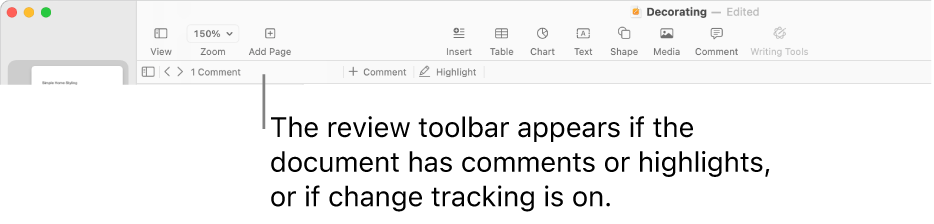
Note: Comments aren’t visible in printed documents unless you select that printing option.
Add, edit, or delete a comment
You can add and edit your own comments, and anyone can delete a comment.
Select text, or click a table cell or an object you want to add a comment to, then do one of the following:
In the toolbar, click
 .
.In the review toolbar at the top of the document, click
 . The review toolbar is visible if there are comments or tracked changes in the document.
. The review toolbar is visible if there are comments or tracked changes in the document.
Type your comment, then click Done (or click outside the comment).
To view, edit, or delete your comment, do one of the following:
Open a comment: Click the comment marker (or move the pointer over the highlighted text).
Edit a comment: If you’re the comment’s author, open the comment, click in the text, then type. If there are replies to your comment, you can’t edit the original comment by clicking its text. Instead, move the pointer over the timestamp to the right of your name at the top of the comment. When the down arrow appears, click it, choose Edit Comment, then make your changes.
Delete a comment: Click Delete at the bottom of the comment. If there are replies to the comment, this action deletes the entire conversation. You can delete an individual reply only if you’re the author of the reply or the document owner.
You can also add, edit, and delete comments in the Comments & Changes pane. To open it, click ![]() in the toolbar, then choose Show Comments Pane (or Show Comments & Changes Pane).
in the toolbar, then choose Show Comments Pane (or Show Comments & Changes Pane).
Change the size of comment text
Choose Pages > Settings (from the Pages menu at the top of your screen).
Click General.
Click the Text Size pop-up menu, then choose a size.
The setting applies to all of your Pages documents. You can change the setting at any time.
Review comments
Click the comment marker (or move the pointer over the highlighted text).
Do any of the following:
Review a comment or conversation: Scroll through the text. If a comment is truncated, click Show More. If replies are hidden, click “View [n] more replies.” You can also review comments in the Comments & Changes pane. To open it, click
 in the toolbar, then choose Show Comments Pane.
in the toolbar, then choose Show Comments Pane.Go to the next or previous comment (or highlight): Click the arrows at the bottom of a comment.
Reply to a comment or edit your reply
Anyone you share the document with (by sending them a copy or inviting them to collaborate with editing permission) can reply to a comment.
Click the comment marker (or move the pointer over the highlighted text).
Do any of the following:
Add a reply: Click Reply at the bottom of the comment, type your reply, then click Done. You can reply as many times as you like.
Edit your reply: Move the pointer over the timestamp (to the right of your name) for the reply you want to edit. When the down arrow appears, click it, then choose Edit Reply. Make your changes then click Done.
Delete a reply: Move the pointer over the timestamp to the right of your name (or if you’re the document owner, the person’s reply you want to delete). When the down arrow appears, click it, then choose Delete Reply.
You can also reply to comments and edit your replies in the Comments & Changes pane on the left. To open it, click ![]() in the toolbar, then choose Show Comments Pane.
in the toolbar, then choose Show Comments Pane.
Delete a conversation
Click the comment marker (or move the pointer over the highlighted text), then click Delete at the bottom of the conversation.
Show or hide comments
You can show or hide comments in the document and in the Comments & Changes pane if it’s showing.
Do any of the following:
Click
 in the toolbar, then choose Show Comments Pane or Hide Comments Pane.
in the toolbar, then choose Show Comments Pane or Hide Comments Pane.Choose View > Show Comments Pane or Hide Comments Pane (from the View menu at the top of your screen).
Click the disclosure arrow at the top of the Comments & Changes pane on the left side of the Pages window, then choose Hide Comments.
If change tracking is on and you hide comments, the review toolbar still shows, but comments aren’t included in the navigation.
If you send your document to someone who opens it on an iPhone or iPad, the document may open in reading view. To edit or add comments, the recipient must first tap ![]() at the top of the screen. If the recipient opens the document on a Mac, comments are always editable.
at the top of the screen. If the recipient opens the document on a Mac, comments are always editable.
Manage comments in the Comments & Changes pane
You can edit and review comments in the Comments & Changes pane on the left side of the Pages window. If you’re tracking changes in the document, those changes also appear there.
To open the Comments & Changes pane, click
 in the toolbar, then choose Show Comments Pane.
in the toolbar, then choose Show Comments Pane.To change what’s shown in the pane, click the disclosure arrow at the top of the pane to sort by page or date, filter comments by author, and hide comments or hide changes.
If you choose Sort by Page, the pane scrolls as you scroll the document.
If you filter comments by author so that your comments aren’t visible in the pane, then you add a comment, the filter switches back to Show All.
To close the Comments & Changes pane, click
 in the toolbar, then choose Hide Comments Pane.
in the toolbar, then choose Hide Comments Pane.
Print comments
When you print a document with comments included, the comments appear in a column on the left side of the page and numbered flags appear in the document next to the corresponding text and objects. If there are more comments than will fit in the left column, the comments continue on one or more additional pages.
Choose File > Print.
In the pop-up menu below the page selection controls, choose Pages.
If you don’t see the pop-up menu, click Show Details.
Select the Print comments checkbox, then click Print.
You can also export your document as a PDF and include the comments.
For more information about printing and print options, see Print a document or envelope. To include comments in a PDF, see Export to Word, PDF, or another file format.