
Add backgrounds in Messages on Mac
You can add a background to personalize your conversations. Other people in the conversation see the background on their devices too and can change the background for the group.
Note: To add, view, or change conversation backgrounds, you must use iMessage on macOS Tahoe, iOS 26, iPadOS 26, watchOS 26, visionOS 26, or later.
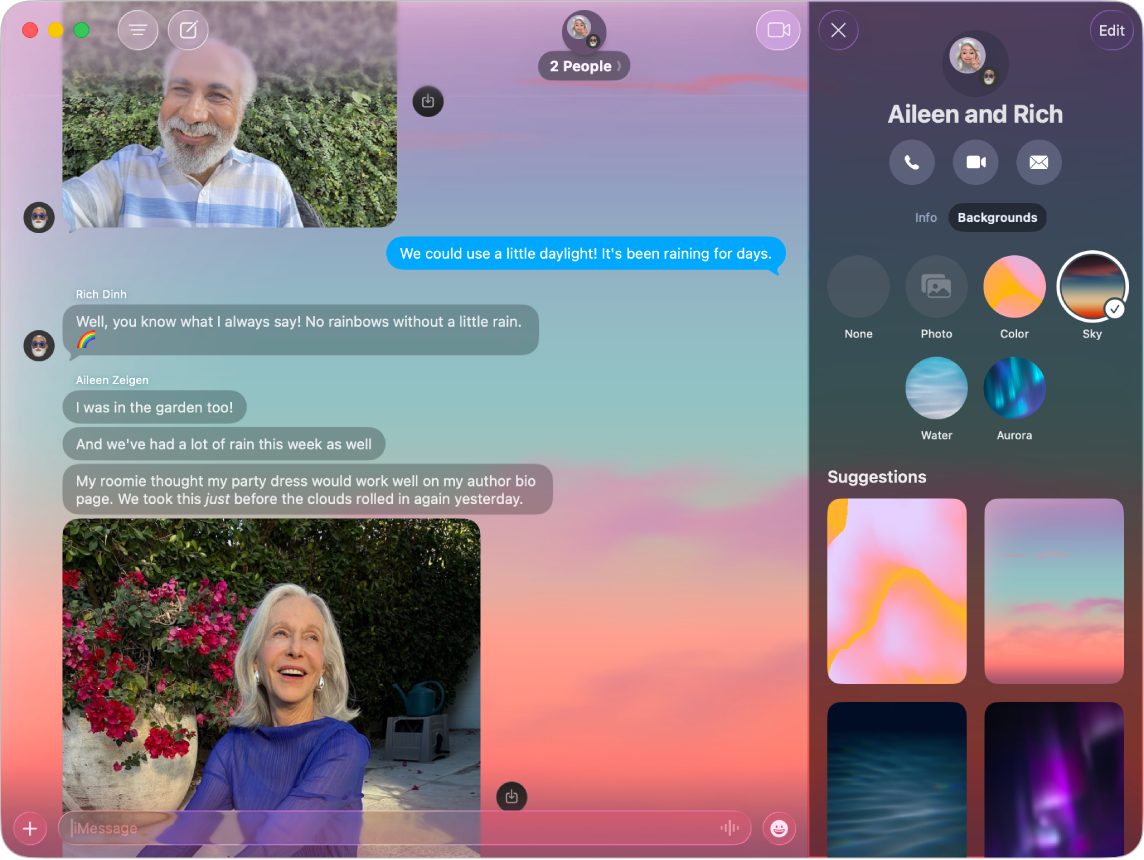
Use a dynamic background
Go to the Messages app
 on your Mac.
on your Mac.Open a conversation, or send a message to start a conversation.
Click the name of the person or group at the top of the conversation, then click Backgrounds.
Click Color, Sky, Water, or Aurora, click the pop-up menu in the lower left, then choose a style.
Tip: For Color, click the swatches to customize the two colors.
Click Set to add the background to your conversation.
Choose a photo or image as a background
Go to the Messages app
 on your Mac.
on your Mac.Open a conversation, or send a message to start a conversation.
Click the name of the person or group at the top of the conversation, then click Backgrounds.
Click Photo, then click to select a photo from your library.
If your image isn’t in your library, see Import photos from Mail, Safari, and other apps.
Click the pop-up menu in the lower left, then choose a style, such as Black & White.
Tip: For Duotone or Color Wash, click the swatch to change the palette.
Click Set to add the background to your conversation.
If someone shared a photo you want to use as a background, Control-click the image in the message, then click “Set as Background.”
If Apple Intelligence* is turned on, you can use Image Playground to create one-of-a kind images for the background of your conversations. See Use Apple Intelligence in Messages.
Note: You can have your (or a family member’s) Mac and other Apple devices display warnings before sensitive content is sent or received. See Turn Communication Safety on or off in Screen Time and Avoid seeing unwanted sensitive images and videos.
Revert to a plain background
Note: Removing a background affects all participants in a conversation.
Go to the Messages app
 on your Mac.
on your Mac.Open a conversation, or send a message to start a conversation.
Click the name of the person or group at the top of the conversation, then click Backgrounds.
Click None.
Turn conversation backgrounds off
When you turn conversation backgrounds off, others in a conversation still see any background chosen for a conversation.
Go to the Messages app
 on your Mac.
on your Mac.Choose Messages > Settings, then click General.
Deselect “Conversation backgrounds.”