iCloud User Guide
- Welcome
-
-
- Sign in and use iCloud.com
- Customize and use the homepage tiles
- Apple Invites
- Keynote
- Numbers
- Pages
-
- Photos on iCloud.com overview
- View your photos and videos
- Browse photos or videos by date
- Hide your photos and videos
- Upload and download photos
- Add or edit a title, caption, or other metadata
- Organize photos and videos
- Add photos and videos to Favorites
- Play a slideshow of photos
- Delete and recover photos and videos
- Recover files and information
- Use iCloud on your Windows device
- Get more help with iCloud
- Legal notices and acknowledgements
- Copyright and trademarks

Read email in Mail on iCloud.com
You can view mail sent to your @icloud.com email address and any aliases in Mail on iCloud.com. If you have iCloud+, you can also view mail sent to your custom email domain addresses.
Note: Custom Email Domain isn’t available in all countries or regions.
Read an email
Go to icloud.com/mail, then sign in to your Apple Account (if necessary).
Select Inbox in the Mailboxes list.
If you want to see a list of emails in a different mail folder, select that folder instead. For example, select Sent to see a list of emails you sent.
Select the email in your email list.
In your email list, emails are labeled with the following icons:
Icon | Description | ||||||||||
|---|---|---|---|---|---|---|---|---|---|---|---|
An email is unread. | |||||||||||
An email contains an attachment. See Download email attachments from Mail on iCloud.com. | |||||||||||
An email that you replied to. See Reply to or forward email in Mail on iCloud.com. | |||||||||||
An email that you forwarded. See Reply to or forward email in Mail on iCloud.com. | |||||||||||
An email that you flagged. See Search, filter, and flag email in Mail on iCloud.com. | |||||||||||
Check for new emails
Your emails are updated automatically, but you can also manually refresh them.
Go to icloud.com/mail, then sign in to your Apple Account (if necessary).
Select
 at the top of the Mailboxes list.
at the top of the Mailboxes list.
Mark an email as unread
Go to icloud.com/mail, then sign in to your Apple Account (if necessary).
Select the email or emails you want to mark as unread in your email list:
On a phone or tablet: Tap Edit at the top of the email list, then tap
 next to the email or emails.
next to the email or emails.On a computer: Click the email. To select multiple emails, Command-click (on a Mac) or Control-click (on a Windows device) the emails.
Select Mark or
 , then select Mark as Unread.
, then select Mark as Unread.
Tip: If you’re using a computer, you can also hold your pointer over an email in the email list, click ![]() , then choose Mark as Unread.
, then choose Mark as Unread.
Show the number of all unread messages on the Mail app icon
If you have categories turned on, the badge count for the Mail app reflects the number of unread messages in your Primary category. You can choose to show the total number of unread messages in all categories instead.
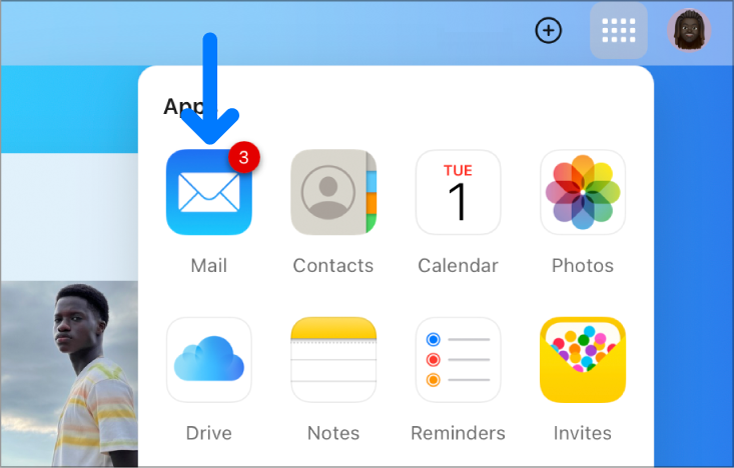
Go to icloud.com/mail, then sign in to your Apple Account (if necessary).
Select
 at the top of the Mailboxes list, then choose Settings.
at the top of the Mailboxes list, then choose Settings.Select Categories in the sidebar, go to Badge Count, then select All Unread Messages.
If you can’t read an email because it’s encrypted, open it from one of your trusted devices. See What is a digitally signed and encrypted email?




