Set and respond to reminders on Apple Watch
Your Apple Watch notifies you of reminders you create in the Reminders app on your Apple Watch or iPhone—and on any other iOS device, iPad, or Mac where you’re signed in with your Apple ID. See the iPhone User Guide for information about setting up the Reminders app on your iPhone.
See your reminders
Open the Reminders app
 on your Apple Watch.
on your Apple Watch.Tap a list to open it.
Tap an item to mark it as completed.
Tap < in the top-left corner to return to your list view.
To see the completed reminders in a list, tap the list, tap View Options, then tap Show Completed.
To see all completed reminders, tap the All list, tap View Options, then tap Show Completed.
If you have an iPhone with iOS 14, an iPad with iPadOS 14, or a Mac with macOS 10.15 or later, you can share a list and collaborate with people who use iCloud. Shared lists show who a reminder has been assigned to. On Apple Watch you can join a shared list, but you can’t share a list from Apple Watch. See the iPhone User Guide for information about shared reminder lists.
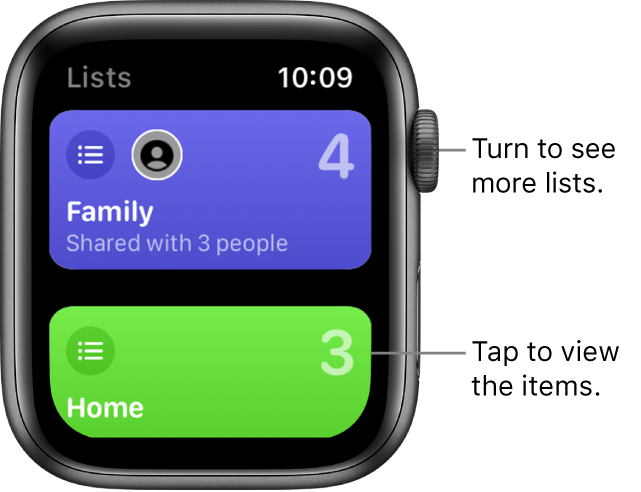
Respond to a reminder notification
If you see the reminder notification when it arrives: Swipe (or turn the Digital Crown to scroll) the reminder, then tap Snooze, Completed, or Dismiss, or choose a time to be reminded.
If you discover the notification later: Tap it in your list of notifications, then scroll and respond.
Create a reminder
Use Siri: Say something like: “Remind me to pick up my dry cleaning at 5 PM.”
You can also use Siri to create a list on Apple Watch.
Create a reminder in the Reminders app: Scroll to the bottom of the Lists screen or of any list, then tap Add Reminder.
You can’t assign a time or date to a reminder you create in this way.
Delete a reminder, choose a default list, reorder lists
For an Apple Watch that you set up for yourself, you manage some aspects of reminders on the paired iPhone.
Delete a reminder: Open the Reminders app on your iPhone, tap a list that contains the reminder you want to delete, then swipe left on the reminder.
To delete a list, swipe left on it.
Choose a default list: If you create a new reminder outside of a specific list, it’s added to the default list. Open the Settings app on your iPhone, then tap Reminders. Tap Default List, then tap a list.
Change the order of your lists: Open the Reminders app on your iPhone. Touch and hold a list, then drag the list to a new location.