Apple Watch User Guide
- Welcome
- What’s new
-
- Get started
- Your Apple Watch
- Apple Watch gestures
- Set up and pair your Apple Watch with iPhone
- The Apple Watch app
- Charge Apple Watch
- Turn on and wake Apple Watch
- Lock or unlock Apple Watch
- Change language and orientation on Apple Watch
- Remove, change, and fasten Apple Watch bands
- Stay fit with Apple Watch
- Track important health information with Apple Watch
- Stay connected with Apple Watch
-
- Apps on Apple Watch
- Open apps
- Organize apps
- Get more apps
- Tell time
- Status icons
- Control Center
- Adjust brightness, text size, sounds, and haptics
- Siri
- Listen and respond to messages
- See and respond to notifications
- Use shortcuts
- Create an emergency Medical ID
- Manage fall detection
- Set up Handwashing
- Connect Apple Watch to a Wi-Fi network
- Connect to Bluetooth headphones or speakers
- Hand off tasks from Apple Watch
- Unlock your Mac with Apple Watch
- Unlock iPhone with Apple Watch
- Use Apple Watch without its paired iPhone
- Use your Apple Watch with a cellular network
- Copyright
Get started
It takes just a few minutes to get up and running with Apple Watch.
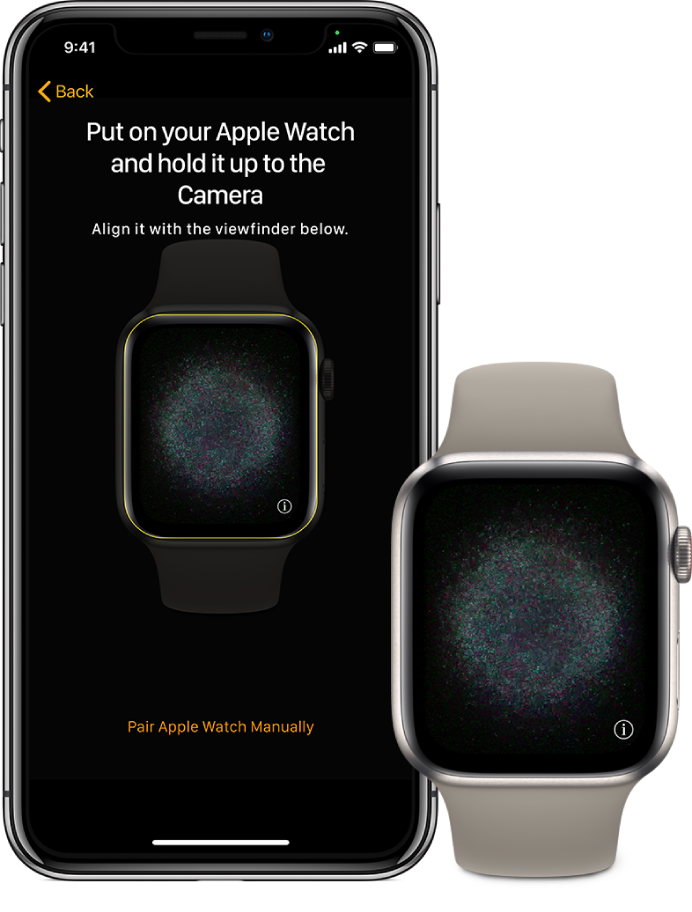
Pair Apple Watch with your iPhone
To set up your Apple Watch, put it on your wrist snugly, then press and hold the side button to turn it on. Bring your iPhone near your watch, then follow the onscreen instructions. To prepare an Apple Watch for a person in your family, tap Set Up for a Family Member.

Choose a watch face
Apple Watch comes with many attractive and useful watch faces. To switch to a different face, swipe left or right across the screen. To see even more available faces, touch and hold the display, swipe left until you see ![]() , tap the button, then scroll through the faces. Tap one to use it.
, tap the button, then scroll through the faces. Tap one to use it.

Open an app
Your Apple Watch comes with a variety of apps for staying on top of your health, working out, and keeping in touch. To open an app, press the Digital Crown, then tap the app. To return to the Home Screen, press the Digital Crown again. You can download more apps from the App Store on Apple Watch.

Quickly change settings
Control Center gives you instant access to silent mode, Do Not Disturb, Wi-Fi, flashlight, and more—just like on iPhone. To open Control Center, touch and hold the bottom of the display, then swipe up.
Want to learn more? Start with Set up and pair your Apple Watch with iPhone, Set up Apple Watch for a family member, Choose a different watch face, Open apps from the Home Screen, and Use Control Center on Apple Watch.