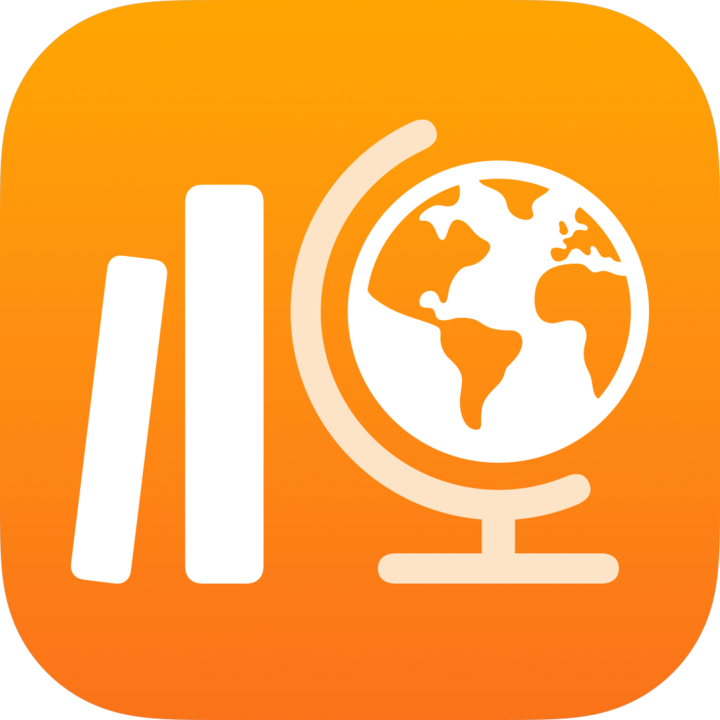
Filter and group assessment results in Classwork
Use filters and groups to change the type of data Classwork displays for each student in the assessment details view.
Filter assessment results
In the Classwork app
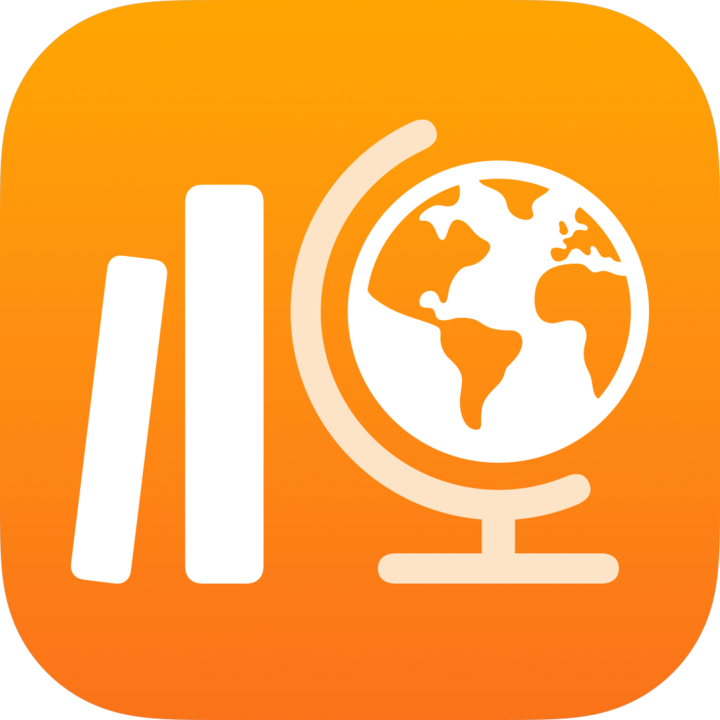 , tap Recent Activity, Assessments, a class or a class archive in Archived in the sidebar.
, tap Recent Activity, Assessments, a class or a class archive in Archived in the sidebar.Tap the assessment you want to view.
Classwork displays the assessment details view, including the status of student work (Not Started, In Progress, Ready to Review, Continue Reviewing, Reviewed, Returned, Past Due), how long they spent on their work and when they turned in their work.
Tap
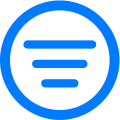 , then choose how you want to filter assessment results.
, then choose how you want to filter assessment results.Classwork displays only students that meet the filter criteria.
Note:
It’s easy to remove a filter— just tap Remove Filter in the view.
When you export results, Classwork exports only the filtered content.
Group assessment results
In the Classwork app
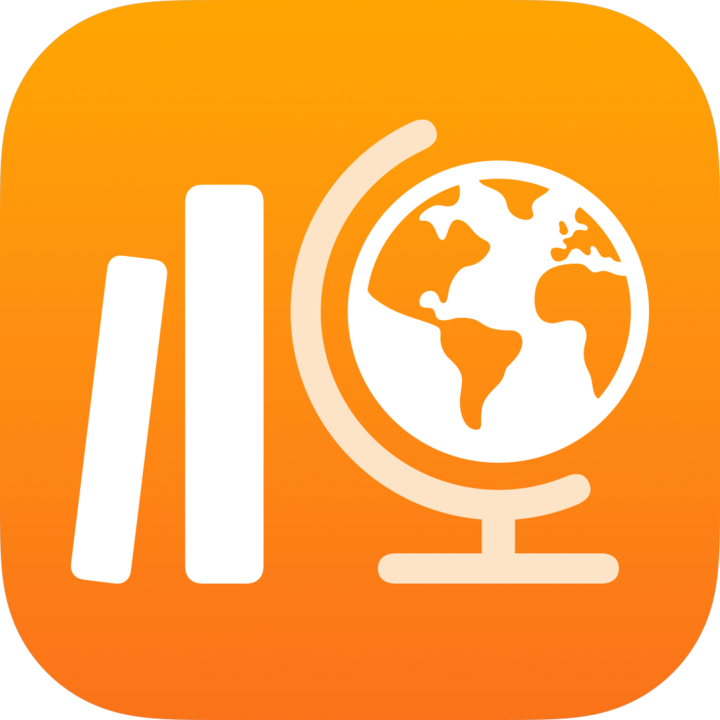 , tap Recent Activity, Assessments or a class in the sidebar.
, tap Recent Activity, Assessments or a class in the sidebar.Tap the assessment you want to view.
Classwork displays the assessment details view, including the status of student work (Not Started, In Progress, Ready to Review, Continue Reviewing, Reviewed, Returned, Past Due), how long they spent on their work and when they turned in their work.
Tap
 , then tap Use Groups so that a checkmark appears next to Use Groups.
, then tap Use Groups so that a checkmark appears next to Use Groups.Classwork groups results by Past Due, Ready To Review, In Progress, Not Started, Reviewed and Returned.
Note: It’s easy to remove groups — just tap ![]() , then tap Use Groups so that the checkmark disappears.
, then tap Use Groups so that the checkmark disappears.