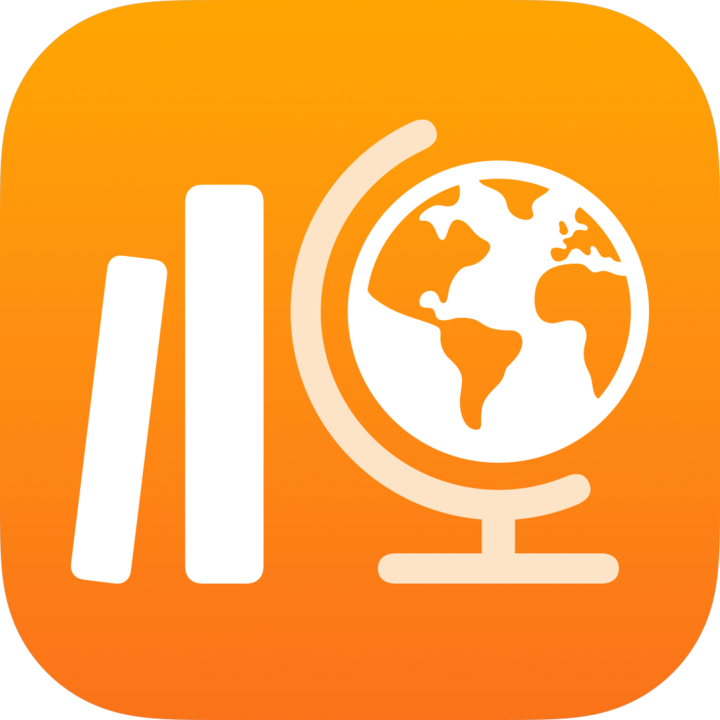
Get set up for Classwork
The Schoolwork app lets you easily create and send tasks (assessments and assignments), see student progress, insight, and analytics data, and collaborate with students in real time.
Get set up
Complete the steps below — or contact your school’s IT administrator — to set up Classwork for teachers and students.
Enrol in Apple School Manager.
Apple School Manager is a simple, web-based portal that lets IT administrators manage people, devices and content. You can provide Managed Apple Accounts, set up devices, get apps and books, and discover tools to create engaging learning experiences—all from one place. Learn how to enrol in Apple School Manager.
Set up accounts for teachers and students.
Using Apple School Manager, you can quickly create accounts to give students access to Classwork and other key services—along with 200 gigabytes (GB) of free iCloud storage for each Managed Apple Account—while meeting the privacy needs of your school or district. Learn more about creating accounts using Federated Authentication, SIS Integration, or SFTP.
Tip: When you connect Apple School Manager with your school’s Microsoft Azure Active Directory or Google Workspace for federated authentication, students and teachers can use their existing credentials to sign in.
Set up classes for Classwork.
Classes included in your organisation’s Student Information System (SIS) or SFTP file will automatically create Classwork classes for you and are automatically updated as students move in and out of classes. Turn on the “Create, edit and delete classes” privilege in Apple School Manager to allow others to add, edit, remove and archive and delete classes right within Classwork.
Get Classwork in Apps and Books in Apple School Manager.
Apple School Manager and your device management service work together, so you can get app licences in bulk. Make sure devices are updated to iPadOS 18.2 or later, then assign and install Classwork on teacher and student devices remotely. Learn more about Apps and Books in Apple School Manager.
Turn on student progress for your organisation in Apple School Manager.
When you turn on the student progress feature, you can see how students are doing on assigned activities in Classwork (documents, links, timed app, exit tickets) and any progress-reporting app. You can still use Classwork even if you don’t turn on this feature.
Tip: Look for the Works with Classwork badge in the Apps and Books area of Apple School Manager to find progress-reporting apps that support student progress in Classwork. Learn how to turn on student progress.
Set time restrictions for iPad devices enrolled in your device management service.
To ensure all devices use the same date and time, set the
forceAutomaticDateAndTimekey in your school’s Restrictions configuration profile payload totrue. Setting this key totrueautomatically sets the date and time for all devices in your MDM (Settings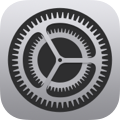 > General > Date & Time > Set Automatically). Teachers and students can’t turn off the setting. Learn more about MDM restrictions for iPhone and iPad devices.
> General > Date & Time > Set Automatically). Teachers and students can’t turn off the setting. Learn more about MDM restrictions for iPhone and iPad devices.
Classwork requires access to internet hosts for a variety of services. To make sure your devices can use Classwork and other Apple apps and services, see Use Apple products on enterprise networks.